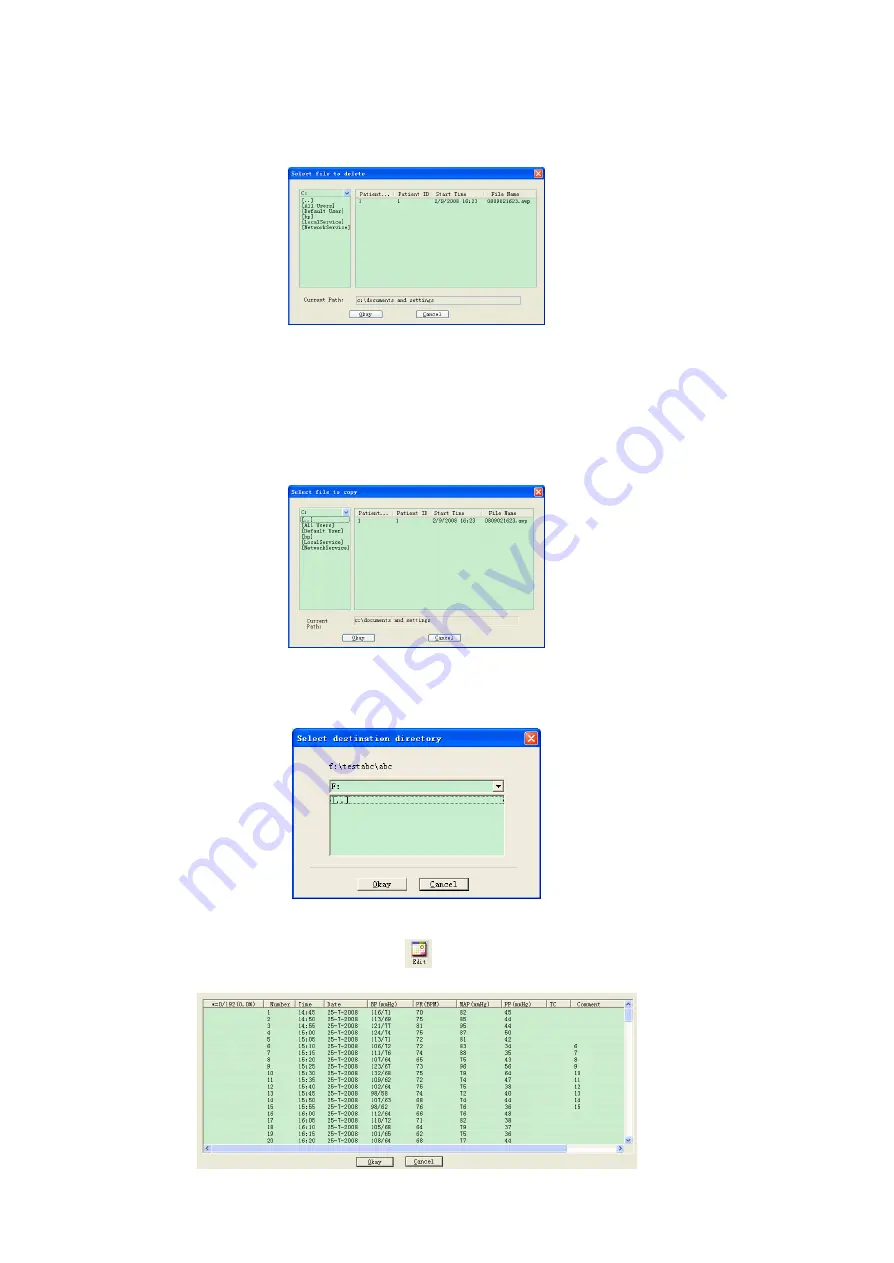
EN
6.7 Delete Case
If you are sure that some cases don't be needed, you can delete then. Click menu item "Delete data",
and deleting case interface will appear which is similar to the "Select file to open" interface. Display as
follows:
Figure 6.7.1 Select File to Delete
You can delete individual file, also can delete multiple files. If you want to delete multiple files, press
"Ctrl" key, at the same time click the file to be delete. After selecting, click "Okay", and prompt dialog
box will appear.Click "Yes" to finish deleting operation, and click "No" to cancel deleting operation.
6.8 Copy Case
Sometimes before you edit case, you may want to save a copy of originality data. Here you need to copy
the case. Our software supplies this function. Choose menu item "Copy data", and the interface will
appear as follows:
Figure 6.8.1 Select File to Copy
The copying case method is similar to the deleting file method. You can select multiple files at the same
time. After selecting the file, click "Okay", and "Select destination directory" will appear. You can set
destination director path. After setting path, click "Okay" to finish operation.Display as follows:
Figure 6.8.2 Set Destination Director Path
6.9 Edit BP Data
You can edit every piece of data.Click shortcut key
or select menu item "Edit" to display "BP Data"
interface as follows:
Figure 6.9.1 Editing BP Date Interface
In the interface, you can see the particular information of every data.
*=0/192(0.0%):192 is total number of data, 0 is the number of deleted data, 0.0% is the percentage of

























