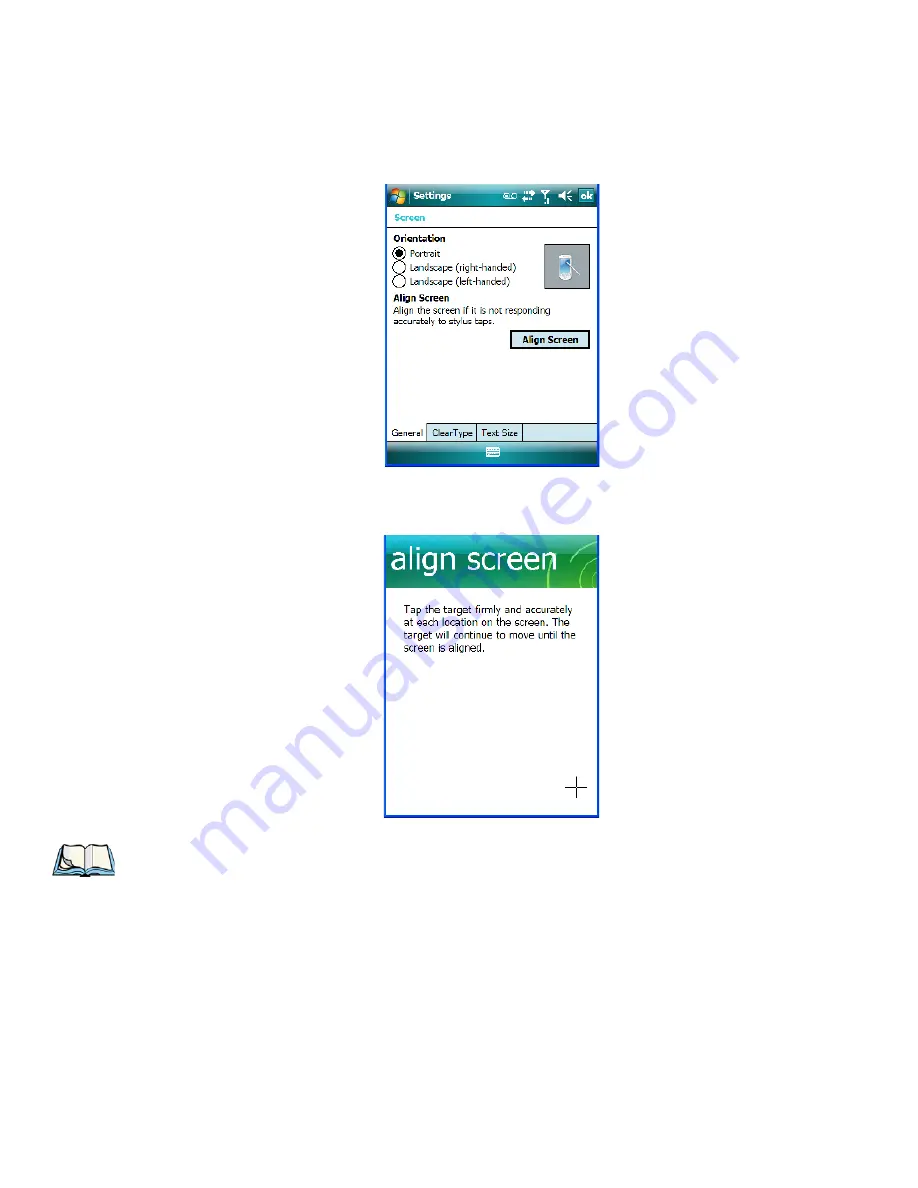
Chapter 3: Get To Know WORKABOUT PRO
3
Screen Orientation
48
WORKABOUT PRO
3
with Windows Mobile 6.1 User Manual
•
Tap on the
Screen
icon to display the
Alignment
tab.
•
Tap on the
Align Screen
button, and follow the directions on the screen to align (cali-
brate) the screen.
3.5.3
Screen Orientation
In addition to screen calibration, the
Screen
icon allows you to determine how your screen
will be oriented –
portrait
or
landscape (right- or left-handed).
•
Tap on
Start>Settings>System
tab.
Note: This window provides two additional tabs: ClearType and Text Size. Tapping on the
ClearType tab allows you to enable the ClearType option to smooth screen font
appearance. The Text Size tab allows you to increase or decrease the size of the font
displayed on the screen.
Summary of Contents for WORKABOUT PRO 7527C-G2
Page 4: ......
Page 18: ......
Page 20: ......
Page 25: ...1 3 2 The WORKABOUT PRO3 S Hand Held Figure 1 2 WORKABOUT PRO3 S with QWERTY Keyboard...
Page 76: ......
Page 140: ......
Page 262: ......
Page 266: ......
Page 302: ......
Page 304: ...286 WORKABOUT PRO 3 with Windows Mobile 6 1 User Manual 8 5 5 1 HHP5180 Imager Decode 318...
Page 348: ......
Page 352: ......
Page 374: ......
Page 434: ......




































