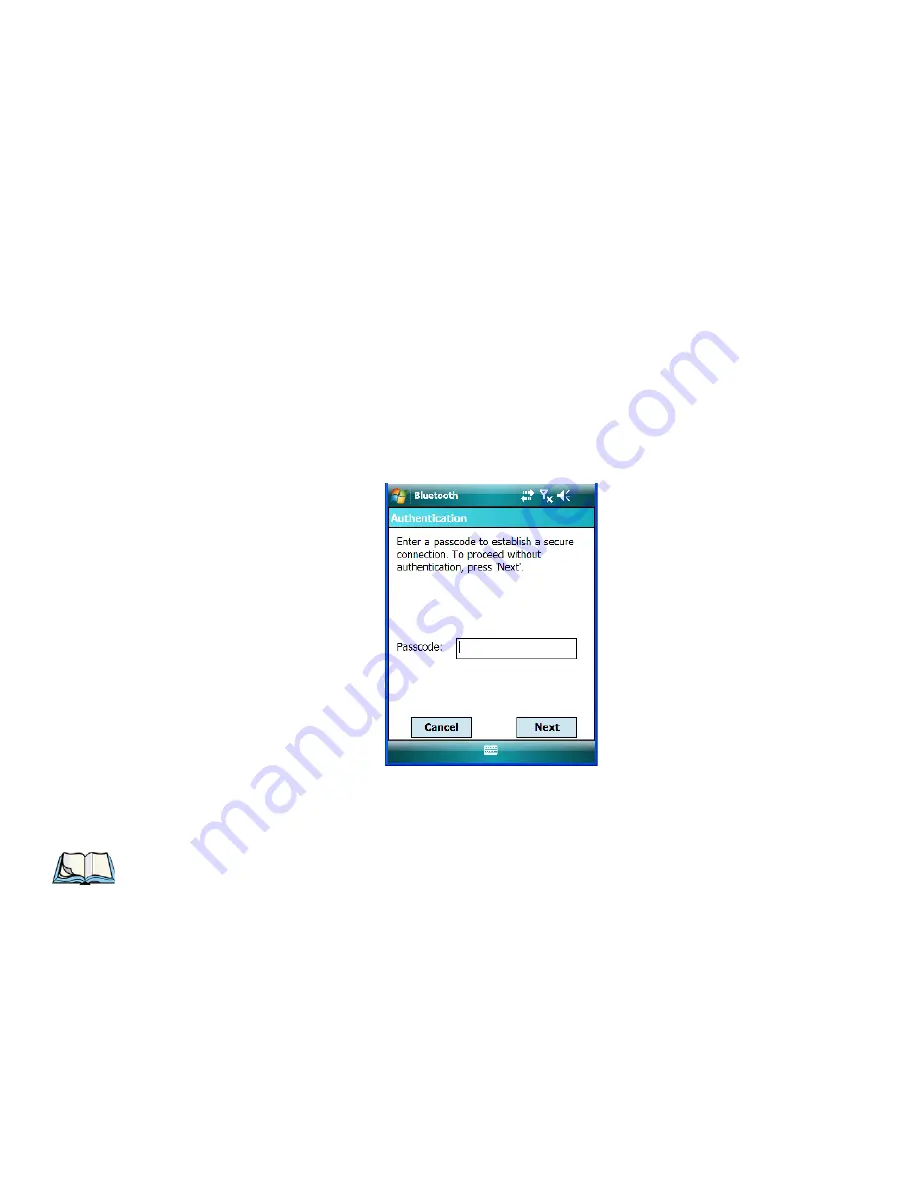
Chapter 6: Settings
Device Tab
206
WORKABOUT PRO
3
with Windows Mobile 6.1 User Manual
Refresh Name
repeats the device name inquiry, updating the name. This command is useful
if a device is listed without a name (unknown), or if a device name has been changed
remotely.
Delete
removes this device from the list.
6.39.2.4 Pairing a Device
To pair devices:
•
Follow the manufacturer’s instructions to place the remote device in pairing mode.
•
Choose the
Devices
tab and
Scan
for devices in your area.
•
When the scan is complete, tap on the
device
to which you want to pair.
•
In the pop-up
Device
menu, tap on
Pair
.
An
Authentication
dialog box is displayed.
•
If the remote device has authentication enabled, type the PIN in this dialog box.
•
To proceed
without
authentication, tap on
Next
.
Note: If a remote device has authentication enabled and you’ve skipped the authentication
process, a pop-up screen will ask if you want to allow the remote device to connect to
the WORKABOUT PRO
3
. Tap on
Yes
and type the PIN. When authentication is com-
plete, tap on
Done
.
Summary of Contents for WORKABOUT PRO 7527C-G2
Page 4: ......
Page 18: ......
Page 20: ......
Page 25: ...1 3 2 The WORKABOUT PRO3 S Hand Held Figure 1 2 WORKABOUT PRO3 S with QWERTY Keyboard...
Page 76: ......
Page 140: ......
Page 262: ......
Page 266: ......
Page 302: ......
Page 304: ...286 WORKABOUT PRO 3 with Windows Mobile 6 1 User Manual 8 5 5 1 HHP5180 Imager Decode 318...
Page 348: ......
Page 352: ......
Page 374: ......
Page 434: ......






























