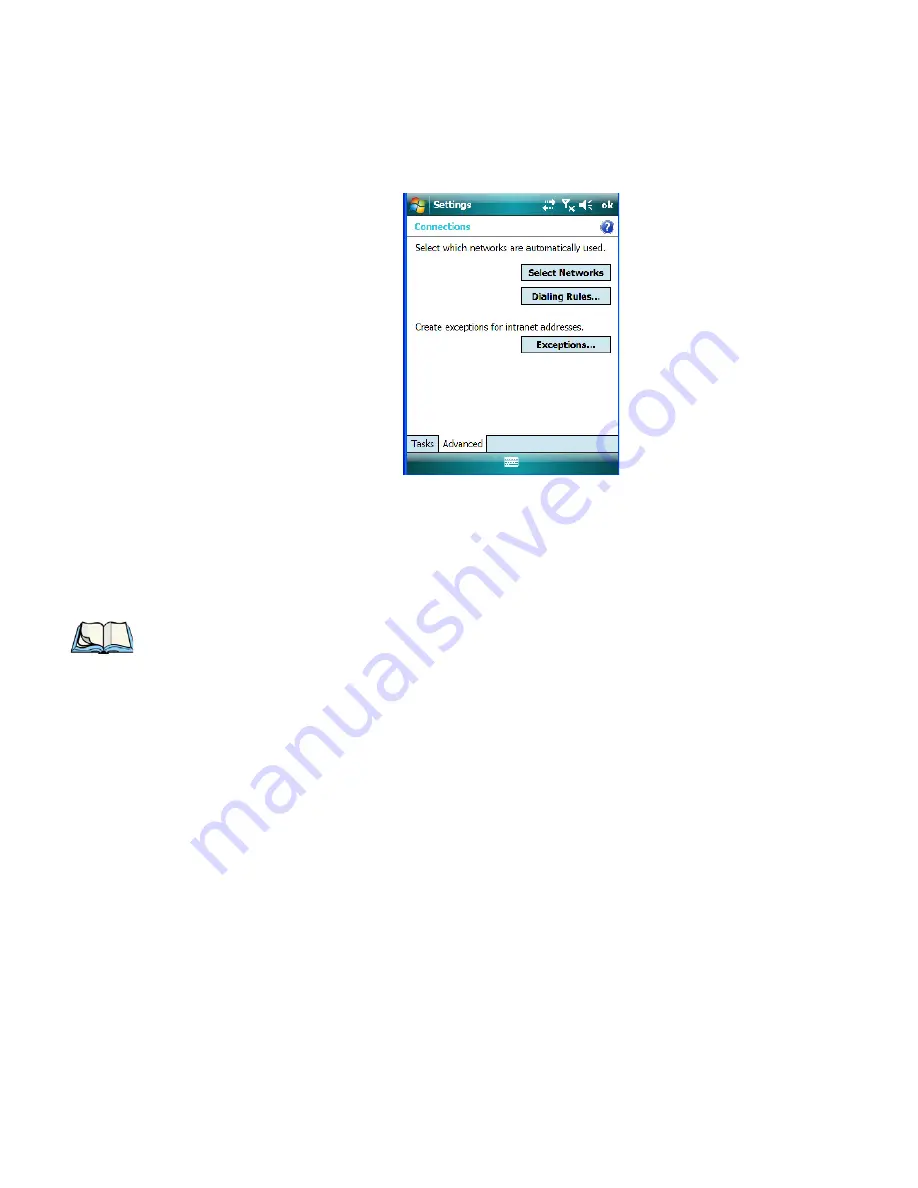
Chapter 6: Settings
Proxy Server Setup
WORKABOUT PRO
3
with Windows Mobile 6.1 User Manual
225
•
Tap on the
Advanced
tab.
•
Tap on
Select Networks
.
•
In the appropriate lists, choose
My ISP
or
My Work Network
.
6.42.8 Proxy Server Setup
To set up the proxy server connection manually, you’ll need the following information:
proxy server name, server type, port, type of Socks protocol used and the user name and
password.
•
Tap
Start>Settings
. Tap on the
Connections
tab followed by the
Connections
icon.
Note: If you are connected to your ISP or private network during synchronization, the
WORKABOUT PRO
3
will download the appropriate settings during synchronization
from your PC. If these settings are not on your PC, or if they need to be changed,
you’ll need to set up the proxy server connection manually.
Summary of Contents for WORKABOUT PRO 7527C-G2
Page 4: ......
Page 18: ......
Page 20: ......
Page 25: ...1 3 2 The WORKABOUT PRO3 S Hand Held Figure 1 2 WORKABOUT PRO3 S with QWERTY Keyboard...
Page 76: ......
Page 140: ......
Page 262: ......
Page 266: ......
Page 302: ......
Page 304: ...286 WORKABOUT PRO 3 with Windows Mobile 6 1 User Manual 8 5 5 1 HHP5180 Imager Decode 318...
Page 348: ......
Page 352: ......
Page 374: ......
Page 434: ......






























