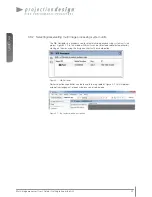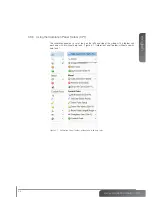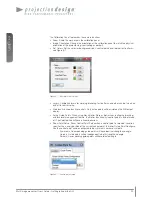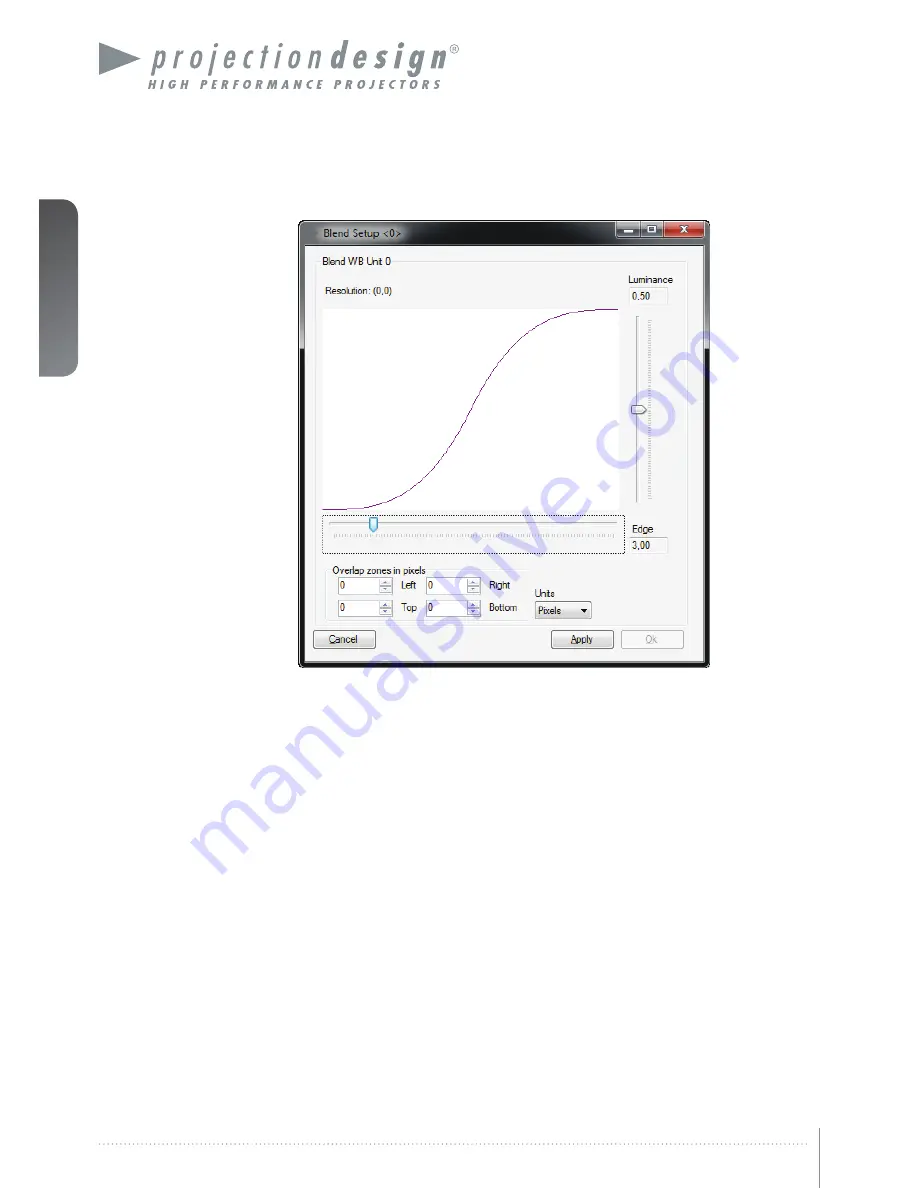
english
36
Multi image processor User’s Guide – Edge Blending
Figure 7-1. Basic edge blending.
In the Basic Blend setup window, overlapping pixels (or percent) can be specified. The blend
drop-off curve of can also be tuned. Tuning the blend drop off curve is also possible when
the unit is in Online state, for a visual fine tuning of the curve.
Summary of Contents for WB1920
Page 2: ...english 2 Multi image processor User s Guide Introduction...
Page 10: ...english 10 Multi image processor User s Guide What s in the Box...
Page 26: ...english 26 Multi image processor User s Guide Getting to know the GUI...
Page 48: ...english 48 Multi image processor User s Guide Black Level Management...
Page 58: ...english 58 Multi image processor User s Guide Technical specifications 12 2 Mechanical...
Page 61: ......