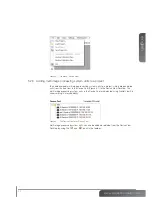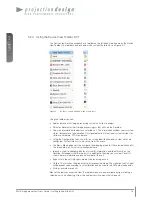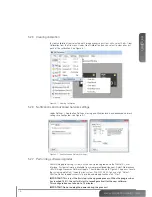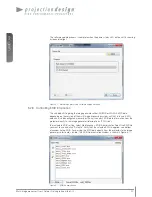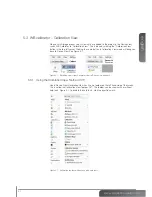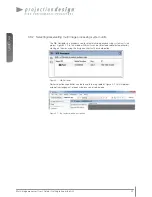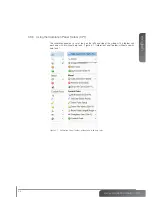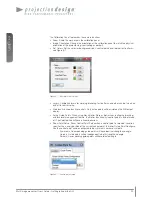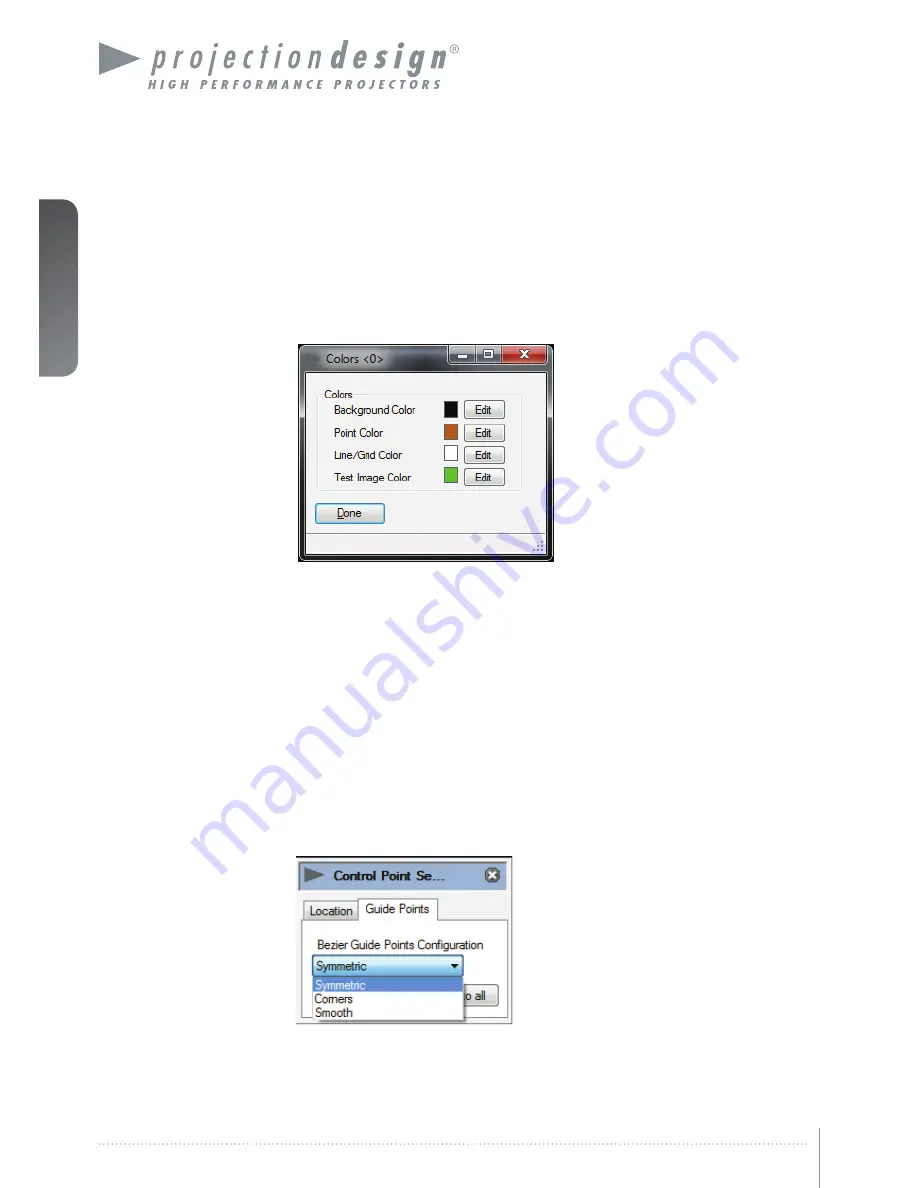
english
24
Multi image processor User’s Guide – Getting to know the GUI
The Calibration Panel Toolbar has these main functions:
•
Zoom. Scale the work area in the calibration panel.
•
Image Orientation. Change the orientation of the calibration panel to match the physical
orientation of the projector (e.g. rear/ceiling or portrait).
•
Set Colors. Set the color for background, lines, control points and internal test patterns,
see Figure 5-1.
Figure 5-1. Set colors control box
•
Layers. Calibration layers for warping, blending, test patterns and other can be turned on
and off for easier setup.
•
Hide Inactive. Hide inactive controls. Only active points will be visible on the WB output
display.
•
Active Guide Points. When using Mesh Bezier Warp or Bezier lines in clipping (masking)
or black level management feature, the Bezier functionality (control points) can be turned
off. The Selected line will have a linear behaviour.
•
Show Point Setup. Show Control Point Setup when a control point is selected. Location
specifies the x and y position of the current control point. In Bezier Guide Point Configura-
tion the control point can be configured to be symmetric, corner or smooth.
- Symmetric. Corresponding guide points will have identical strength and angle.
- Corners. Guide points will be independent in both strength and angle.
- Smooth. Corresponding guide points will have identical angle.
Figure 5-1. Control point setup
Summary of Contents for WB1920
Page 2: ...english 2 Multi image processor User s Guide Introduction...
Page 10: ...english 10 Multi image processor User s Guide What s in the Box...
Page 26: ...english 26 Multi image processor User s Guide Getting to know the GUI...
Page 48: ...english 48 Multi image processor User s Guide Black Level Management...
Page 58: ...english 58 Multi image processor User s Guide Technical specifications 12 2 Mechanical...
Page 61: ......