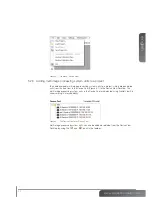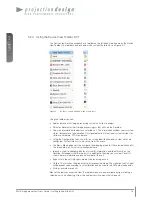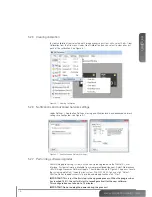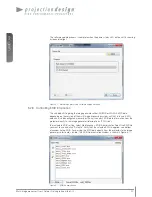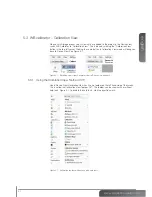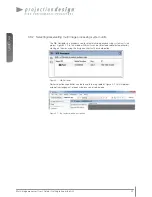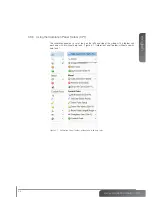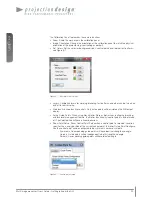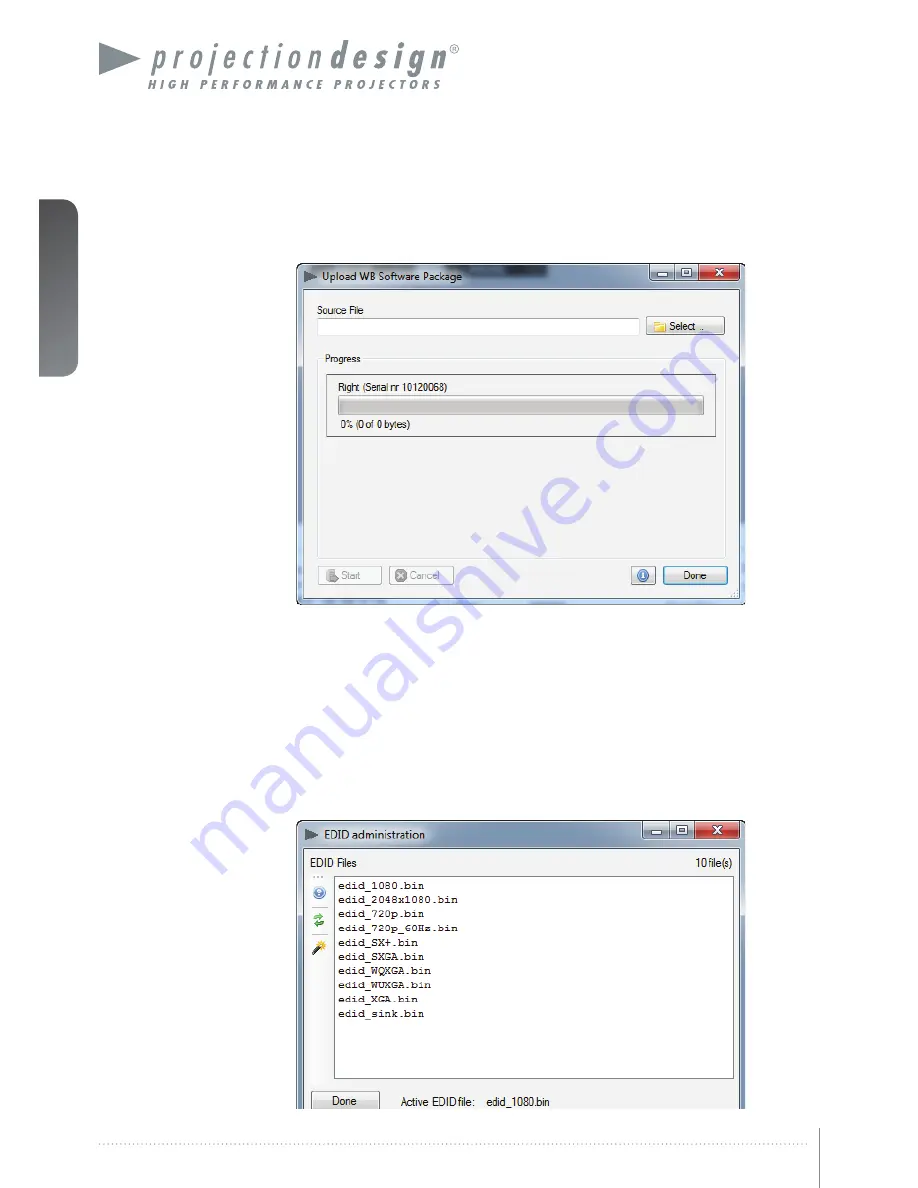
english
20
Multi image processor User’s Guide – Getting to know the GUI
The software update process is complete when the power status LED on the unit is showing
a steady blue light.
Figure 5-1. Multi image processing software upgrade window.
5.2.8 Controlling EDID information
The unit defaults to giving the image generator either WUXGA or WQXGA EDID data
depending on the version of the multi image processing system unit that is in use. EDID
data can also be configured manually, or the unit can pass EDID data information from the
projector directly to the image generator (referred to as “EDID sink”).
To manipulate EDID setting, select Maintenance > EDID Administrator. Select the EDID file
you want to use and click “Activate”. Verify that the selected EDID is applied, see bottom
of window Active EDID
.
For passing the EDID data directly from the projector to the image
generator, select edid_sink.bin. The EDID Administration window is shown in Figure 5-1.
Figure 5-1. EDID Administration.
Summary of Contents for WB1920
Page 2: ...english 2 Multi image processor User s Guide Introduction...
Page 10: ...english 10 Multi image processor User s Guide What s in the Box...
Page 26: ...english 26 Multi image processor User s Guide Getting to know the GUI...
Page 48: ...english 48 Multi image processor User s Guide Black Level Management...
Page 58: ...english 58 Multi image processor User s Guide Technical specifications 12 2 Mechanical...
Page 61: ......