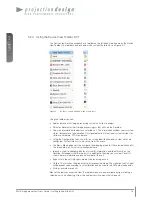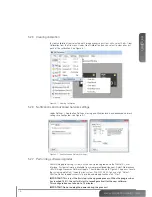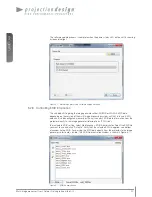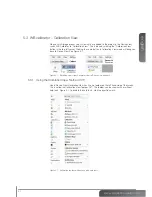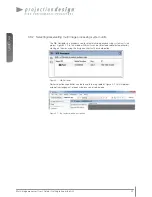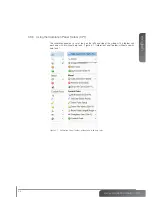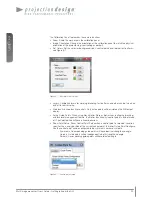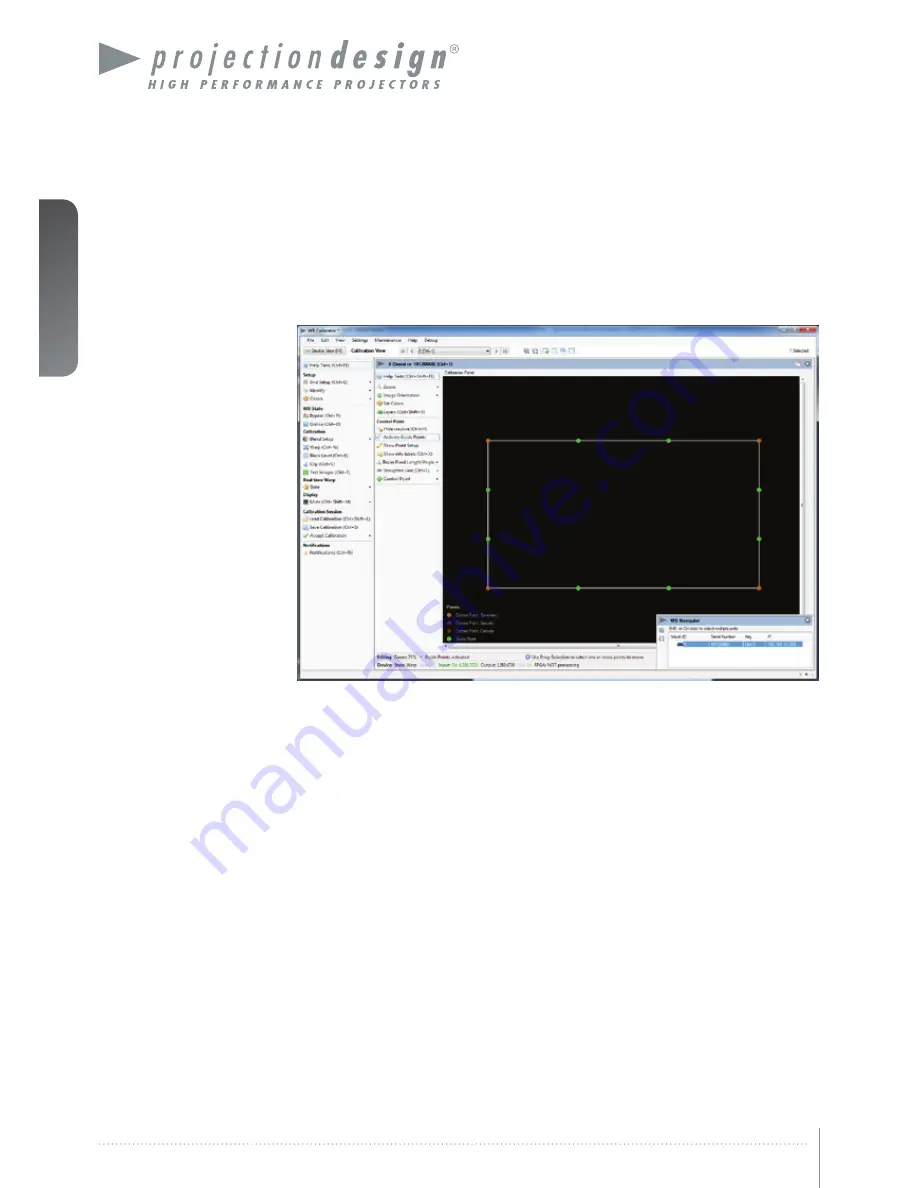
english
32
Multi image processor User’s Guide – Geometry Correction
6.6 Working with Mesh Bezier algorithm
To start working with Mesh Bezier algorithm, click the “Warp” icon, add the Mesh Bezier
algorithm and start with setting the grid size to 1x1. The grid you see now will contain four
control points – one in each corner. In addition all control point will have 2-4 additional, white
control points for controlling the Bezier vectors in a given point, Figure 6-5.
Figure 6-5. Mesh Bezier with 1x1 grid
First map the four control points (orange) to their desired location. Then move the Bezier
control point to curve the lines between to control points to map the screen geometry (Figure
6-6). When using this algorithm, geometry mapping to cylinders, spheres and other well
defined surfaces can be done with very few control points. Like with the Mesh Transform
algorithms, the grid size can be increased as much as needed to get the required accuracy
for a given surface. A 1x1 grid should regardless of the projection surface be used as a
starting point.
Summary of Contents for WB1920
Page 2: ...english 2 Multi image processor User s Guide Introduction...
Page 10: ...english 10 Multi image processor User s Guide What s in the Box...
Page 26: ...english 26 Multi image processor User s Guide Getting to know the GUI...
Page 48: ...english 48 Multi image processor User s Guide Black Level Management...
Page 58: ...english 58 Multi image processor User s Guide Technical specifications 12 2 Mechanical...
Page 61: ......