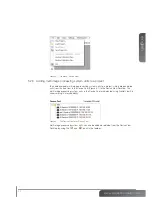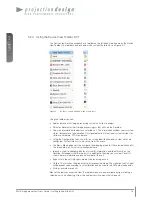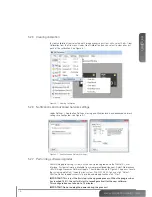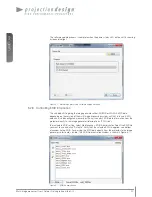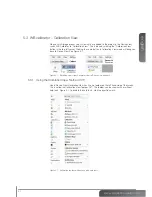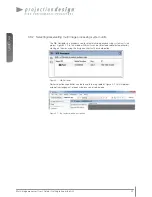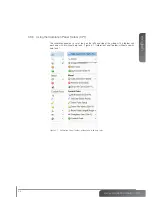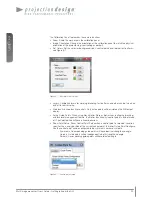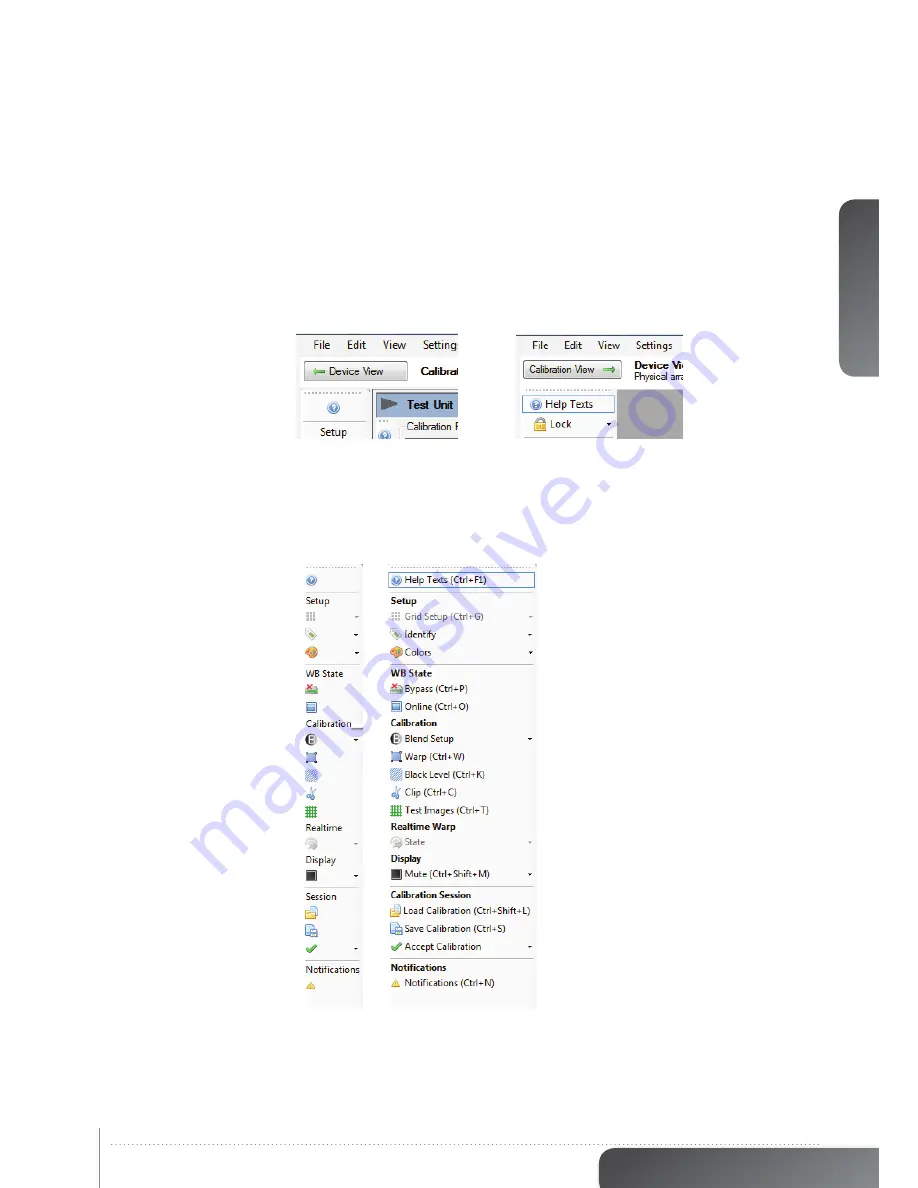
english
21
www.projectiondesign.com
5.3 WB calibrator – Calibration View
When all multi image processing system units are added to the project in the Device View,
switch WB Calibrator to “Calibration View”. This is done by clicking the “Calibration View”
button in the top-left corner. Clicking the same button in Calibration View mode will bring you
back to Device View. See Figure 5-1.
Figure 5-1. Switching views from Calibrator view to Device view and back.
5.3.1 Using the Calibration View Toolbar (CVT)
Like in Device View, Calibration View has its own toolbar on the left hand side of the screen.
This is called the Calibration View Toolbar, CVT. The toolbar can be shown with or without
help texts, Figure 5-1. To enable the help texts, click the question mark.
Figure 5-1. Calibration toolbar, without and with help texts.
Summary of Contents for WB1920
Page 2: ...english 2 Multi image processor User s Guide Introduction...
Page 10: ...english 10 Multi image processor User s Guide What s in the Box...
Page 26: ...english 26 Multi image processor User s Guide Getting to know the GUI...
Page 48: ...english 48 Multi image processor User s Guide Black Level Management...
Page 58: ...english 58 Multi image processor User s Guide Technical specifications 12 2 Mechanical...
Page 61: ......