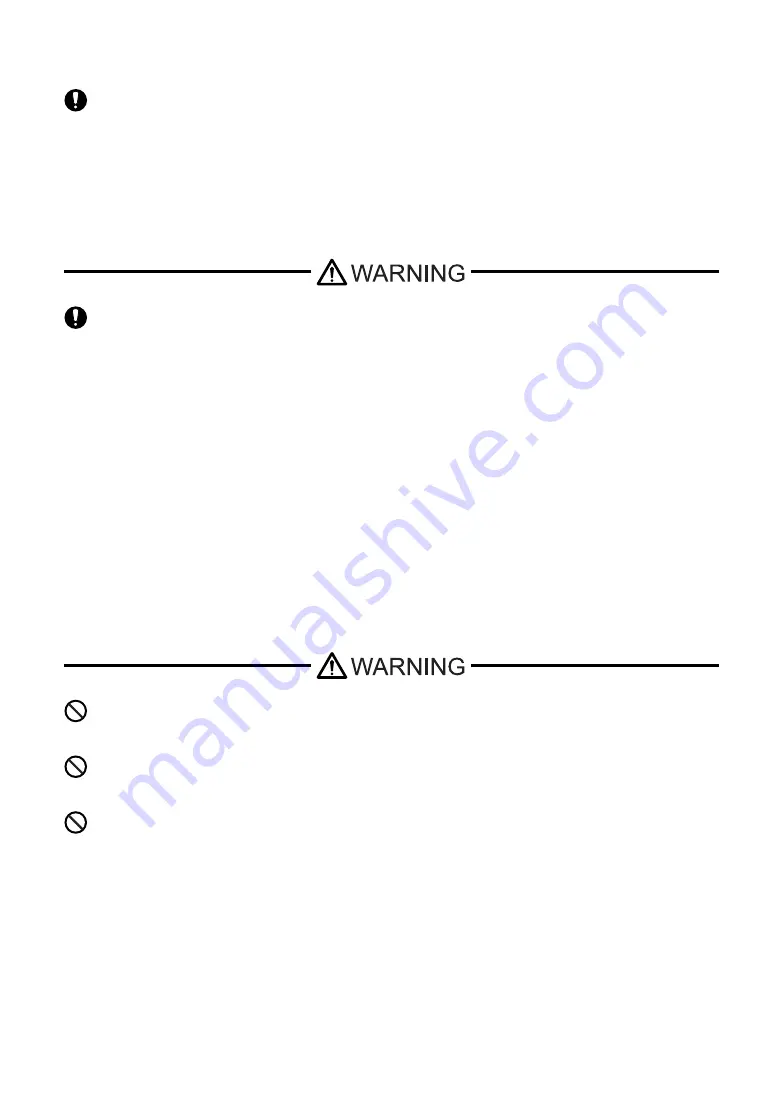
3
Touch Panel
Wiring
When using the ST with : transportation vehicles (trains, cars and ships), disaster and crime prevention devices, var-
ious types of safety equipment, non-life support related medical devices, etc., redundant and/or failsafe system
designs should be used to ensure the proper degree of reliability and safety.
After the ST's backlight burns out, unlike the ST’s "Standby Mode", the touch panel is still active. If the operator
fails to notice that the backlight is burned out and touches the panel, a potentially dangerous machine operation error
can occur.
If your ST's backlight suddenly turns OFF, use the following steps to determine if the backlight is actually burned
out.
1) If your ST is not set to "Standby Mode" and the screen has gone blank, your backlight is burned out.
2) Or, if your ST is set to Standby Mode, but touching the screen does not cause the display to reappear, your back-
light is burned out.
To prevent electrical shock or equipment damage, unplug the ST unit's power cord from the power supply prior to
installing or wiring the ST.
Be sure to replace the ST's plastic terminal block cover after wiring is completed, since operating the ST without the
cover may lead to an electric shock.
Do not use power beyond the ST's specified voltage range. Doing so may cause a fire or an electric shock.
Summary of Contents for Pro-face ST Series
Page 1: ...User Manual ST Series...
Page 13: ...12 Memo...
Page 18: ...1 1 1 Introduction 1 1 Prior to Operating the ST 1 2 System Design 1 3 Accessories...
Page 54: ...4 1 4 Data Transfer 4 1 Serial Data Transfer 4 2 Ethernet Data Transfer...
Page 61: ...ST Series User s Manual 4 8 Memo...
Page 123: ...ST Series User s Manual 7 24 Memo...
Page 124: ...8 1 8 Maintenance 8 1 Regular Cleaning 8 2 Periodic Check Points 8 3 Changing the Backlight...





































