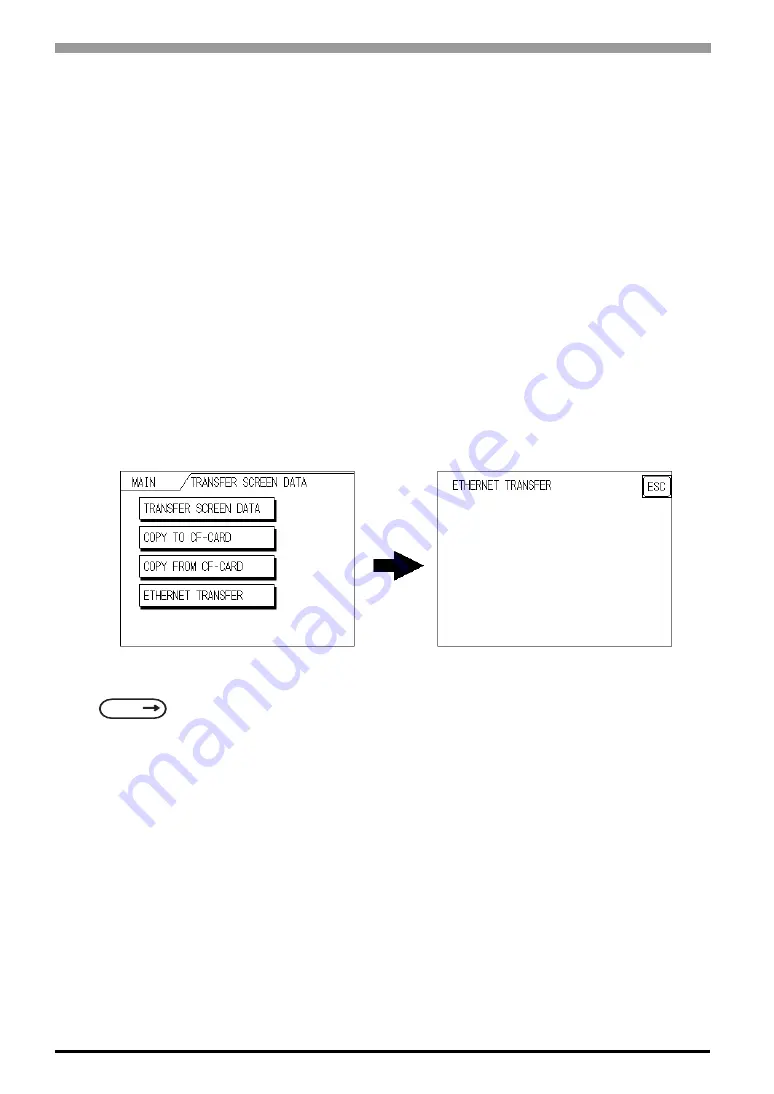
ST Series User’s Manual
4-6
When transferring data using the ST setup
*1
is completed
How to manually set an IP address and transfer data
Set an IP address in the OFFLINE mode “INITIAL SETTING / OPERATING ENVIRONMENT SETTING /
EXTENSION SETTING / ETHERNET INFORMATION SETTING”. However, in case that an IP address is
preset in the PC’s screen editor software, the IP address is set in the ST. If the transferred IP address is used,
setting the ST’s IP address again in the OFFLINE mode is not needed.
Set an IP address in the ST's through “INITIAL SETTING / OPERATING ENVIRONMENT SETTING /
EXTENSION SETTING / ETHERNET INFORMATION SETTING” menu.
When you transfer screen data from your PC to the ST while the ST is in RUN mode, the screen will change
automatically to “Ethernet Mode”. If it does not, you will need to manually change the ST screen to Ethernet
Mode, via the following screen.
You can now transfer data from your PC’s screen editor software.
How to transfer data using a previously-set IP address
*2
When transferring data without first setting up an IP address in the screen editor software, your ST unit's fac-
tory-set IP address is used.
When transferring data using your ST unit's factory-set IP address, be sure to set “10.255.255.1” to
“10.255.255.254” as your PC’s IP address, and “255.0.0.0” for your PC's subnet mask.
The data transfer method is the same as when the IP address was manually set.
*1
Here, the term “Set up” refers to the process of sending ST screen, system program and protocol pro-
gram information to the ST via the screen editor software, so that the ST can be used as an operator
interface.
SEE
“GP-PRO/PBIII for Windows Operation Manual”
*2
Be sure to use 2-Way2000 version 3.10 or higher. This version data can be seen in the bottom left-hand
corner of the [Initial Start Mode] screen.
Summary of Contents for Pro-face ST Series
Page 1: ...User Manual ST Series...
Page 13: ...12 Memo...
Page 18: ...1 1 1 Introduction 1 1 Prior to Operating the ST 1 2 System Design 1 3 Accessories...
Page 54: ...4 1 4 Data Transfer 4 1 Serial Data Transfer 4 2 Ethernet Data Transfer...
Page 61: ...ST Series User s Manual 4 8 Memo...
Page 123: ...ST Series User s Manual 7 24 Memo...
Page 124: ...8 1 8 Maintenance 8 1 Regular Cleaning 8 2 Periodic Check Points 8 3 Changing the Backlight...






























