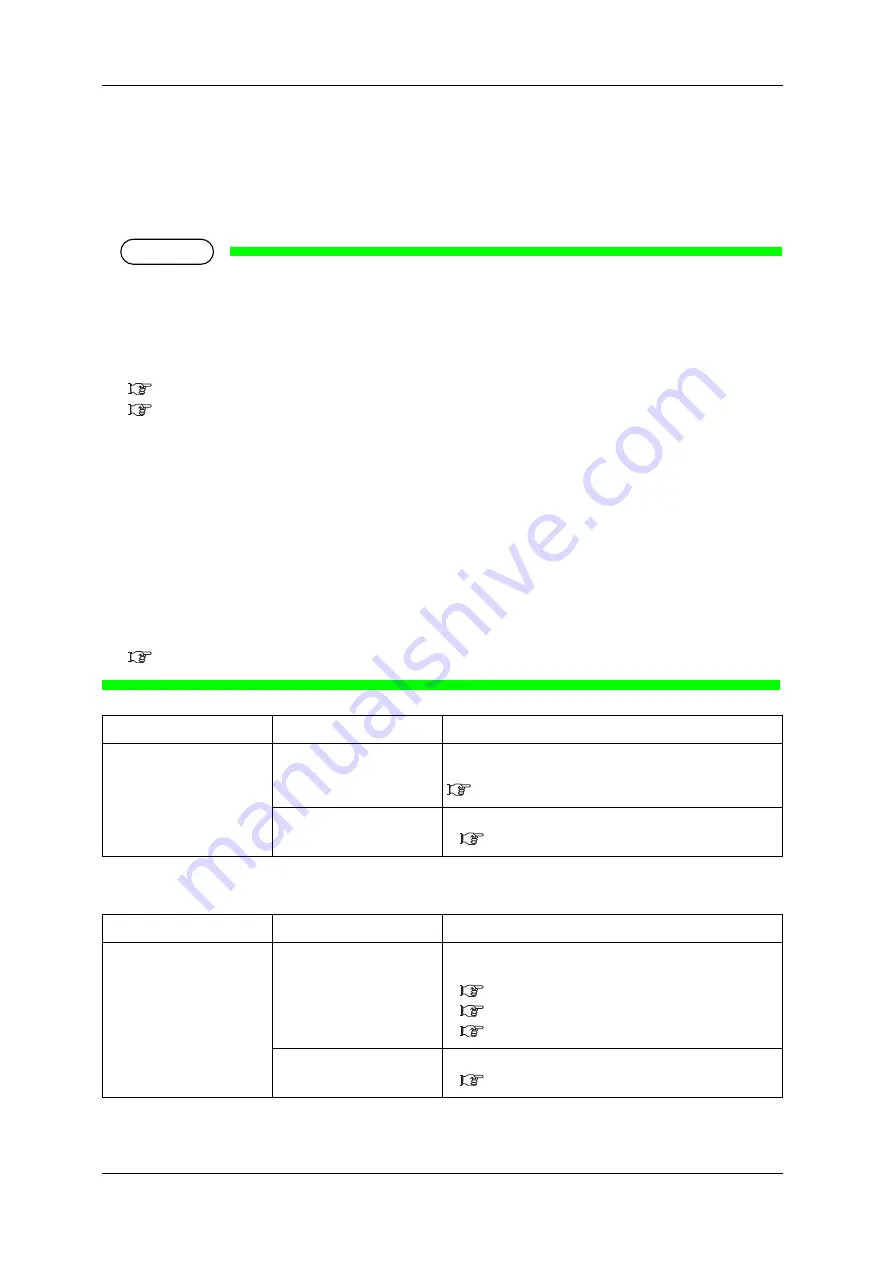
Panel setup menu
PrismJET 54 Gen2 OPERATION MANUAL
156
5.1 Setup menu
5.1.1.1.3
Adjust Print menu
Sets up when adjusting the printer for the optimum quality of image print.
This setting is different for each user type setting.
NOTE
• This printer was adjusted at the factory shipment so that it obtains the optimum printing quality.
Adjust the quality if the print quality changes after the installation environment or the media is
changed.
• If print defects (like banding or grainy look) still appear on the print, try an auto calibration again,
or go to "Standard" or "Custom" to perform calibration.
3.6.3 Standard Adjust Print
3.6.4 Custom Adjustment Pattern
• After performing Standard adjust print and changing the user type setting, make sure to perform
Adjust print.
• When performing Custom adjust print, the print modes are adjusted all at once. Therefore, you do
not need to perform print adjustment even when the user type setting has been newly set or changed.
• When using RIP software, etc, and setting the resolution which is different from the setting in the
user type setting, make sure to perform adjustment for all print modes by Custom Adjust Print.
• "Adjust Print" requires at least 21.6 inches (550 mm) printable width. Before printing, make sure
that there is sufficient width on the media.
If printable width is less than 21.6”, your printer will not print. Printable width on the media can be
adjusted by changing CR origin and side margin (left and right side margin) settings.
,
Media thickness menu
Setup item
Setting
Description
Adjust Print
Media Thickness
Shifts to the menu where you can enter the thickness of the
media you are using.
5.1.1.1.9 Media thickness menu
—
• [Cancel] key: shifts to the previous menu.
Setup item
Setting
Description
Media Thickness
80
µ
m to <170
µ
m> to
1300
µ
m
Enter the thickness of the media you are using.
• [Enter] key: saves the setting and shifts to the sub menu.
Auto Adjust Print Menu
Standard Adjust Print Menu
Custom Adjust Print Menu
—
• [Cancel] key: shifts to the previous menu.
Summary of Contents for 54 Gen2
Page 1: ......
Page 2: ......
Page 304: ...Appendix PrismJET 54 Gen2 OPERATION MANUAL 314 8 3 Options Supply list...
Page 305: ......






























