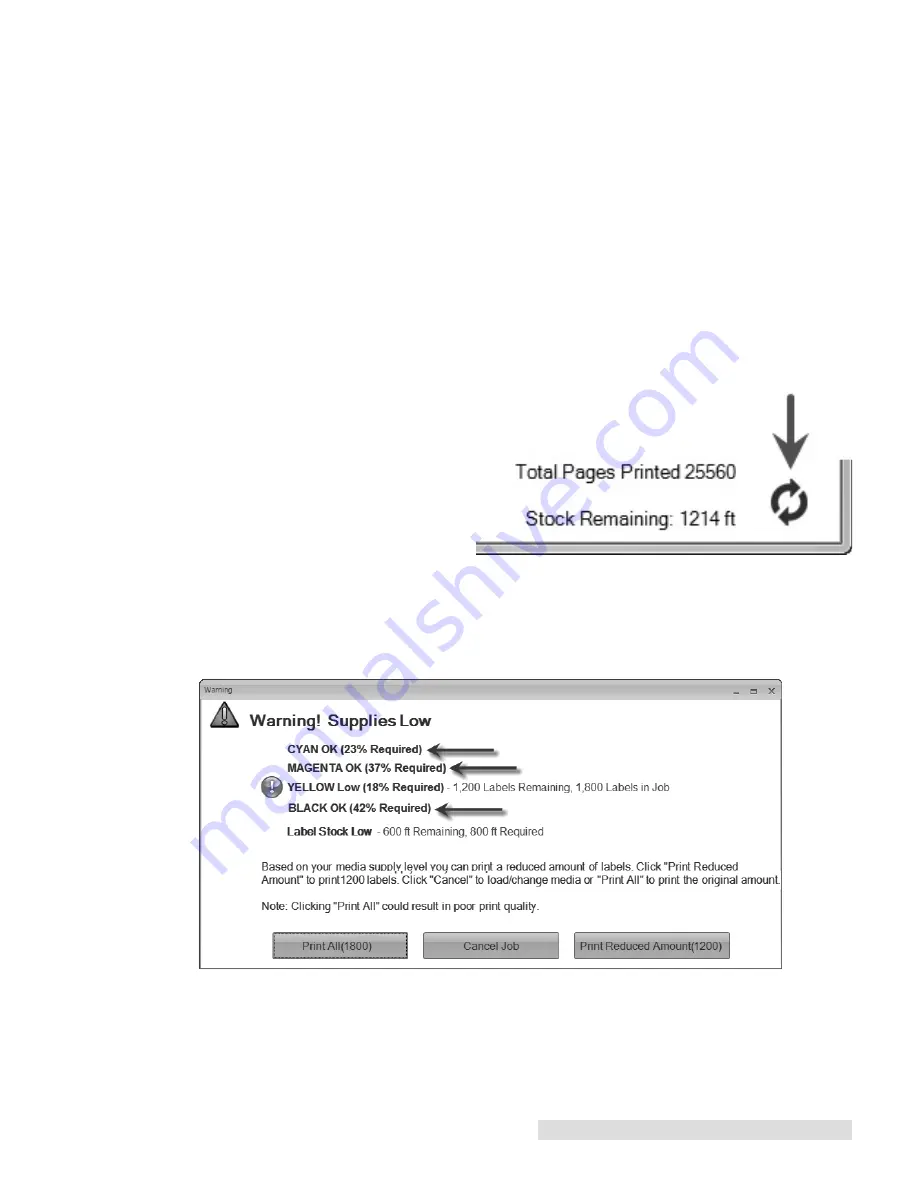
Toner Monitoring and Supply Management 31
How to use a Toner Library
1. Based on the proof print, before your job is sent to the printer the software estimates the amount
of toner required from each cartridge to finish the job. It then checks this amount against the
cartridges in the printer. If any of the levels are too low to complete the job, a
warning message will be displayed. Not only does this warning display cartridges that need to
be replaced to finish the job, it also displays the amount of toner required from each cartridge.
For example, if the cyan cartridge has 100% remaining but only 25% is required to finish the job,
you have the option to also replace this cartridge with one from your cartridge library that has
toner levels closer to the amount required to finish the job.
2. To find the appropriate cartridge for a job you can search your library. We recommend you
designate an enclosed cabinet near the printer as the used cartridge library and then attach a
supplies sheet to each cartridge as you remove it. If you forget to place the supplies sheet on
the cartridge you can still identify it by referencing the old cartridge tab and finding the Serial
Number of the cartridge you want to use. A unique serial number is printed on each cartridge.
Note:
Old cartridges with no toner remaining can be deleted from the list by selecting the entry
and clicking delete.
6.4 Enter Supply Roll Length
Each time you load a new roll of label
stock, enter the total length of that roll by
clicking the icon in the bottom right side
of the status window. The status monitor
will then subtract from this value as you
use the roll. Before you remove a partial
roll print a supplies sheet using the
instructions in Section 6.3.
6.5 Low Supplies Warning
After you print a proof print and you send your job including the total number of labels you wish to
print, you may be prompted with a low supplies warning.
You will receive this warning if there is insufficient toner in any one of the four toner cartridges or if
there is insufficient label stock on the supply roll. This calculation is based on the proof print that
you must print before each job. The warning displays which cartridges are low on toner for this job
and the percentage of toner from each cartridge that is required. You have several options at this
point.
Summary of Contents for CX1000
Page 4: ...iv CX1000 Color Label Printer ...
Page 54: ...P N 511301 010314 ...
















































