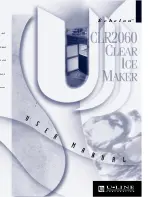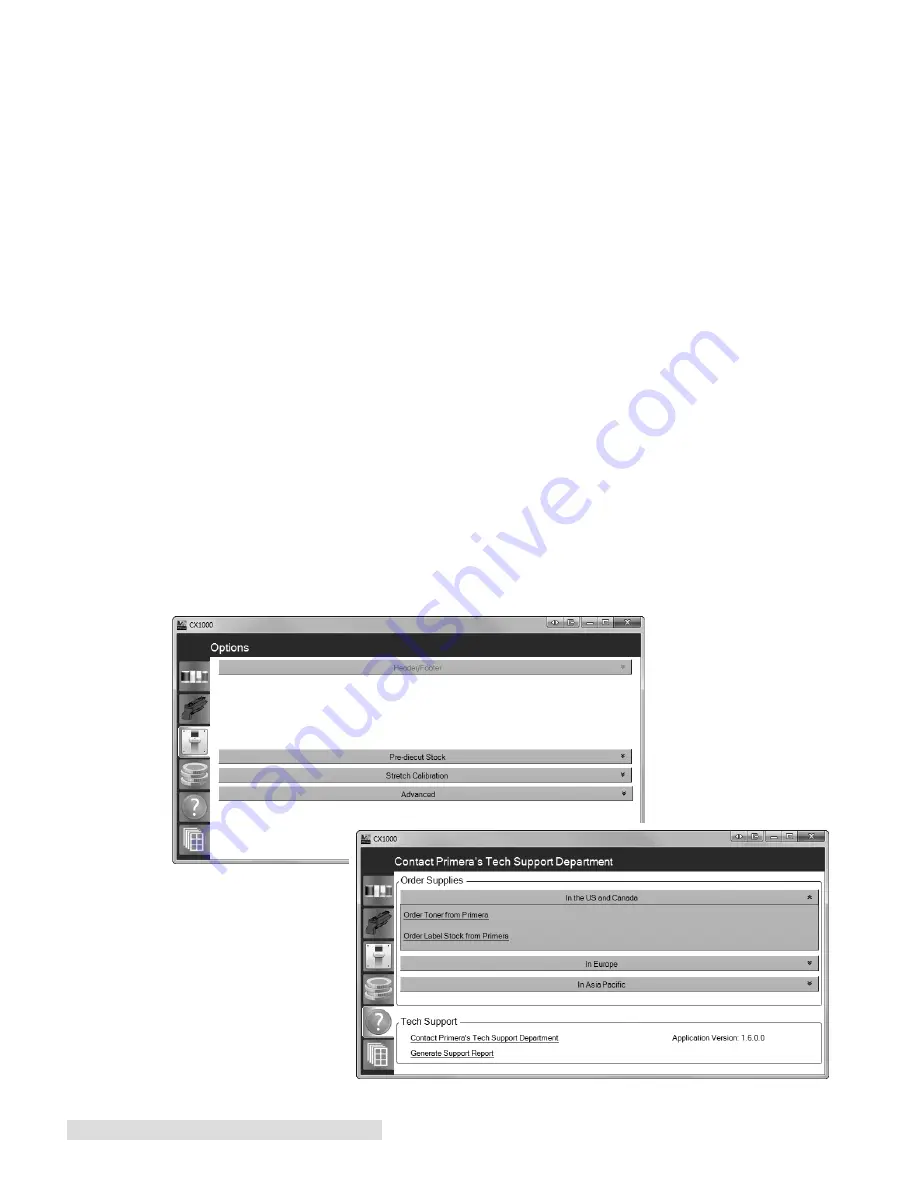
32 Toner Monitoring and Supply Management
Print Reduced Amount.
If you choose to print a reduced amount the CX1000 will print only the
amount that it is able to based on the current supply levels. For example, if the job calls for 1500
labels but the cyan toner cartridge only had enough toner for 1200 labels and the supply roll only
had enough paper for 900 prints, the software would give you the option to print only 900 labels.
The software will always calculate the reduced amount based on the lowest label value.
Print Original Amount.
Choosing this option allows you to ignore the warning and print anyway.
Only choose this option if you simply forgot to update the Supply Roll Length value when you put
on a new roll or if the specified low toner cartridge is only a few labels short of finishing the job.
For example, if your job called for 1500 labels and the magenta toner only had sufficient toner for
1495 labels, you might decide to ignore the warning.
Cancel.
Choose this option if you want to replace the toner or supply label stock with a new/used
cartridge or roll that had sufficient toner or paper length. Before removing the label stock or toner
cartridge, print a Supplies Sheet using the instructions in Section 6.5. Put the appropriate label on
the low toner cartridge or label stock that you will remove from the printer.
6.6 Other Functions of the Status Monitor
Click the options button to:
•
change language
•
change measure units (affects remaining stock value)
•
edit fuser temperature (use to fix toner adhesion problems)
•
change the vertical offset
•
enable Require Proof Print (See Section 6.2)
•
run a Stretch Callibration
•
set Page Length (for use with BatchPrint software)
Click the support button
to view support contact
info and generate a tech
support report. The tech
support report will gather
all of the log files
associated with the
CX1000 and place them in
a zip file on the desktop.
Summary of Contents for CX1000
Page 4: ...iv CX1000 Color Label Printer ...
Page 54: ...P N 511301 010314 ...