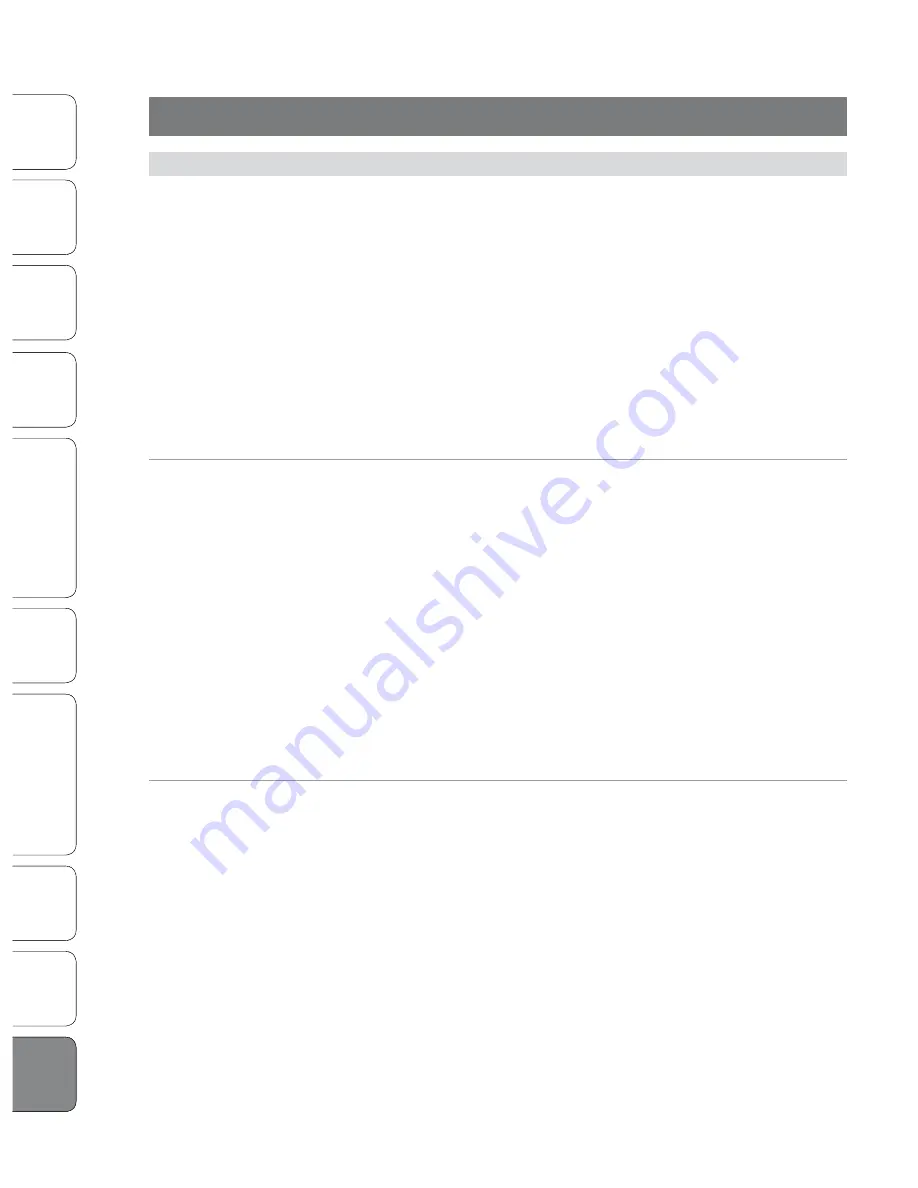
186
186
PreSonus StudioLive
™
24.4.2
Quick S
tar
t:
Lev
el
Setting
Ov
er
view
Hook
up
Con
trols
Connec
ting
to
a
Comput
er
Tut
orials
Technic
al
Inf
orma
tion
Trouble
-
shooting
and W
arr
an
ty
Scenes
, P
resets
, S
yst
em Menu
,
and MIDI C
on
trol
Sof
tw
ar
e: Univ
ersal C
on
trol
,
SL Remot
e, C
aptur
e,
and S
tudio O
ne A
rtist
186
Quick S
tar
t:
Lev
el
Setting
Ov
er
view
Hook
up
Con
trols
Connec
ting
to
a
Comput
er
Tut
orials
Technic
al
Inf
orma
tion
Trouble
-
shooting
and W
arr
an
ty
Scenes
, P
resets
, S
yst
em Menu
,
and MIDI C
on
trol
Sof
tw
ar
e Univ
ersal C
on
trol
,
SL Remot
e, C
aptur
e,
and S
tudio O
ne A
rtist
10.1 Troubleshooting
10
Troubleshooting and Warranty
10.0 Troubleshooting and Warranty
10.1
Troubleshooting
Many technical issues can arise when using a standard computer as a digital
audio workstation (DAW). PreSonus can only provide support for issues that
directly relate to the StudioLive interface, Capture audio-recording software,
Studio One digital audio workstation software, Universal Control control-panel
software, and Virtual StudioLive mixer-control software. PreSonus does not
provide support for computer hardware, operating systems, and non-PreSonus
hardware and software, and it may be necessary to contact the manufacturer of
these products for technical support. Please check our Web site (www.presonus.
com) regularly for software information and updates, firmware updates, and
support documentation for frequently asked questions. You can get individual
technical assistance by calling PreSonus at 1-225-216-7887, Monday through Friday,
between the hours of 9 a.m. and 5 p.m. Central Time. PreSonus technical support
is available via email during the same hours at [email protected].
Pops and Clicks
Pops and clicks in your audio could be caused by momentary losses of
synchronization between the StudioLive and its clock source. This can be due to a
FireWire card that is not suited for FireWire audio devices or to a lack of CPU resources
or available memory. Try closing all unnecessary programs, increasing the buffer size
in the Universal Control console, and optimizing your operating system for audio.
Other known causes of this issue are wireless networks and running other FireWire
devices (Fire Wire 400 or FireWire 800) in parallel to your StudioLive. Because of this,
it is recommended that PC users disable their wireless network from their System
Control Panel and Mac users turn AirPort off while the StudioLive is connected
to their computer. If other FireWire devices, such as external hard drives, need to
be connected to your computer at the same time, connect them to the auxiliary
FireWire port on the back of your StudioLive or install a dedicate FireWire bus
on your computer for either the StudioLive or your FireWire peripherals.
Recommended FireWire Chipsets
The StudioLive will work with a wide range of FireWire cards and configurations.
However, due to the plethora of FireWire chipsets currently on the market, it is not
possible to thoroughly test each one for compatibility. Most users will not need to
alter their current PC configuration to use their StudioLive. The following FireWire
chipsets, however, have been tested and approved for use with the StudioLive:
•
Agere/LSI FW323-06
•
TI TSB43AB23
•
VIA VT6308
•
VIA VT6306 (On some older motherboards, this chipset will only
support a limited number of playback channels: 32 channels
at 44.1 or 48 kHz; 16 channels at 88.2 or 96 kHz.)









































