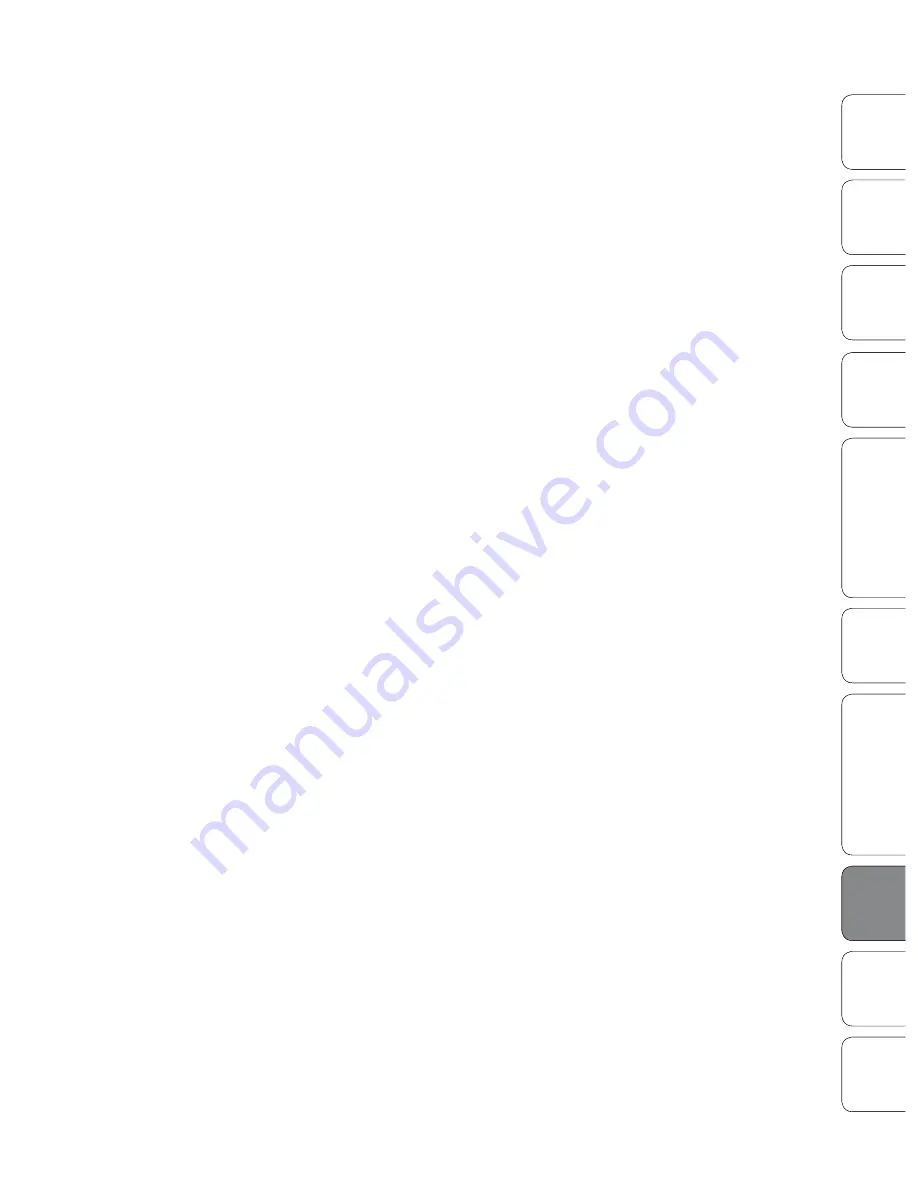
153
153
Owner’s Manual
Quick S
tar
t:
Lev
el
Setting
Ov
er
view
Hook
up
Con
trols
Connec
ting
to
a
Comput
er
Tut
orials
Technic
al
Inf
orma
tion
Trouble
-
shooting
and W
arr
an
ty
Sc
enes
, P
resets
, S
yst
em Menu
,
and MIDI C
on
trol
Sof
tw
ar
e: Univ
ersal C
on
trol
,
SL Remot
e, C
aptur
e,
and S
tudio O
ne A
rtist
Tutorials 8
153
Quick S
tar
t:
Lev
el
Setting
Ov
er
view
Hook
up
Con
trols
Connec
ting
to
a
Comput
er
Tut
orials
Technic
al
Inf
orma
tion
Trouble
-
shooting
and W
arr
an
ty
Sc
enes
, P
resets
, S
yst
em Menu
,
and MIDI C
on
trol
Sof
tw
ar
e Univ
ersal C
on
trol
,
SL Remot
e, C
aptur
e,
and S
tudio O
ne A
rtist
Equalizers 8.3
A broad bandwidth accentuates or attenuates a larger band of frequencies. The
broad and narrow bandwidths (high and low Q) are usually used in conjunction
with one another to achieve the desired effect. Let’s look at our kick drum again.
We have a kick drum that has a great, big, low-end sound centered around 100
Hz and an attack hitting almost dead-on at 4 kHz. In this example, you would
use a broad bandwidth in the low frequency band, centered at 100 Hz, and a
narrow bandwidth boosted at 4 kHz. In this way you are accentuating the best
and downplaying everything else this particular kick drum has to offer.
Shelving EQ
A shelving EQ attenuates or boost frequencies above or below a specified cutoff
frequency. Shelving equalizers come in two different varieties: high and low.
In practice, you can think of these types of EQs like the treble and bass
controls on your car stereo. Just like the bass control, a low-shelf filter will raise
or lower the gain on all frequencies below the specified cutoff frequency.
A high-shelf filter will do the opposite and raise or lower the gain on all
frequencies above the specified cut-off frequency, just like the treble control.
In this way, Shelving EQs can be used to make big changes to the sound very
quickly by adding or removing an entire range of frequencies at once.
Graphic EQ
The StudioLive 24.4.2 features 4 stereo, 31-band, graphic EQs that can be inserted
on a variety of buses. (See Section 5.3 for details.) A graphic EQ is a multiband
equalizer that uses sliders to adjust the amplitude for each frequency band. It
gets its name from the positions of the sliders, which graphically display the
resulting frequency-response curve. As explained in Section 5.3, the encoders
in the Fat Channel are used to make amplitude adjustments, and the meter
LEDs display the “slider” positions. The center frequency and bandwidth are
fixed; the level (amplitude) for each band is the only adjustable parameter.
Graphic EQs are generally used to fine-tune the overall mix for a particular
room. For instance, if you are mixing in a “dead” room, you may want to boost
high frequencies and roll off some of the lows. If you are mixing in a “live”
room, you might need to lower the high-midrange and highest frequencies. In
general, you should not make drastic amplitude adjustments to any particular
frequency bands. Instead, make smaller, incremental adjustments over a wider
spectrum to round out your final mix. To assist you with these adjustments, here
is an overview of which frequencies affect different sound characteristics:
Sub-Bass (16 Hz to 60 Hz). The lowest of these bass frequencies are felt, rather
than heard, as with freeway rumbling or an earthquake. These frequencies give
your mix a sense of power even when they only occur occasionally. However,
overemphasizing frequencies in this range will result in a muddy mix.
Bass (60 Hz to 250 Hz). Because this range contains the fundamental notes
of the rhythm section, any EQ changes will affect the balance of your mix,
making it fat or thin. Too much emphasis will make for a boomy mix.
Low Mids (250 Hz to 2 kHz). In general, you will want to emphasize the lower
portion of this range and de emphasize the upper portion. Boosting the range
from 250 Hz to 500 Hz will accent ambience in the studio and will add clarity to
bass and lower frequency instruments. The range between 500 Hz and 2 kHz
















































