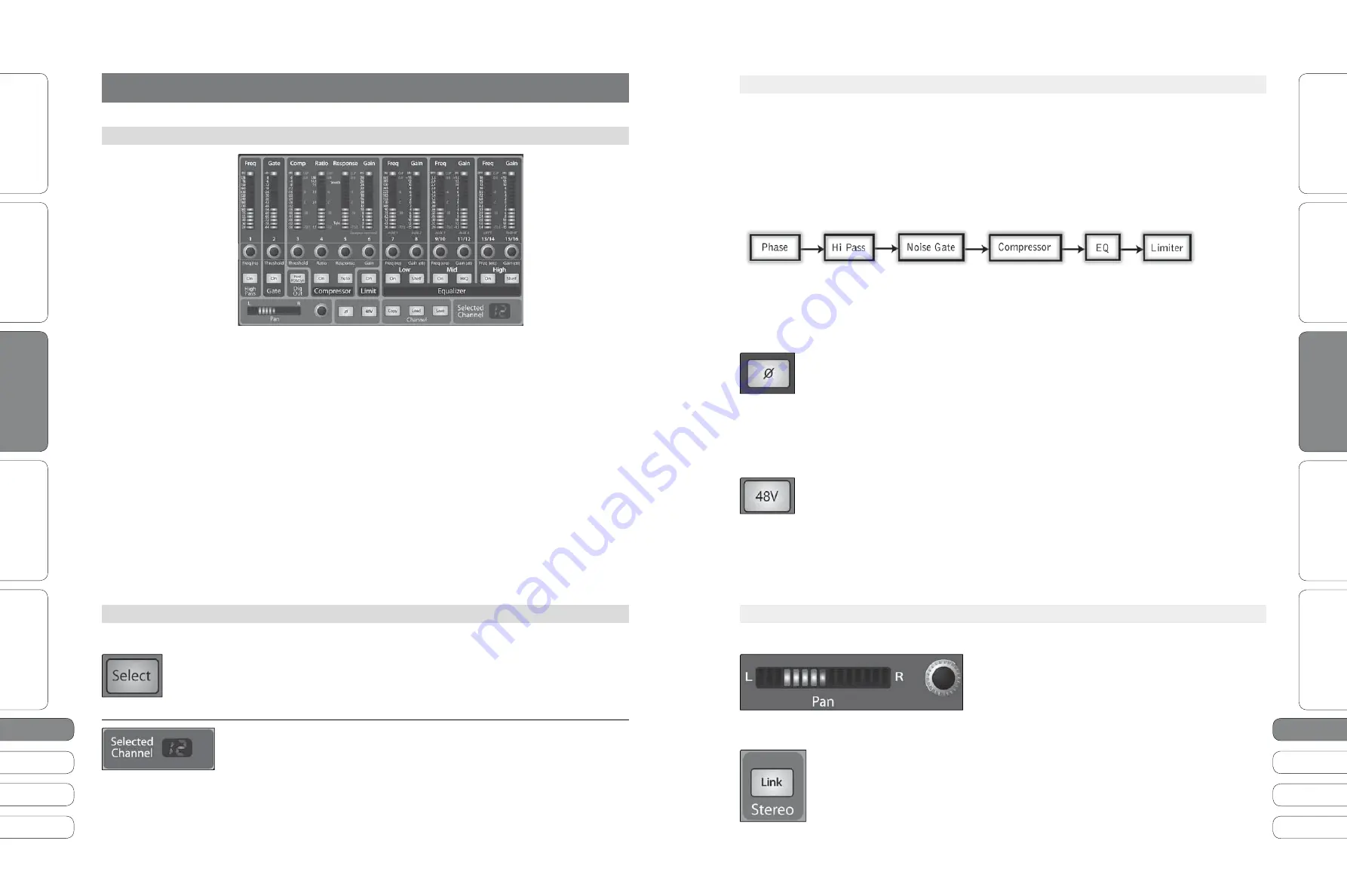
8
9
8
9
Quick Start Guide
PreSonus StudioLive
™
16.0.2
Quick Star
t:
Le
vel S
etting
O
ver
view
So
ft
w
a
re
:
Univ
ersal C
on
tro
l, C
aptur
e,
and Studio O
ne Ar
tist
Resour
ce
s
English
English
Deutsch
Français
Español
Español
Français
Deutsch
Quick Star
t:
Le
vel S
etting
O
ver
view
So
ft
w
a
re
:
Univ
ersal C
on
tr
ol
, C
aptur
e,
and Studio O
ne Ar
tist
Resour
ce
s
Basic O
pera
tion
Basic O
pera
tion
T
he
F
at
Channe
l
2
.1
B
asic
O
peration
2
2
.1 T
he
F
at
Channe
l
2
B
asic
O
peration
2.0
Basic
Operation
2
.1
The Fat Channel
T
he
heart
of
the
St
u
dio
L
i
v
e
is
the
re
v
o
lu
tionary
F
at
Channe
l. T
he
F
at
Channe
l
makes
dynamics
,
ro
u
ting
,
and
panning
for
e
v
ery
inp
u
t
and
o
u
tp
u
t
on
the
St
u
dio
L
i
v
e
a
v
ai
l
ab
l
e
at
the
to
u
ch
of
a
Se
l
ect
b
u
tton
. T
he
1
2
m
ul
tip
u
rpose
knobs
and
meters
l
ocated
in
the
F
at
Channe
l
contro
l
near
l
y
e
v
ery
ad
ju
stment
yo
u w
i
ll
need
to
make
on
yo
u
r
St
u
dio
L
i
v
e
. F
rom
the
F
at
Channe
l,
yo
u
can
:
t
Add
dynamics
processing
and
EQ
to
e
v
ery
inp
u
t
and
o
u
tp
u
t
t
Create
sends
and
e
ff
ects
mi
x
es
for
a
ll 4
ana
l
og
a
ux
sends
and
both
interna
l
e
ff
ects
b
u
ses
t
E
ngage
phantom
po
w
er
for
each
Mic
preamp
t
Meter
inp
u
ts
,
A
ux
and
Main
o
u
tp
u
ts
,
and
gain
red
u
ction
for
a
ll 16
channe
l
s
t
Copy
,
sa
v
e
,
and
l
oad
mi
x
Scenes
t
R
eca
ll
yo
u
r
fader
position
for
stored
mi
x
es
For complete information, see Section 4.1 in your StudioLive 16.0.2 User Manual.
2
.1.1
Select Buttons, Meters and the Fat Channel
For complete information, see Section 4.1.1 in your StudioLive 16.0.2 User Manual.
Select Buttons.
A
ll
aro
u
nd
the
St
u
dio
L
i
v
e
,
yo
u w
i
ll
see
Se
l
ect
b
u
ttons
. T
here
is
a
Se
l
ect
b
u
tton
on
each
of
the
1
2
channe
l
s
,
each
of
the
4
ana
l
og
a
ux
sends
,
both
of
the
interna
l
e
ff
ects
b
u
ses
,
and
the
Main
o
u
tp
u
t
b
u
s
. E
ach
of
these
b
u
ttons
ser
v
es
the
same
p
u
rpose
:
to
access
the
F
at
Channe
l
parameters
for
its
channe
l
or
b
u
s
.
Se
l
ected
Channe
l D
isp
l
ay
. I
n
the
l
o
w
er
right
corner
of
the
F
at
Channe
l,
yo
u w
i
ll fi
nd
an
LED
reado
u
t
. T
he
c
u
rrent
l
y
se
l
ected
channe
l w
i
ll
a
lw
ays
be
disp
l
ayed
here
.
(Nu
mbers
1-8
indicate
one
of
the
8
mono
inp
u
t
channe
l
s
is
se
l
ected
; 9, 11, 13,
or
1
5
indicate
that
one
of
the
4
stereo
inp
u
t
channe
l
s
is
se
l
ected
;
MA
indicates
the
Main
b
u
s
;
A
1-
A
4
indicates
A
ux 1-4;
and
F
a
and
F
b
indicate
EFX
A
and
EFX B.)
2
.1.
2
Fat Channel Dynamics Processing and EQ
For complete information, see Section 4.1.2 in your StudioLive 16.0.2 User Manual.
T
he
main
f
u
nction
of
the
F
at
Channe
l
is
to
pro
v
ide
dynamics
processing
and
fil
tering
for
e
v
ery
inp
u
t
and
o
u
tp
u
t
on
the
St
u
dio
L
i
v
e
. T
he
rotary
encoders
w
ork
in
con
ju
nction
w
ith
the
meters
direct
l
y
abo
v
e
them
to
ad
ju
st
the
dynamics
processing
and
EQ. T
he
F
at
Channe
l’
s
processing
section
consists
of
fiv
e
parts
:
H
igh
-P
ass
fil
ter
, N
oise
G
ate
,
Compressor
, L
imiter
,
and
parametric
EQ. E
ach
can
be
t
u
rned
on
or
o
ff
and
contro
ll
ed
separate
l
y
. T
he
signa
l fl
o
w
s
as
fo
ll
o
w
s
:
T
he
P
an
contro
l
for
each
inp
u
t
or
o
u
tp
u
t
b
u
s
is
set
on
the
F
at
Channe
l.
I
n
addition
to
dynamics
processing
and
EQ,
the
F
at
Channe
l
inc
lu
des
the
fo
ll
o
w
preamp
contro
l
s
:
Phase Reverse Button
Reverses the Phase of the Selected Channel.
Pu
sh
this
b
u
tton
to
in
v
ert
the
phase
of
the
se
l
ected
channe
l’
s
signa
l (
that
is
,
to
a
l
ter
the
phase
by
18
0
°). T
he
b
u
tton
w
i
ll
i
llu
minate
,
indicating
that
phase
re
v
erse
is
acti
v
e
.
T
he
P
hase
R
e
v
erse
b
u
tton
can
be
u
sed
to
correct
a
u
dio
signa
l
s
that
are
o
u
t
of
phase
and
cance
ll
ing
/
reinforcing
each
other
.
P
hase
re
v
erse
is
on
l
y
a
v
ai
l
ab
l
e
on
the
16
channe
l
s
of
the
inp
u
t
b
u
s
.
48V Button
Engages Phantom Power for the Microphone Preamp of the Selected Channel.
Pu
sh
this
b
u
tton
to
engage
phantom
po
w
er
in
the
se
l
ected
channe
l’
s
microphone
preamp
. T
he
b
u
tton
w
i
ll
i
llu
minate
,
indicating
that
phantom
po
w
er
is
acti
v
e
.
P
hantom
po
w
er
transmits
48
V
of
D
C
e
l
ectricity
thro
u
gh
a
microphone
cab
l
e
.
Most
common
l
y
,
it
is
u
sed
to
po
w
er
condenser
microphones
,
a
l
tho
u
gh
some
direct
bo
x
es
a
l
so
take
ad
v
antage
of
it
. F
or
more
information
on
microphones
,
p
l
ease
cons
ul
t
the
Microphone
Tu
toria
l
in
Section
8.1.
P
hantom
po
w
er
is
on
l
y
a
v
ai
l
ab
l
e
on
the
1
2
microphone
preamps
of
the
inp
u
t
b
u
s
.
2
.1.3
Fat Channel Panning and Stereo Link
For complete information, see Section 4.1.4 in your StudioLive 16.0.2 User Manual.
T
he
P
an
contro
l
for
each
inp
u
t
or
o
u
tp
u
t
b
u
s
is
set
in
the
F
at
Channe
l. T
he
LED
disp
l
ay
sho
w
s
the
P
an
setting
,
and
the
encoder
to
the
right
of
the
disp
l
ay
contro
l
s
panning
for
the
se
l
ected
inp
u
t
or
o
u
tp
u
t
b
u
s
.
W
hen
t
w
o
channe
l
s
are
l
inked
as
stereo
pair
,
the
LED
disp
l
ay
w
i
ll
a
u
tomatica
ll
y
change
to
stereo
pan
.
Stereo
l
inking
is
done
in
the
F
at
Channe
l. I
np
u
t
channe
l
s
and
a
ux
b
u
ses
can
be
l
inked
to
create
a
stereo
pair
. F
or
mono
channe
l
s
and
A
ux
b
u
ses
,
a
stereo
l
ink
can
be
enab
l
ed
w
hen
either
channe
l
in
the
pair
is
se
l
ected
. W
hen
the
Stereo
L
ink
b
u
tton
is
i
llu
minated
,
a
ll
dynamics
settings
,
s
u
bgro
u
p
assignments
,
and
main
assignments
are
nondestr
u
cti
v
e
l
y
pasted
to
the
other
channe
l
in
the
pair
.






















