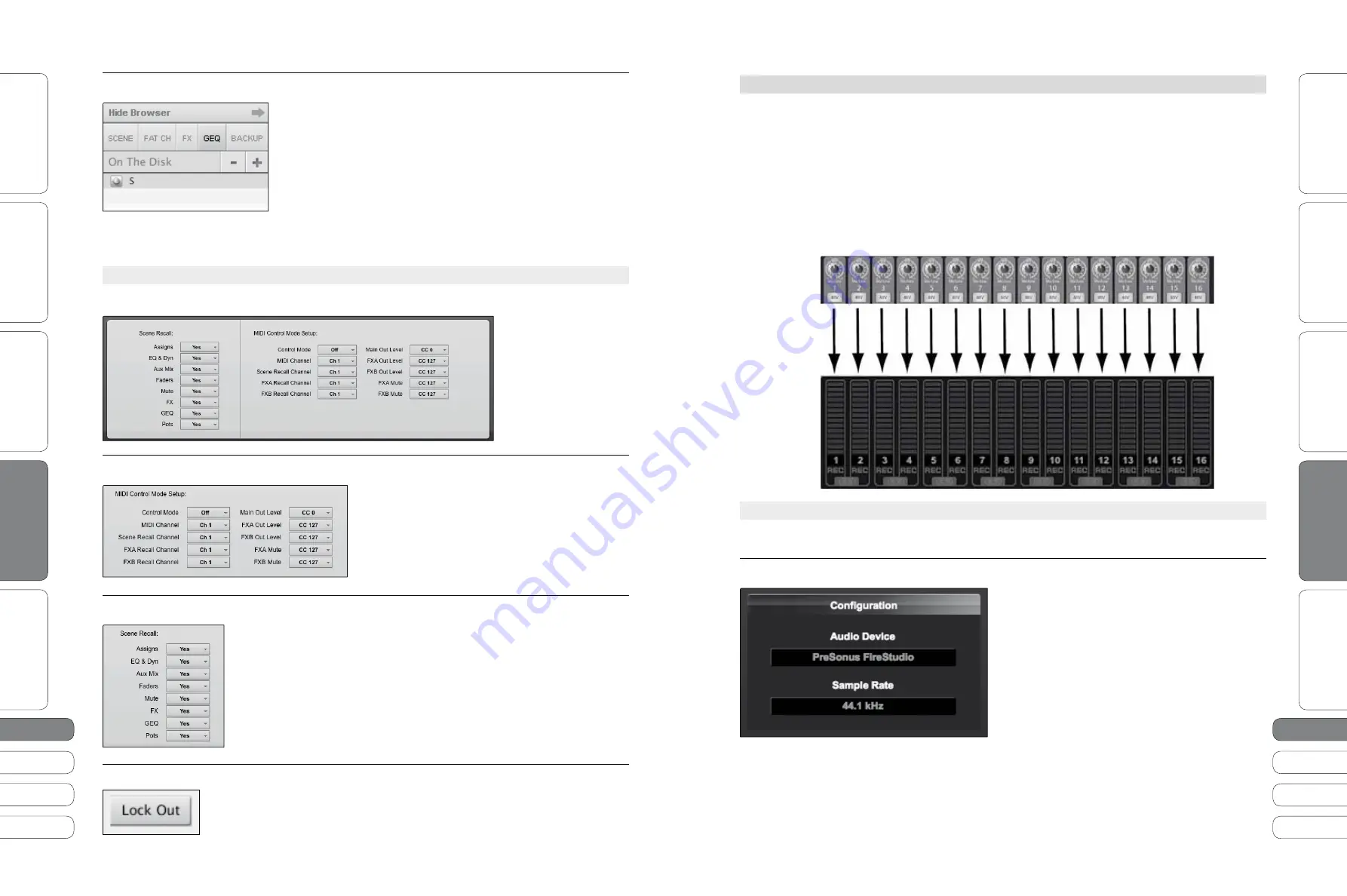
2
4
25
2
4
25
Quick Start Guide
PreSonus StudioLive
™
16.0.2
Quick Star
t:
Le
vel S
etting
O
ver
view
Basic O
per
ation
Resour
ce
s
English
English
Deutsch
Français
Español
Español
Français
Deutsch
Quick Star
t:
Le
vel S
etting
O
ver
view
Basic O
per
ation
Resour
ce
s
So
ft
w
a
re
:
Univ
ersal C
ontr
ol
, Captur
e,
and Studio O
ne Ar
tist
So
ft
w
a
re
:
Univ
ersal C
ontr
ol,
Captur
e,
and Studio O
ne Ar
tist
2
4
25
G
e
tti
ng
S
ta
r
t
ed
i
n
C
a
p
t
u
re
3.4
Sof
t
w
a
re
: U
n
i
v
ers
a
l
Con
t
ro
l w
it
h
VS
L,
C
a
p
t
u
re
,
a
nd
S
t
u
d
i
o
O
ne
Ar
ti
s
t
3
3.3
V
i
r
t
u
a
l
S
t
u
d
i
o
L
i
v
e
3
Sof
t
w
a
re
: U
n
i
v
ers
a
l
Con
t
ro
l w
it
h
VS
L,
C
a
p
t
u
re
,
a
nd
S
t
u
d
i
o
O
ne
Ar
ti
s
t
Loading a GEQ Preset
T
o
l
o
a
d
a
gr
a
ph
i
c
EQ
prese
t
,
se
l
ec
t
it
from
t
he
B
ro
w
ser
w
i
ndo
w
a
nd
dr
a
g
it
o
v
er
a
ny
p
a
r
t
of
t
he
foc
u
sed
gr
a
ph
i
c
EQ. G
r
a
ph
i
c
EQ
prese
t
s
c
a
n
be
l
o
a
ded
on
t
he
Ov
er
ta
b
or
t
he
GEQ
ta
b
. O
nce
a
prese
t
i
s
l
o
a
ded
,
yo
u
c
a
n
u
se
t
he
s
l
i
ders
i
n
VS
L
or
t
he
encoders
on
t
he
S
t
u
d
i
o
L
i
v
e
t
o
m
a
ke
a
d
ju
s
t
men
t
s
. N
o
t
e
t
h
at
yo
u
m
u
s
t
be
i
n
t
he
GEQ
men
u
p
a
ge
for
t
he
gr
a
ph
i
c
EQ
yo
u w
i
sh
t
o
con
t
ro
l
i
n
order
t
o
u
se
t
he
encoders
on
yo
u
r
S
t
u
d
i
o
L
i
v
e
t
o
con
t
ro
l
e
a
ch
gr
a
ph
i
c
EQ
i
n
VS
L.
See
ne
x
t
sec
ti
on
for
de
tai
l
s
.
3.3.
5
VSL Setup Tab
For complete information see Section 7.2.5 in your StudioLive 16.0.2 User Manual.
T
he
Se
t
u
p
ta
b
g
i
v
es
yo
u
a
ccess
t
o
Scene
R
ec
a
ll
i
ng
G
ro
u
ps
,
M
IDI
Con
t
ro
l
M
ode
Fu
nc
ti
ons
,
a
nd
L
ock
-
o
u
t
M
ode
from
VS
L.
MIDI Control Mode Menu
Y
o
u
r
S
t
u
d
i
o
L
i
v
e
16.
0
.
2
c
a
n
be
remo
t
e
-
con
t
ro
ll
ed
v
ia
M
IDI,
u
s
i
ng
yo
u
r
f
a
v
or
it
e
M
IDI
s
w
it
ch
or
D
A
W
a
pp
l
i
c
ati
on
. F
or
more
i
nfom
ati
on
a
bo
u
t
t
h
i
s
fe
at
u
re
,
see
Sec
ti
on
5
.
5
i
n
yo
u
r
U
ser
Ma
n
u
a
l.
Scene Recalling Menu
As
d
i
sc
u
ssed
i
n
Sec
ti
on
5
.1,
t
he
S
t
u
d
i
o
L
i
v
e
a
ll
o
w
s
yo
u
t
o
dec
i
de
w
h
i
ch
gro
u
p
of
p
a
r
a
me
t
ers
yo
u w
o
ul
d
l
i
ke
t
o
rec
a
ll w
it
h
a
Scene
. T
he
Scene
R
ec
a
ll
i
ng
men
u
on
t
he
Se
t
u
p
ta
b
corresponds
d
i
rec
t
l
y
w
it
h
t
he
Scene
R
ec
a
ll
i
ng
men
u
i
n
yo
u
r
S
t
u
d
i
o
L
i
v
e
.
Lock Out Mode
Y
o
u
r
S
t
u
d
i
o
L
i
v
e
c
a
n
be
l
ocked
t
o
pre
v
en
t
o
t
her
u
sers
from
m
a
k
i
ng
ch
a
nges
. T
o
l
e
a
rn
more
a
bo
u
t
cre
ati
ng
a
p
a
ss
w
ord
for
yo
u
r
S
t
u
d
i
o
L
i
v
e
,
p
l
e
a
se
see
Sec
ti
on
7.
2
.6
i
n
yo
u
r
S
t
u
d
i
o
L
i
v
e
16.
0
.
2
U
ser
Ma
n
u
a
l
3.4
Getting Started in Capture
For complete information see Section 7.4 in your StudioLive 16.0.2 User Manual.
C
a
p
t
u
re
i
s
a
n
a
u
d
i
o
-
record
i
ng
a
pp
l
i
c
ati
on
cre
at
ed
e
x
c
lu
s
i
v
e
l
y
for
u
se
w
it
h
P
reSon
u
s
S
t
u
d
i
o
L
i
v
e
-
ser
i
es
m
i
x
ers
. T
o
s
ta
r
t
record
i
ng
,
s
i
mp
l
y
i
ns
ta
ll
C
a
p
t
u
re
a
nd
connec
t
a
nd
sync
yo
u
r
S
t
u
d
i
o
L
i
v
e
. T
here
i
s
no
need
t
o
se
t
u
p
a
u
d
i
o
i
np
u
t
s
a
nd
o
u
t
p
u
t
s
i
n
C
a
p
t
u
re
,
a
s
t
he
a
pp
l
i
c
ati
on
a
u
t
om
ati
c
a
ll
y
de
t
ec
t
s
w
h
i
ch
t
ype
of
S
t
u
d
i
o
L
i
v
e
m
i
x
er
i
s
connec
t
ed
a
nd
se
l
f
-
con
fi
g
u
res
.
T
he
fo
ll
o
w
i
ng
d
ia
gr
a
m
i
llu
s
t
r
at
es
t
he
one
-
t
o
-
one
re
l
ati
onsh
i
p
be
t
w
een
t
he
S
t
u
d
i
o
L
i
v
e
a
nd
C
a
p
t
u
re
i
np
u
t
ch
a
nne
l
s
. T
he
i
np
u
t
s
i
gn
a
l
i
n
t
o
e
a
ch
ch
a
nne
l
on
t
he
S
t
u
d
i
o
L
i
v
e
m
i
x
er
i
s
a
u
t
om
ati
c
a
ll
y
ro
u
t
ed
t
o
e
a
ch
respec
ti
v
e
i
np
u
t
ch
a
nne
l
i
n
C
a
p
t
u
re
:
3.4.1
Recording in Capture
For complete information see Section 7.4.2- 7.4.6 in your StudioLive 16.0.2 User Manual.
Audio Device
B
efore
record
i
ng
a
ny
t
h
i
ng
i
n
C
a
p
t
u
re
,
p
l
e
a
se
ta
ke
a
momen
t
t
o
be
s
u
re
yo
u
r
S
t
u
d
i
o
L
i
v
e
m
i
x
er
i
s
proper
l
y
connec
t
ed
t
o
t
he
comp
u
t
er
v
ia
F
i
re
W
i
re
a
nd
t
h
at
C
a
p
t
u
re
d
i
sp
l
a
ys
“P
reSon
u
s
F
i
reS
t
u
d
i
o
”
a
s
yo
u
r
a
u
d
i
o
de
v
i
ce
on
t
he
S
ta
r
t
p
a
ge
.
W
hen
t
he
S
t
u
d
i
o
L
i
v
e
m
i
x
er
i
s
no
t
connec
t
ed
t
o
t
he
comp
u
t
er
s
u
ccessf
ull
y
,
C
a
p
t
u
re
w
i
ll
d
i
sp
l
a
y
“N
o
A
u
d
i
o
D
e
v
i
ce
”
i
n
t
he
A
u
d
i
o
D
e
v
i
ce
w
i
ndo
w.








































