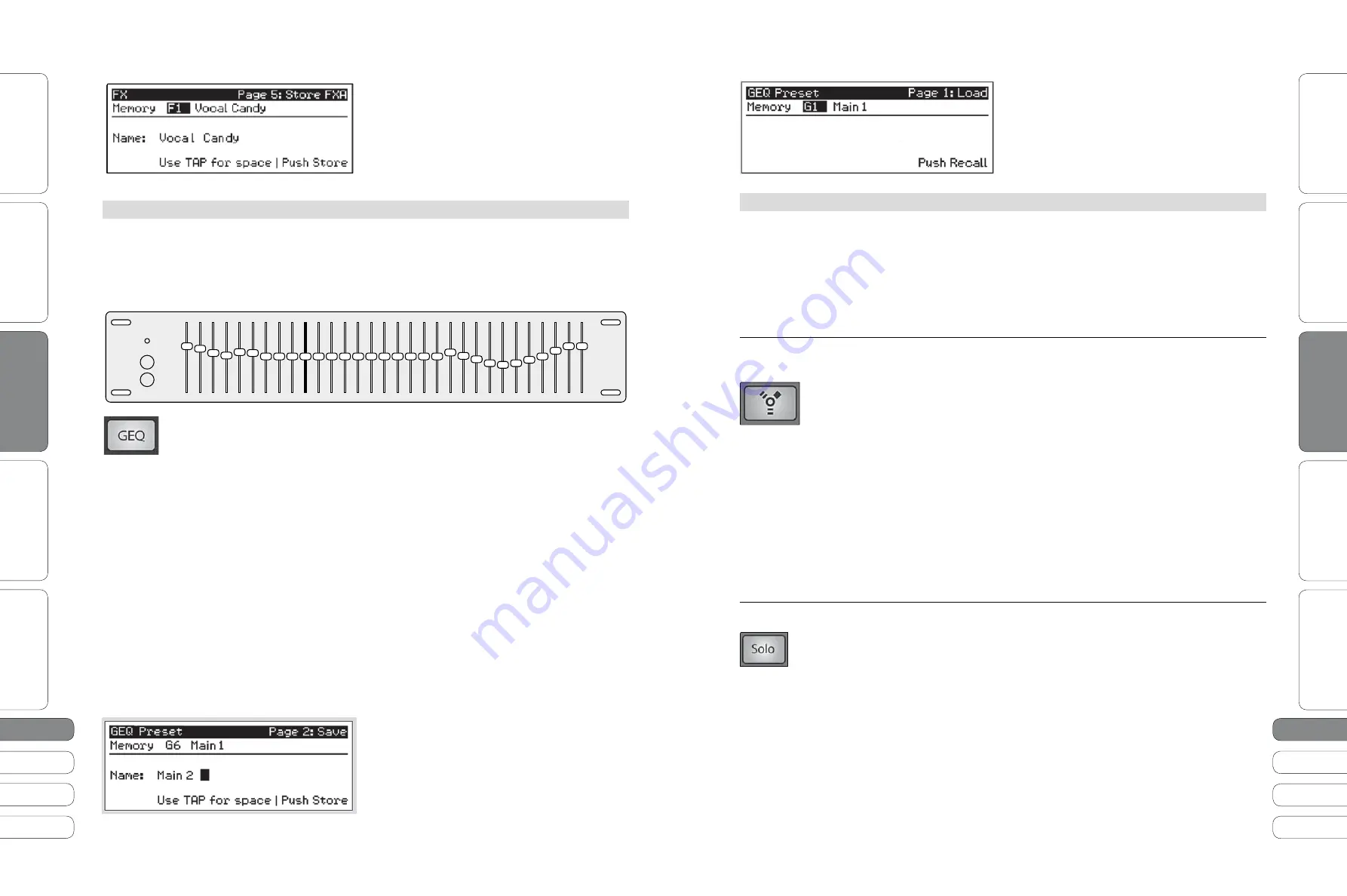
14
1
5
14
1
5
Quick Start Guide
PreSonus StudioLive
™
16.0.2
Quick Star
t:
Le
vel S
etting
O
ver
view
So
ft
w
a
re
:
Univ
ersal C
on
tro
l, C
aptur
e,
and Studio O
ne Ar
tist
Resour
ce
s
English
English
Deutsch
Français
Español
Español
Français
Deutsch
Quick Star
t:
Le
vel S
etting
O
ver
view
So
ft
w
a
re
:
Univ
ersal C
on
tr
ol
, C
aptur
e,
and Studio O
ne Ar
tist
Resour
ce
s
Basic O
pera
tion
Basic O
pera
tion
M
ul
timode
Contro
l
s
and
the
Bu
ttons
that
L
o
v
e
T
hem
2
.
5
B
asic
O
peration
2
2
B
asic
O
peration
2
.4 G
raphic
Equ
a
l
izer
T
o
sa
v
e
an
FX P
reset
,
simp
l
y
press
the
Store
b
u
tton
and
u
se
the
Va
lu
e
E
ncoder
to
choose
the
l
ibrary
l
ocation
to
w
hich
yo
u w
i
ll
store
yo
u
r
ne
w
e
ff
ects
preset
—u
n
l
ess
yo
u w
ish
to
o
v
er
w
rite
the
c
u
rrent
l
y
se
l
ected
preset
. O
nce
yo
u
ha
v
e
named
yo
u
r
preset
,
press
the
Store
b
u
tton
again
.
2
.4
Graphic Equalizer
For complete information, see Section 5.3 in your StudioLive 16.0.2 User Manual.
T
he
St
u
dio
L
i
v
e
16.
0
.
2
feat
u
res
a
31-
band
, 1/3-
octa
v
e
graphic
EQ
that
can
be
inserted
on
the
Main
o
u
tp
u
t
b
u
s
.
I
f
this
w
ere
a
ana
l
og
graphic
e
qu
a
l
izer
,
it
w
o
ul
d
l
ook
l
ike
this
:
T
o
t
u
rn
on
and
make
changes
to
the
G
raphic
EQ,
press
the
GEQ E
ncoder
Mode
b
u
tton
. T
he
GEQ
men
u w
i
ll
open
in
the
L
C
D. W
hen
the
GEQ
page
is
acti
v
e
,
the
meters
and
encoders
of
the
F
at
Channe
l
become
the
contro
l
s
for
the
G
raphic
EQ.
B
y
defa
ul
t
the
G
raphic
EQ
is
o
ff. U
se
the
N
e
x
t
b
u
tton
to
na
v
igate
thro
u
gh
the
GEQ
page
to
t
u
rn
it
on
. T
his
w
i
ll
insert
it
on
the
Main
Ou
tp
u
t
of
the
St
u
dio
L
i
v
e
.
W
hen
the
GEQ
is
fi
rst
l
a
u
nched
,
bands
11
thro
u
gh
22
are
contro
ll
ed
by
encoders
1
thro
u
gh
1
5
/16,
respecti
v
e
l
y
. W
hen
B
and
1
0
is
se
l
ected
in
the
Sho
w B
and
fi
e
l
d
in
the
GEQ
men
u,
the
meters
w
i
ll fl
ip
and
encoders
1
thro
u
gh
1
5
/16 w
i
ll
contro
l B
ands
1
thro
u
gh
1
2
,
respecti
v
e
l
y
. W
hen
B
and
2
3
is
se
l
ected
in
the
Sho
w B
and
fi
e
l
d
in
the
GEQ
men
u,
the
meters
w
i
ll
a
l
so
fl
ip
and
encoders
1
thro
u
gh
1
5
/16 w
i
ll
contro
l
bands
2
3
thro
u
gh
31.
Power User Tip:
Select the Show Band field in the GEQ menu and use the value knob to scroll
through all the bands on your Graphic EQ to get a quick overview of the entire curve. You
will notice that all meters have one LED illuminated to display the current gain position for
each band, and the meter for the selected band in the Show Band field is inverted, so that
all LEDs are illuminated except the LED displaying the current gain position for that band.
The band does not have to be selected in the Show Band field for its encoder to be active.
All encoders are active so you can make changes to 12 of the 31 bands at one time.
L
ike
a
ll
other
parameters
on
yo
u
r
St
u
dio
L
i
v
e
,
yo
u
r
G
raphic
EQ
settings
can
be
stored
and
reca
ll
ed
. I
f
yo
u
ha
v
e
created
a
GEQ
setting
that
yo
u w
o
ul
d
l
ike
to
sa
v
e
to
the
GEQ P
reset
l
ibrary
,
press
the
Sa
v
e
b
u
tton
in
the
F
at
Channe
l w
hi
l
e
the
GEQ
is
acti
v
e
.
U
se
the
Va
lu
e
encoder
to
scro
ll
to
an
empty
position
in
the
GEQ
preset
l
ibrary
. P
ress
the
N
e
x
t
b
u
tton
again
to
gi
v
e
yo
u
r
preset
a
name
. O
nce
yo
u
are
satis
fi
ed
w
ith
yo
u
r
changes
,
press
the
Store
b
u
tton
.
EQ-O-
Matic
T
o
l
o
a
d
a
GEQ
prese
t
,
press
t
he
L
o
a
d
b
u
tt
on
w
h
i
l
e
t
he
GEQ
i
s
a
c
ti
v
e
a
nd
u
se
t
he
V
a
lu
e
encoder
t
o
l
oc
at
e
t
he
prese
t
yo
u w
o
ul
d
l
i
ke
t
o
u
se
. O
nce
yo
u
h
a
v
e
m
a
de
yo
u
r
se
l
ec
ti
on
,
press
t
he
R
ec
a
ll
b
u
tt
on
.
T
o
e
x
it
t
he
GEQ,
press
a
ny
of
t
he
o
t
her
E
ncoder
M
ode
or
Ma
s
t
er
Con
t
ro
l
b
u
tt
ons
.
2
.
5
Multimode Controls and the Buttons that Love Them
For complete information, see Section 4.5 in your StudioLive 16.0.2 User Manual.
E
a
ch
ch
a
nne
l
a
nd
a
ux
on
t
he
S
t
u
d
i
o
L
i
v
e
16.
0
.
2
fe
at
u
res
a
m
ul
ti
mode
b
u
tt
on
. T
hese
b
u
tt
ons
a
ll
o
w
yo
u
t
o
so
l
o
or
m
u
t
e
a
ch
a
nne
l
or
a
ux
a
s
w
e
ll
a
s
eng
a
ge
t
he
ch
a
nne
l F
i
re
W
i
re
re
t
u
rns
from
t
he
s
a
me
b
u
tt
on
!
T
he
f
u
nc
ti
on
of
t
hese
b
u
tt
ons
i
s
de
t
erm
i
ned
by
t
he
con
t
ro
l
b
u
tt
ons
d
i
rec
t
l
y
t
o
t
he
l
ef
t
of
t
he
ro
w
of
t
he
m
ul
ti
mode
b
u
tt
ons
.
FireWire Return
Turns FireWire Playback Streaming On/Off.
Mode Switch
W
hen
F
i
re
W
i
re
R
e
t
u
rn
mode
i
s
eng
a
ged
,
t
he
m
ul
ti
mode
b
u
tt
ons
on
e
a
ch
ch
a
nne
l
f
u
nc
ti
on
a
s
t
he
t
he
F
i
re
W
i
re
i
np
u
t
b
u
tt
ons
for
e
a
ch
ch
a
nne
l
on
l
y
. W
hen
a
m
ul
ti
mode
b
u
tt
on
i
s
eng
a
ged
w
h
i
l
e
i
n
F
i
re
W
i
re
R
e
t
u
rn
mode
,
it
ro
u
t
es
a
p
l
a
yb
a
ck
s
t
re
a
m
from
yo
u
r
a
u
d
i
o
sof
t
w
a
re
t
o
t
he
S
t
u
d
i
o
L
i
v
e
’
s
ch
a
nne
l
i
np
u
t
s
, w
here
it
i
s
ro
u
t
ed
a
nd
processed
t
he
s
a
me
w
a
y
a
s
a
n
a
l
og
i
np
u
t
s
i
gn
a
l
s
. F
or
e
x
a
mp
l
e
,
i
f
yo
u w
a
n
t
a
p
a
r
ti
c
ul
a
r
recorded
t
r
a
ck
t
o
p
l
a
y
b
a
ck
on
m
i
x
er
ch
a
nne
l 3,
s
i
mp
l
y
ro
u
t
e
t
h
at
t
r
a
ck
i
n
yo
u
r
a
u
d
i
o
sof
t
w
a
re
t
o
S
t
u
d
i
o
L
i
v
e
Ou
t
p
u
t
3. T
h
i
s
b
u
tt
on
c
a
n
a
l
so
be
u
sed
t
o
i
nser
t
a
p
lu
g
-
i
n
e
ff
ec
t
i
n
t
o
t
he
m
i
x.
W
h
i
l
e
i
n
F
i
re
W
i
re
R
e
t
u
rn
mode
,
e
a
ch
m
ul
ti
mode
b
u
tt
on
t
h
at
i
s
en
a
b
l
ed
w
i
ll
i
llu
m
i
n
at
e
or
a
nge
t
o
a
l
er
t
yo
u
t
h
at
t
he
F
i
re
W
i
re
re
t
u
rn
i
s
eng
a
ged
for
t
h
at
ch
a
nne
l.
When a FireWire return is engaged, the analog input is bypassed to the mix bus.
Because of this, do not engage a FireWire return when your StudioLive is not
connected and synced to a computer, as it will mute the analog input globally.
Solo Mode Switch
Turns Soloing On and Off.
W
hen
So
l
o
mode
i
s
eng
a
ged
,
t
he
m
ul
ti
mode
b
u
tt
ons
on
e
a
ch
ch
a
nne
l
f
u
nc
ti
on
a
s
t
he
t
he
So
l
o
b
u
tt
ons
for
e
a
ch
ch
a
nne
l
a
nd
a
ux. W
hen
a
m
ul
ti
mode
b
u
tt
on
i
s
eng
a
ged
w
h
i
l
e
i
n
So
l
o
mode
,
it
w
i
ll
so
l
o
it
s
ch
a
nne
l
t
o
t
he
m
ai
n
o
u
t
p
u
t
s
or
t
o
t
he
mon
it
or
o
u
t
p
u
t
s
,
depend
i
ng
on
w
he
t
her
PFL,
A
FL,
or
S
IP
i
s
se
l
ec
t
ed
i
n
t
he
So
l
o
b
u
s
sec
ti
on
. W
h
i
l
e
i
n
So
l
o
mode
,
e
a
ch
m
ul
ti
mode
b
u
tt
on
t
h
at
i
s
en
a
b
l
ed
w
i
ll
i
llu
m
i
n
at
e
ye
ll
o
w
t
o
a
l
er
t
yo
u
t
h
at
t
he
ch
a
nne
l
i
s
so
l
oed
.
W
hen
a
ch
a
nne
l
or
b
u
s
i
s
so
l
oed
,
it
w
i
ll
a
u
t
om
ati
c
a
ll
y
be
se
l
ec
t
ed
,
a
nd
it
s
Se
l
ec
t
b
u
tt
on
w
i
ll
i
llu
m
i
n
at
e
.
When Solo In Place is engaged, Solo mode will display both the solos and subsequent
mutes across the multimode buttons. (So if you solo Channel 1 while in Solo In Place,
Channel 1’s multimode button will illuminate yellow, and all other multimode buttons will
illuminate red. However, any multimode button you engage will solo that channel.)






















