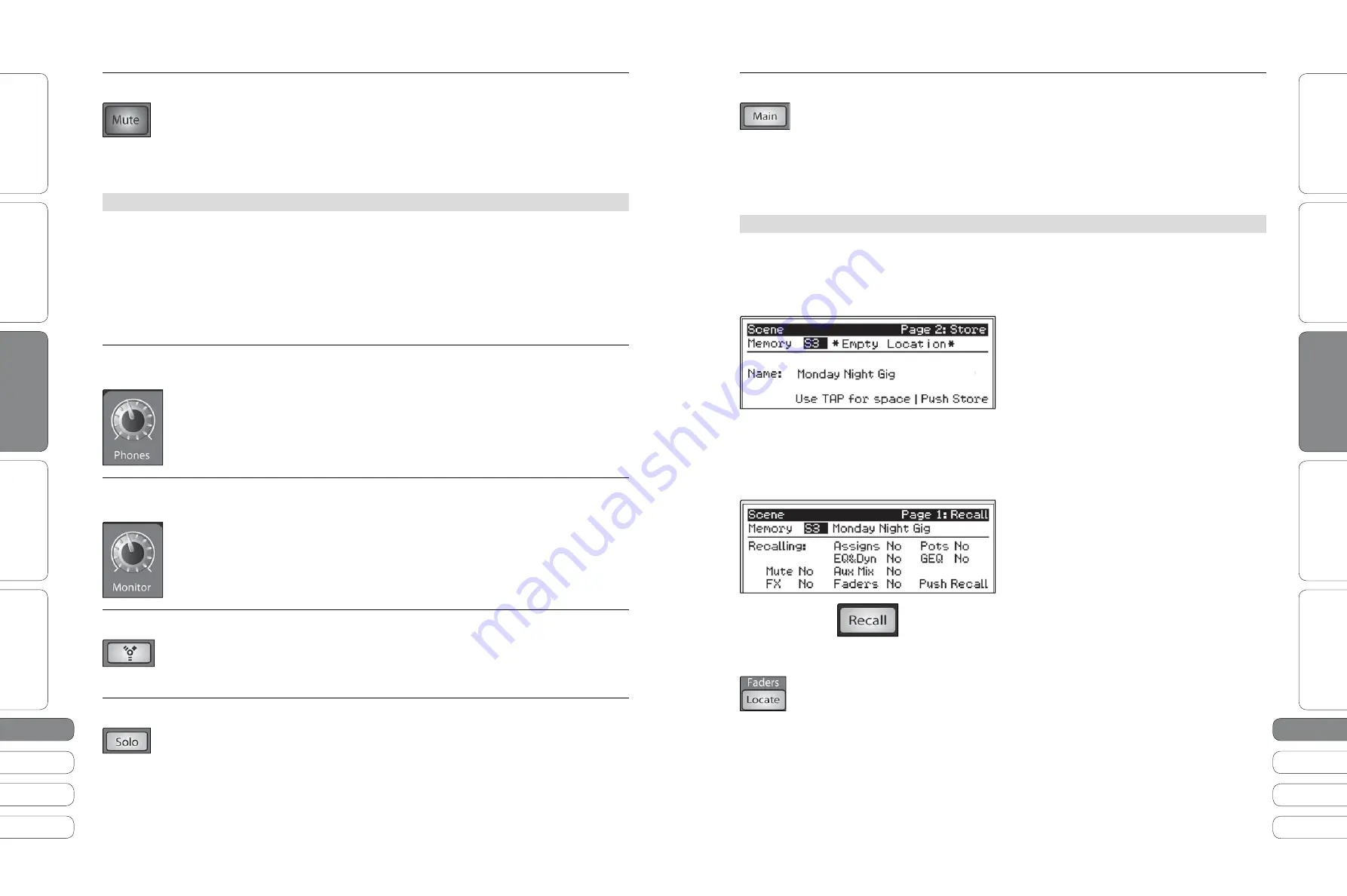
16
17
16
17
Quick Start Guide
PreSonus StudioLive
™
16.0.2
Quick Star
t:
Le
vel S
etting
O
ver
view
So
ft
w
a
re
:
Univ
ersal C
on
tro
l, C
aptur
e,
and Studio O
ne Ar
tist
Resour
ce
s
English
English
Deutsch
Français
Español
Español
Français
Deutsch
Quick Star
t:
Le
vel S
etting
O
ver
view
So
ft
w
a
re
:
Univ
ersal C
on
tr
ol
, C
aptur
e,
and Studio O
ne Ar
tist
Resour
ce
s
Basic O
pera
tion
Basic O
pera
tion
Cre
ati
ng
a
nd
R
ec
a
ll
i
ng
a
Scene
2
.7
B
a
s
i
c
O
per
ati
on
2
2
.6
M
on
it
or
Sec
ti
on
2
B
a
s
i
c
O
per
ati
on
Mute Button
Turns Muting On and Off.
W
hen
M
u
t
e
mode
i
s
eng
a
ged
,
t
he
m
ul
ti
mode
b
u
tt
ons
on
e
a
ch
ch
a
nne
l
f
u
nc
ti
on
a
s
t
he
t
he
m
u
t
e
b
u
tt
ons
for
e
a
ch
ch
a
nne
l
a
nd
a
ux. W
hen
a
m
ul
ti
mode
b
u
tt
on
i
s
eng
a
ged
w
h
i
l
e
i
n
M
u
t
e
mode
,
it
w
i
ll
m
u
t
e
it
s
ch
a
nne
l
t
o
t
he
m
ai
n
a
nd
t
he
a
ux
o
u
t
p
u
t
s
. W
h
i
l
e
i
n
So
l
o
M
ode
,
e
a
ch
m
ul
ti
mode
b
u
tt
on
t
h
at
i
s
en
a
b
l
ed
w
i
ll
i
llu
m
i
n
at
e
red
t
o
a
l
er
t
yo
u
t
h
at
t
he
ch
a
nne
l
i
s
m
u
t
ed
.
2
.6
Monitor Section
For complete information, see Section 4.7.3 in your StudioLive 16.0.2 User Manual.
T
he
S
t
u
d
i
o
L
i
v
e
fe
at
u
res
a
he
a
dphone
o
u
t
p
u
t
a
nd
con
t
ro
l-
room
o
u
t
p
u
t
s
,
g
i
v
i
ng
yo
u
t
he
a
b
i
l
it
y
t
o
mon
it
or
m
ul
ti
p
l
e
so
u
rces
on
t
he
S
t
u
d
i
o
L
i
v
e
. T
he
M
on
it
or
b
u
s
on
t
he
S
t
u
d
i
o
L
i
v
e
a
ll
o
w
s
yo
u
t
o
mon
it
or
t
he
m
ai
n
o
u
t
p
u
t
s
,
So
l
o
b
u
s
,
m
ai
n
F
i
re
W
i
re
re
t
u
rn
from
yo
u
r
comp
u
t
er
,
a
nd
t
he
s
t
ereo
a
n
a
l
og
ta
pe
i
np
u
t
. B
ec
a
u
se
t
he
M
on
it
or
b
u
s
i
s
a
s
u
mm
i
ng
a
mp
,
yo
u
c
a
n
e
v
en
mon
it
or
t
he
W
or
l
d
Ser
i
es
on
yo
u
r
he
a
dphones
w
h
i
l
e
r
u
nn
i
ng
so
u
nd
at
a
sho
w.
Headphone Output
Adjusts the Overall Level of the Headphone Output.
Level Control
T
h
i
s
knob
a
d
ju
s
t
s
t
he
o
v
er
a
ll l
e
v
e
l
for
t
he
he
a
dphone
o
u
t
p
u
t
.
Monitor Output
Adjusts the Overall Level of the Monitor Outputs.
Level Control
T
h
i
s
knob
a
d
ju
s
t
s
t
he
o
v
er
a
ll l
e
v
e
l
of
t
he
con
t
ro
l-
room
mon
it
or
o
u
t
p
u
t
s
.
FireWire Monitor Button
Assigns FireWire Returns 1 and 2 to the Monitor Bus.
T
he
F
i
re
W
i
re
M
on
it
or
b
u
tt
on
p
at
ches
F
i
re
W
i
re
re
t
u
rns
1
a
nd
2
t
o
t
he
M
on
it
or
b
u
s
. T
he
l
e
v
e
l
for
t
h
i
s
i
np
u
t
i
s
con
t
ro
ll
ed
by
t
he
l
e
v
e
l
se
t
from
t
he
comp
u
t
er
a
pp
l
i
c
ati
on
prod
u
c
i
ng
t
he
a
u
d
i
o
(
e
.
g
.,
S
t
u
d
i
o
O
ne
).
Solo Bus Monitor Button
Assigns the Solo Bus to the Monitor Outputs.
T
he
So
l
o
Bu
s
M
on
it
or
b
u
tt
on
p
at
ches
a
ny
so
l
oed
ch
a
nne
l,
s
u
bgro
u
p
,
or
a
ux
send
t
o
t
he
M
on
it
or
b
u
s
. T
h
i
s
c
a
n
be
u
sef
ul
i
n
a
ny
n
u
mber
of
w
a
ys
. F
or
e
x
a
mp
l
e
:
t
A
u
d
iti
on
i
ng
a
n
a
ux-
send
mon
it
or
m
i
x
t
D
ia
l
i
ng
i
n
t
he
dyn
a
m
i
cs
process
i
ng
a
nd
EQ
on
a
s
u
bgro
u
p
t
Cre
ati
ng
a
be
tt
er
b
l
end
for
i
ns
t
r
u
men
ta
l
sec
ti
ons
(
horns
,
s
t
r
i
ngs
,
e
t
c
.)
Main Mix Monitor Button Assigns the Main Mix to the Monitor Bus.
T
he
Mai
n
Mi
x
M
on
it
or
b
u
tt
on
ro
u
t
es
t
he
s
a
me
s
i
gn
a
l
t
h
at
i
s
be
i
ng
sen
t
from
t
he
m
ai
n
o
u
t
p
u
t
s
t
o
t
he
M
on
it
or
b
u
s
. T
h
i
s
s
i
gn
a
l
i
s
a
lw
a
ys
pre
-
f
a
der
.
Power User Tip:
By summing the Main Mix and the Solo bus, you can raise the volume of the
channel you’re tweaking without affecting the mix the audience is hearing. To do this, enable
both the Main Mix and the Solo bus in your monitors. Solo the channels you need to work
on and raise the Solo output level so that the channels are louder than the Main mix.
2
.7
Creating and Recalling a Scene
For complete information, see Section 5.1 in your StudioLive 16.0.2 User Manual.
T
he
S
t
u
d
i
o
L
i
v
e
a
ll
o
w
s
yo
u
t
o
cre
at
e
a
nd
s
t
ore
a
l
i
br
a
ry
of
Scenes
.
A
Scene
i
s
l
i
ke
a
sn
a
psho
t
of
yo
u
r
m
i
x.
Cre
ati
ng
a
Scene
re
qu
i
res
s
i
mp
l
y
d
ia
l
i
ng
i
n
a
m
i
x
t
h
at
yo
u w
o
ul
d
l
i
ke
t
o
u
se
at
a
l
at
er
d
at
e
a
nd
s
a
v
i
ng
it
.
T
o
s
a
v
e
a
Scene
,
press
t
he
Scene
b
u
tt
on
a
nd
press
S
t
ore
. U
se
t
he
V
a
lu
e
E
ncoder
t
o
scro
ll
t
o
a
free
l
oc
ati
on
i
n
t
he
Scene
l
i
br
a
ry
,
a
nd
n
a
me
yo
u
r
Scene
. O
nce
yo
u
a
re
s
ati
s
fi
ed
w
it
h
yo
u
r
ch
a
nges
,
press
t
he
S
t
ore
b
u
tt
on
a
g
ai
n
.
L
oc
at
ed
at
pos
iti
on
S
1
i
s
a
Scene
n
a
med
Z
ero
Ou
t
(B
o
a
rd
R
ese
t
). T
h
i
s
Scene
c
a
nno
t
be
o
v
er
w
r
itt
en
a
nd
re
t
u
rns
yo
u
r
S
t
u
d
i
o
L
i
v
e
t
o
it
s
def
a
u
t
f
a
c
t
ory
se
tti
ng
.
Power User Tip:
ZERO IT OUT! Before beginning any new mixing situation, it is always
recommended to recall the Zero Out (Board Reset) Scene. This is the easiest way to ensure that
there are no lingering parameter settings that could cause you some trouble in your new mix.
T
o
rec
a
ll
a
Scene
,
press
t
he
Scene
b
u
tt
on
a
nd
u
se
t
he
V
a
lu
e
encoder
t
o
scro
ll
t
hro
u
gh
t
he
Scene
l
i
br
a
ry
.
W
hen
yo
u
h
a
v
e
fo
u
nd
t
he
Scene
yo
u w
i
sh
t
o
rec
a
ll,
press
t
he
R
ec
a
ll
b
u
tt
on
. B
y
def
a
ul
t
,
t
he
S
t
u
d
i
o
L
i
v
e
w
i
ll
rec
a
ll
a
ll
s
t
ored
p
a
r
a
me
t
ers
(F
at
Ch
a
nne
l
se
tti
ngs
,
ch
a
nne
l
m
u
ti
ng
a
nd
so
l
o
i
ng
,
a
ux
m
i
x
es
,
a
nd
i
n
t
ern
a
l
e
ff
ec
t
s
p
a
r
a
me
t
ers
)
e
x
cep
t
f
a
der
,
po
t
s
,
a
nd
GEQ
pos
iti
ons
.
I
f
yo
u
do
no
t
w
i
sh
t
o
rec
a
ll
a
cer
tai
n
se
t
of
p
a
r
a
me
t
ers
,
yo
u
c
a
n
d
i
s
a
b
l
e
it
by
se
tti
ng
it
t
o
t
he
N
o
pos
iti
on
i
n
t
h
i
s
R
ec
a
ll
i
ng
men
u.
I
f
yo
u
en
a
b
l
e
f
a
der
pos
iti
ons
a
s
a
p
a
r
t
of
yo
u
r
Scene
rec
a
ll,
t
he
S
t
u
d
i
o
L
i
v
e
w
i
ll
a
u
t
om
ati
c
a
ll
y
p
u
t
t
he
me
t
ers
i
n
F
a
der
L
oc
at
e
mode
a
f
t
er
yo
u
press
t
he
R
ec
a
ll
b
u
tt
on
.
T
he
F
a
der
L
oc
at
e
b
u
tt
on
w
i
ll
i
llu
m
i
n
at
e
,
a
nd
t
he
me
t
er
sec
ti
on
of
t
he
F
at
Ch
a
nne
l w
i
ll
d
i
sp
l
a
y
t
he
rec
a
ll
ed
f
a
der
pos
iti
on
.
M
o
v
e
t
he
f
a
ders
u
p
or
do
w
n
u
n
ti
l
on
l
y
t
he
cen
t
er
LED
i
s
i
llu
m
i
n
at
ed
i
n
e
a
ch
me
t
er
t
o
rec
a
ll
t
he
s
t
ored
pos
iti
on
. T
o
rec
a
ll
t
he
a
ux
a
nd
f
a
ders
,
s
i
mp
l
y
mo
v
e
one
of
t
hem
. T
he
F
at
Ch
a
nne
l
me
t
ers
w
i
ll
d
i
sp
l
a
y
t
he
rec
a
ll
ed
pos
iti
ons
u
s
i
ng
t
he
s
a
me
me
t
ers
on
w
h
i
ch
e
a
ch
o
u
t
p
u
t
i
s
mon
it
ored
.
As
l
ong
a
s
yo
u
rem
ai
n
i
n
F
a
der
L
oc
at
e
mode
,
t
he
f
a
ders
on
yo
u
r
S
t
u
d
i
o
L
i
v
e
w
i
ll
no
t
be
a
c
ti
v
e
. O
nce
yo
u
h
a
v
e
rec
a
ll
ed
e
a
ch
of
t
he
f
a
ders
t
o
t
he
i
r
Scene
l
oc
ati
on
,
press
t
he
L
oc
at
e
b
u
tt
on
a
g
ai
n
. T
h
i
s
w
i
ll
ta
ke
yo
u
o
u
t
of
F
a
der
L
oc
at
e
mode
a
nd
re
a
c
ti
v
at
e
yo
u
r
f
a
ders
so
t
h
at
t
hey
con
t
ro
l
t
he
l
e
v
e
l
of
t
he
i
r
ch
a
nne
l
s
a
nd
b
u
ses
.








































