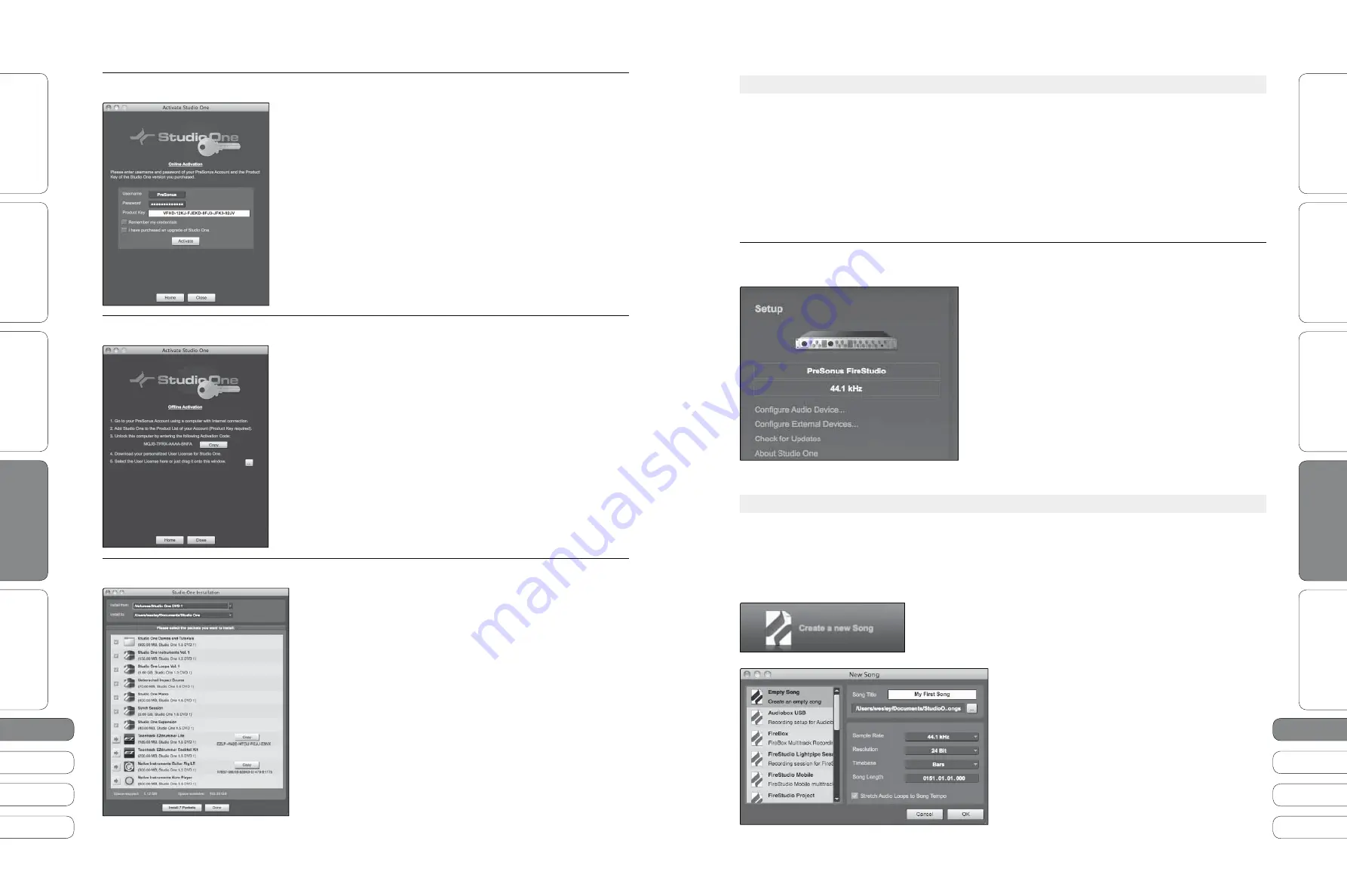
3
0
31
3
0
31
Quick Start Guide
PreSonus StudioLive
™
16.0.2
Quick Star
t:
Le
vel S
etting
O
ver
view
Basic O
per
ation
Resour
ce
s
English
English
Deutsch
Français
Español
Español
Français
Deutsch
Quick Star
t:
Le
vel S
etting
O
ver
view
Basic O
per
ation
Resour
ce
s
So
ft
w
a
re
:
Univ
ersal C
ontr
ol
, Captur
e,
and Studio O
ne Ar
tist
So
ft
w
a
re
:
Univ
ersal C
ontr
ol,
Captur
e,
and Studio O
ne Ar
tist
3
0
31
S
t
u
d
i
o
O
ne
Ar
ti
s
t
Qu
i
ck
S
ta
r
t
3.
5
Sof
t
w
a
re
: U
n
i
v
ers
a
l
Con
t
ro
l w
it
h
VS
L,
C
a
p
t
u
re
,
a
nd
S
t
u
d
i
o
O
ne
Ar
ti
s
t
3
3
Sof
t
w
a
re
: U
n
i
v
ers
a
l
Con
t
ro
l w
it
h
VS
L,
C
a
p
t
u
re
,
a
nd
S
t
u
d
i
o
O
ne
Ar
ti
s
t
Activating Studio One Artist Online
t
N
o
w
t
h
at
yo
u
h
a
v
e
cre
at
ed
a
u
ser
a
cco
u
n
t
,
yo
u
c
a
n
a
c
ti
v
at
e
yo
u
r
copy
of
S
t
u
d
i
o
O
ne
Ar
ti
s
t
. L
a
u
nch
S
t
u
d
i
o
O
ne
Ar
ti
s
t
,
a
nd
t
he
Ac
ti
v
at
e
S
t
u
d
i
o
O
ne
men
u w
i
ll
a
ppe
a
r
.
t
C
l
i
ck
on
t
he
Ac
ti
v
at
e
O
n
l
i
ne
l
i
nk
a
nd
en
t
er
yo
u
r
pre
v
i
o
u
s
l
y
cre
at
ed
a
cco
u
n
t
u
sern
a
me
,
p
a
ss
w
ord
,
a
nd
t
he
prod
u
c
t
key
yo
u
rece
i
v
ed
w
it
h
t
he
S
t
u
d
i
o
O
ne
Ar
ti
s
t
i
ns
ta
ll
ati
on
d
i
sc
.
C
l
i
ck
on
t
he
Ac
ti
v
at
e
b
u
tt
on
t
o
fi
n
i
sh
t
he
a
c
ti
v
ati
on
process
.
Activating Studio One Artist Offline
t
O
nce
yo
u
h
a
v
e
cre
at
ed
a
u
ser
a
cco
u
n
t
, l
a
u
nch
S
t
u
d
i
o
O
ne
Ar
ti
s
t
.
F
rom
t
he
Ac
ti
v
at
e
S
t
u
d
i
o
O
ne
M
en
u,
c
l
i
ck
on
t
he
Ac
ti
v
at
e
Offl
i
ne
l
i
nk
. F
o
ll
o
w
t
he
i
ns
t
r
u
c
ti
ons
t
o
l
og
i
n
t
o
yo
u
r
pre
v
i
o
u
s
l
y
cre
at
ed
u
ser
a
cco
u
n
t
,
reg
i
s
t
er
t
he
prod
u
c
t
,
a
nd
ob
tai
n
a
l
i
cense
fil
e
.
t
N
e
x
t
,
copy
t
he
l
i
cense
fil
e
t
o
t
he
comp
u
t
er
on
w
h
i
ch
S
t
u
d
i
o
O
ne
h
a
s
been
i
ns
ta
ll
ed
a
nd
l
oc
at
e
t
he
l
i
cense
fil
e
a
s
i
ns
t
r
u
c
t
ed
i
n
t
he
Ac
ti
v
at
e
S
t
u
d
i
o
O
ne
men
u. T
he
a
c
ti
v
ati
on
process
i
s
no
w
comp
l
e
t
e
.
Installing Bundled Content for Studio One Artist
S
t
u
d
i
o
O
ne
Ar
ti
s
t
comes
b
u
nd
l
ed
w
it
h
a
n
a
rr
a
y
of
demo
a
nd
t
u
t
or
ia
l
m
at
er
ia
l,
i
ns
t
r
u
men
t
s
, l
oops
,
s
a
mp
l
es
,
a
nd
o
t
her
t
h
i
rd
-
p
a
r
t
y
con
t
en
t
.
T
he
S
t
u
d
i
o
O
ne
Ar
ti
s
t
b
u
nd
l
e
i
nc
lu
des
a
ll
t
h
at
yo
u
need
t
o
beg
i
n
prod
u
c
i
ng
m
u
s
i
c
.
t
U
pon
comp
l
e
ti
ng
t
he
S
t
u
d
i
o
O
ne
Ar
ti
s
t
i
ns
ta
ll
ati
on
a
nd
a
c
ti
v
ati
on
process
,
t
he
S
t
u
d
i
o
O
ne
Con
t
en
t
I
ns
ta
ll
er
w
i
ll
a
ppe
a
r
. I
f
it
does
no
t
a
ppe
a
r
,
n
a
v
i
g
at
e
t
o
H
e
l
p
/
S
t
u
d
i
o
O
ne
I
ns
ta
ll
ati
on
.
t
A
t
t
he
t
op
of
t
he
i
ns
ta
ll
ati
on
men
u,
se
l
ec
t
t
he
l
oc
ati
on
w
here
yo
u w
i
sh
t
o
i
ns
ta
ll
t
he
con
t
en
t
. L
i
s
t
ed
i
n
t
he
i
ns
ta
ll
ati
on
men
u
a
re
sep
a
r
at
e
en
t
r
i
es
for
e
a
ch
a
v
ai
l
a
b
l
e
it
em
. U
ncheck
a
ny
it
em
yo
u
don
’
t
w
i
sh
t
o
i
ns
ta
ll,
t
hen
c
l
i
ck
on
t
he
I
ns
ta
ll P
a
cke
t
s
b
u
tt
on
at
t
he
bo
tt
om
l
ef
t
of
t
he
men
u
t
o
i
ns
ta
ll
t
he
se
l
ec
t
ed
con
t
en
t
.
t
W
hen
fi
n
i
shed
i
ns
ta
ll
i
ng
con
t
en
t
,
c
l
i
ck
on
t
he
D
one
b
u
tt
on
t
o
e
x
it
t
he
men
u.
3.
5
.
2
The Start Page
For complete information, see Section 7.5.2 in your StudioLive
16.0.2 User Manual or Studio One User Manual.
Y
o
u
r
S
t
u
d
i
o
L
i
v
e
i
s
des
i
gned
t
o
i
n
t
egr
at
e
w
it
h
S
t
u
d
i
o
O
ne
Ar
ti
s
t
,
so
se
t
u
p
i
s
qu
i
ck
a
nd
e
a
sy
. W
hen
S
t
u
d
i
o
O
ne
Ar
ti
s
t
i
s
l
a
u
nched
,
by
def
a
ul
t
yo
u w
i
ll
be
ta
ken
t
o
t
he
S
ta
r
t
p
a
ge
. O
n
t
h
i
s
p
a
ge
,
yo
u w
i
ll fi
nd
doc
u
men
t
-
m
a
n
a
gemen
t
a
nd
de
v
i
ce
-
con
fi
g
u
r
ati
on
con
t
ro
l
s
,
a
s
w
e
ll
a
s
a
c
u
s
t
om
i
z
a
b
l
e
a
r
ti
s
t
pro
fil
e
,
a
ne
w
s
feed
,
a
nd
l
i
nks
t
o
demos
a
nd
t
u
t
or
ia
l
s
from
P
reSon
u
s
. I
f
yo
u
h
a
v
e
a
n
I
n
t
erne
t
connec
ti
on
on
yo
u
r
comp
u
t
er
,
t
hese
l
i
nks
w
i
ll
be
u
pd
at
ed
a
s
ne
w
t
u
t
or
ia
l
s
become
a
v
ai
l
a
b
l
e
on
t
he
P
reSon
u
s
W
eb
s
it
e
.
Start Page: Setup Area
Shows Active Audio Driver and Sample Rate and Provides
Quick Links to Configure Audio and MIDI.
I
n
t
he
m
i
dd
l
e
of
t
he
S
ta
r
t
p
a
ge
,
yo
u w
i
ll
see
t
he
Se
t
u
p
a
re
a
.
S
t
u
d
i
o
O
ne
Ar
ti
s
t
a
u
t
om
ati
c
a
ll
y
sc
a
ns
yo
u
r
sys
t
em
for
a
ll
a
v
ai
l
a
b
l
e
dr
i
v
ers
a
nd
se
l
ec
t
s
a
dr
i
v
er
. B
y
def
a
ul
t
,
it
w
i
ll
choose
a
P
reSon
u
s
dr
i
v
er
i
f
one
i
s
a
v
ai
l
a
b
l
e
.
Y
o
u
r
S
t
u
d
i
o
L
i
v
e
u
ses
t
he
s
a
me
dr
i
v
er
a
s
t
he
F
i
reS
t
u
d
i
o
f
a
m
i
l
y
of
i
n
t
erf
a
ces
. I
f
yo
u
do
no
t
see
“P
reSon
u
s
F
i
reS
t
u
d
i
o
”
on
t
he
S
ta
r
t
p
a
ge
w
hen
yo
u l
a
u
nch
S
t
u
d
i
o
O
ne
,
c
l
i
ck
on
t
he
Con
fi
g
u
re
A
u
d
i
o
D
e
v
i
ces
l
i
nk
i
n
t
he
Se
t
u
p
a
re
a
t
o
open
t
he
A
u
d
i
o
Se
t
u
p
O
p
ti
ons
w
i
ndo
w.
I
n
t
he
A
u
d
i
o
D
e
v
i
ce
men
u,
se
l
ec
t
“P
reSon
u
s
F
i
reS
t
u
d
i
o
.”
C
l
i
ck
t
he
App
l
y
b
u
tt
on
a
nd
t
hen
OK.
3.
5
.3
Creating a New Song
For complete information, see Section 7.5.4 in your StudioLive
16.0.2 User Manual or Studio One User Manual.
N
o
w
t
h
at
yo
u’v
e
con
fi
g
u
red
yo
u
r
M
IDI
de
v
i
ces
, l
e
t
’
s
cre
at
e
a
ne
w
Song
. W
e
‘ll
s
ta
r
t
by
se
tti
ng
u
p
yo
u
r
def
a
ul
t
a
u
d
i
o
I/O.
1. F
rom
t
he
S
ta
r
t
p
a
ge
,
se
l
ec
t
“
Cre
at
e
a
ne
w
Song
.”
2
. I
n
t
he
bro
w
ser
w
i
ndo
w,
n
a
me
yo
u
r
Song
a
nd
choose
t
he
d
i
rec
t
ory
i
n
w
h
i
ch
yo
u’
d
l
i
ke
it
s
a
v
ed
.
Y
o
u’ll
no
ti
ce
a
l
i
s
t
of
t
emp
l
at
es
on
t
he
l
ef
t
. T
he
S
t
u
d
i
o
L
i
v
e
16.
0
.
2
t
emp
l
at
e
w
i
ll
cre
at
e
a
Song
w
it
h
a
t
r
a
ck
for
e
a
ch
of
t
he
16
i
np
u
t
s
. Ev
ery
t
r
a
ck
i
s
a
rmed
for
record
i
ng
,
a
nd
no
f
u
r
t
her
se
t
u
p
i
s
re
qu
i
red
.
Se
l
ec
t
t
h
i
s
t
emp
l
at
e
a
nd
c
l
i
ck
“OK.”
3.
5
S
t
u
d
i
o
O
ne
Ar
ti
s
t
Qu
i
ck
S
ta
r
t





































