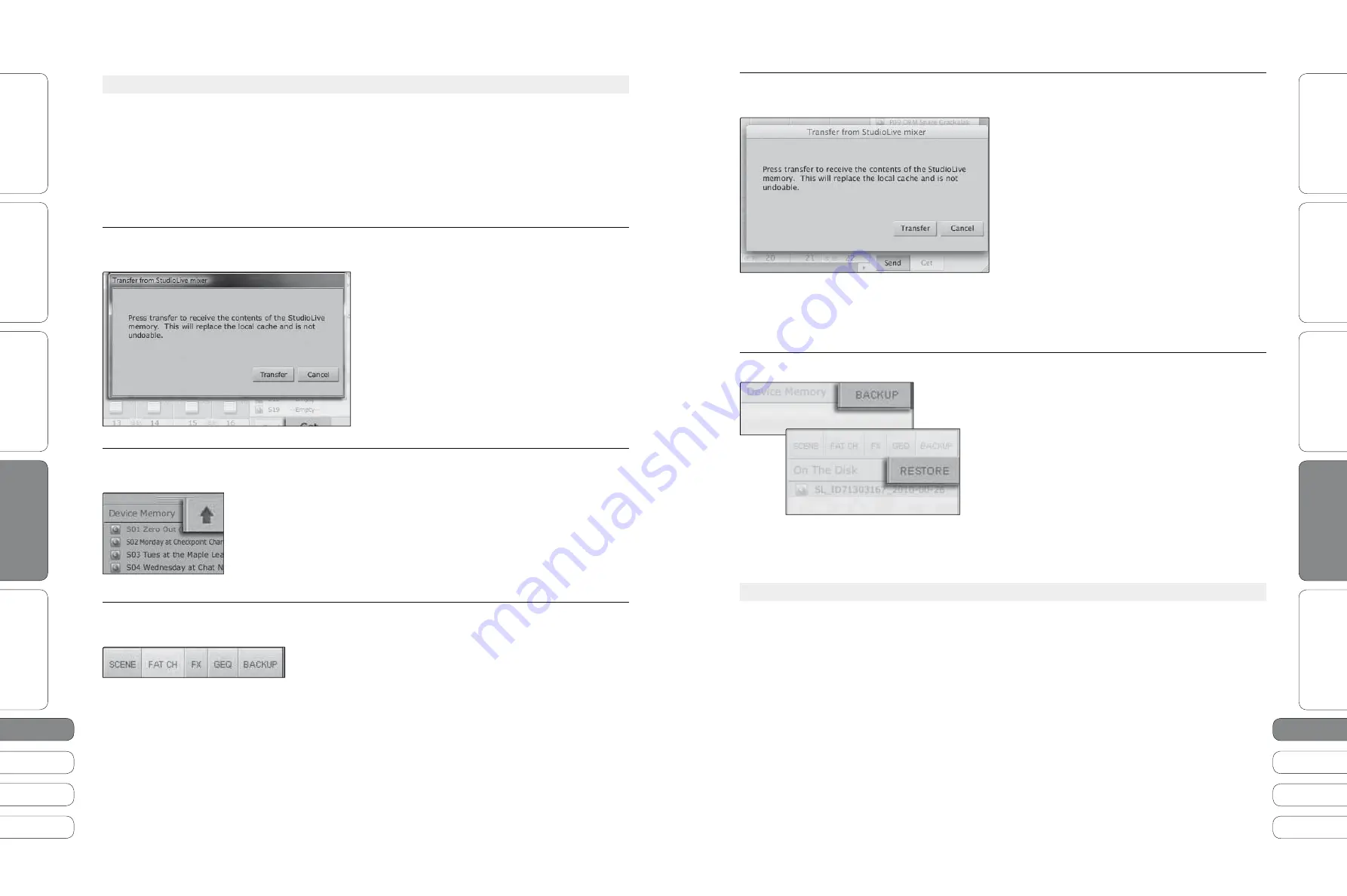
20
2
1
20
2
1
Quick Start Guide
Quick Star
t:
Le
vel S
etting
O
ver
view
Basic O
per
ation
Resour
ce
s
English
English
Deutsch
Français
Español
Español
Français
Deutsch
Quick Star
t:
Le
vel S
etting
O
ver
view
Basic O
per
ation
Resour
ce
s
So
ft
w
a
re
:
Univ
ersal C
ontr
ol
, Captur
e,
and Studio O
ne Ar
tist
So
ft
w
a
re
:
Univ
ersal C
ontr
ol,
Captur
e,
and Studio O
ne Ar
tist
20
2
1
3.3
V
i
r
t
u
a
l
S
t
u
d
i
o
L
i
v
e
PreSonus StudioLive
™
16.0.2
3
Sof
t
w
a
re
: U
n
i
v
ers
a
l
Con
t
ro
l w
it
h
VS
L,
C
a
p
t
u
re
,
a
nd
S
t
u
d
i
o
O
ne
Ar
ti
s
t
V
i
r
t
u
a
l
S
t
u
d
i
o
L
i
v
e
3.3
Sof
t
w
a
re
: U
n
i
v
ers
a
l
Con
t
ro
l w
it
h
VS
L,
C
a
p
t
u
re
,
a
nd
S
t
u
d
i
o
O
ne
Ar
ti
s
t
3
3.3.1
VSL Browser
For complete information, see Section 7.2.1 in your StudioLive 16.0.2 User Manual.
W
hen
yo
u fi
rs
t
l
a
u
nch
VS
L,
no
ti
ce
t
he
B
ro
w
ser
w
i
ndo
w
a
l
ong
t
he
r
i
gh
t
s
i
de
of
t
he
screen
. T
he
B
ro
w
ser
i
n
VS
L
f
u
nc
ti
ons
s
i
m
i
l
a
r
l
y
t
o
t
he
B
ro
w
ser
i
n
S
t
u
d
i
o
O
ne
.
F
rom
t
he
B
ro
w
ser
,
yo
u
c
a
n
see
a
ll
of
t
he
Scenes
, F
at
Ch
a
nne
l
prese
t
s
, FX
prese
t
s
,
a
nd
gr
a
ph
i
c
EQ
se
tti
ngs
t
h
at
a
re
s
a
v
ed
on
yo
u
r
S
t
u
d
i
o
L
i
v
e
a
nd
on
yo
u
r
comp
u
t
er
.
Y
o
u
c
a
n
a
l
so
cre
at
e
ne
w
se
tti
ngs
a
nd
c
a
n
b
a
ck
u
p
yo
u
r
en
ti
re
l
i
br
a
ry
from
t
h
i
s
w
i
ndo
w.
S
i
mp
l
y
dr
a
g
-
a
nd
-
drop
a
Scene
or
prese
t
t
o
l
o
a
d
it
i
n
t
o
yo
u
r
S
t
u
d
i
o
L
i
v
e
.
Get Button
Transfers All Scenes, Fat Channel, FX, and Graphic EQ Presets
Stored on the StudioLive to VSL.
W
hen
yo
u fi
rs
t
l
a
u
nch
VS
L,
yo
u w
i
ll
need
t
o
cre
at
e
a
l
i
nk
be
t
w
een
yo
u
r
S
t
u
d
i
o
L
i
v
e
‘
s
i
n
t
ern
a
l
memory
a
nd
yo
u
r
comp
u
t
er
. T
o
do
t
h
i
s
,
c
l
i
ck
on
t
he
G
e
t
b
u
tt
on
.
A
d
ia
l
og
w
i
ll
open
,
promp
ti
ng
yo
u
t
o
c
l
i
ck
t
he
T
r
a
nsfer
b
u
tt
on
.
Any
se
tti
ngs
t
h
at
a
re
t
empor
a
r
i
l
y
s
t
ored
i
n
t
he
l
oc
a
l
c
a
che
(
i
.
e
.,
se
tti
ngs
t
h
at
a
re
c
u
rren
t
l
y
v
i
s
i
b
l
e
i
n
t
he
D
e
v
i
ce
M
emory
sec
ti
on
of
t
he
B
ro
w
ser
w
i
ndo
w) w
i
ll
be
o
v
er
w
r
itt
en
.
Add to Disk Button
Transfers all Scenes, Fat Channel, FX, and Graphic EQ Presets
from Temporary Memory to the Permanent Cache.
VS
L
a
ll
o
w
s
yo
u
t
o
b
a
ck
u
p
yo
u
r
Scenes
, F
at
Ch
a
nne
l, FX,
a
nd
gr
a
ph
i
c
EQ
prese
t
s
a
nd
perm
a
nen
t
l
y
s
t
ore
t
hem
on
yo
u
r
comp
u
t
er
. E
a
ch
t
ype
of
prese
t
c
a
n
be
a
dded
sep
a
r
at
e
l
y
. I
n
t
h
i
s
w
a
y
,
yo
u
c
a
n
b
a
ck
u
p
on
l
y
w
h
at
yo
u w
a
n
t
, w
hen
yo
u w
a
n
t
.
T
o
mo
v
e
a
Scene
or
prese
t
from
t
empor
a
ry
memory
i
n
t
o
perm
a
nen
t
memory
,
s
i
mp
l
y
se
l
ec
t
one
prese
t
or
Scene
a
nd
c
l
i
ck
t
he
Add
t
o
D
i
sk
b
u
tt
on
. T
o
se
l
ec
t
m
ul
ti
p
l
e
prese
t
s
,
ho
l
d
t
he
Sh
i
f
t
key
w
h
i
l
e
m
a
k
i
ng
yo
u
r
se
l
ec
ti
ons
.
Browser Tab Buttons
Displays the Different Preset Categories on
Your StudioLive and on Your Computer.
A
ll
of
yo
u
r
Scenes
a
nd
prese
t
s
a
re
con
tai
ned
i
n
ded
i
c
at
ed
fo
l
ders
i
n
VS
L. T
o
v
i
e
w
a
spec
i
fi
c
se
t
of
prese
t
s
,
s
i
mp
l
y
c
l
i
ck
on
it
s
ta
b
.
t
SCENE.
D
i
sp
l
a
ys
s
t
ored
Scenes
.
t
FAT CH.
D
i
sp
l
a
ys
s
t
ored
F
at
Ch
a
nne
l
prese
t
s
.
t
FX.
D
i
sp
l
a
ys
s
t
ored
e
ff
ec
t
s
prese
t
s
.
t
GEQ.
D
i
sp
l
a
ys
gr
a
ph
i
c
EQ
prese
t
s
.
t
BACKUP
D
i
sp
l
a
ys
a
ny
b
a
ck
u
p
l
ogs
t
h
at
h
a
v
e
been
cre
at
ed
i
n
VS
L.
Send Button
Transfers Designated Scenes, Fat Channel, FX, and Graphic EQ Presets
from VSL to StudioLive Memory.
VS
L
m
a
kes
reorg
a
n
i
z
i
ng
a
ll
t
he
Scenes
a
nd
prese
t
s
s
t
ored
on
yo
u
r
S
t
u
d
i
o
L
i
v
e
a
s
e
a
sy
a
s
dr
a
gg
i
ng
-
a
nd
-
dropp
i
ng
a
fil
e
. T
o
l
o
a
d
yo
u
r
S
t
u
d
i
o
L
i
v
e
w
it
h
ne
w
Scenes
a
nd
prese
t
s
,
s
i
mp
l
y
dr
a
g
a
ny
Scene
or
prese
t
from
t
he
O
n
t
he
D
i
sk
sec
ti
on
of
t
he
B
ro
w
ser
t
o
a
ny
pos
iti
on
i
n
t
he
D
i
sk
M
emory
sec
ti
on
of
t
he
B
ro
w
ser
.
A
d
ia
l
og
w
i
ll
open
a
sk
i
ng
yo
u
t
o
v
er
i
fy
t
h
at
yo
u w
o
ul
d
l
i
ke
t
o
o
v
er
w
r
it
e
t
he
Scene
or
prese
t
at
t
he
ne
w
pos
iti
on
. T
h
i
s
w
i
ll
no
t
i
mmed
iat
e
l
y
o
v
er
w
r
it
e
w
h
at
i
s
s
t
ored
i
n
t
ern
a
ll
y
on
yo
u
r
S
t
u
d
i
o
L
i
v
e
;
it
w
i
ll
mere
l
y
o
v
er
w
r
it
e
w
h
at
i
s
s
t
ored
i
n
t
he
VS
L
c
a
che
memory
.
O
nce
yo
u
h
a
v
e
org
a
n
i
zed
t
he
fil
es
yo
u w
i
sh
t
o
t
r
a
nsfer
t
o
yo
u
r
S
t
u
d
i
o
L
i
v
e
,
press
t
he
Send
b
u
tt
on
. W
hen
t
he
t
r
a
nsfer
i
s
comp
l
e
t
e
,
yo
u
c
a
n
d
i
sconnec
t
yo
u
r
S
t
u
d
i
o
L
i
v
e
from
yo
u
r
comp
u
t
er
a
nd
ta
ke
yo
u
r
chosen
Scenes
a
nd
prese
t
s
w
it
h
yo
u.
Backup Tab
Creates and Restores Backups of Your StudioLive.
T
he
B
a
ck
u
p
ta
b
a
ll
o
w
s
yo
u
t
o
cre
at
e
comp
l
e
t
e
ti
me
-
s
ta
mped
sn
a
psho
t
s
of
yo
u
r
S
t
u
d
i
o
L
i
v
e
. T
h
i
s
c
a
n
be
espec
ia
ll
y
u
sef
ul w
hen
comp
l
e
ti
ng
a
pro
j
ec
t
t
h
at
m
a
y
need
t
o
be
re
v
i
s
it
ed
i
n
t
he
f
u
t
u
re
. T
o
cre
at
e
a
b
a
ck
u
p
,
s
i
mp
l
y
c
l
i
ck
on
t
he
B
a
ck
u
p
b
u
tt
on
.
T
o
res
t
ore
a
ny
b
a
ck
u
p
fil
e
,
se
l
ec
t
it
i
n
t
he
O
n
t
he
D
i
sk
por
ti
on
of
t
he
B
ro
w
ser
a
nd
c
l
i
ck
t
he
R
es
t
ore
b
u
tt
on
. Y
o
u w
i
ll
be
w
a
rned
t
h
at
a
ny
Scene
or
prese
t
c
u
rren
t
l
y
l
o
a
ded
i
n
t
he
D
e
v
i
ce
M
emory
sec
ti
on
of
t
he
B
ro
w
ser
w
i
ll
be
o
v
er
w
r
itt
en
. O
nce
yo
u
r
b
a
ck
u
p
i
s
res
t
ored
,
yo
u
c
a
n
c
l
i
ck
t
he
Send
b
u
tt
on
t
o
t
r
a
nsfer
yo
u
r
Scenes
a
nd
prese
t
s
b
a
ck
t
o
t
he
S
t
u
d
i
o
L
i
v
e
.
3.3.
2
VSL
O
verview Tab
For complete information, see Section 7.2.2 in your StudioLive 16.0.2 User Manual.
A
t
t
he
t
op
of
t
he
VS
L w
i
ndo
w,
yo
u w
i
ll
see
fo
u
r
ta
bs
: Ov
er
v
i
e
w,
Ch
a
nne
l,
GEQ,
a
nd
Se
t
u
p
. T
he
Ov
er
v
i
e
w
ta
b
pro
v
i
des
yo
u w
it
h
a
comp
l
e
t
e
gr
a
ph
i
c
a
l
represen
tati
on
of
yo
u
r
S
t
u
d
i
o
L
i
v
e
.
As
yo
u
a
d
ju
s
t
p
a
r
a
me
t
ers
on
t
he
S
t
u
d
i
o
L
i
v
e
,
yo
u w
i
ll
no
ti
ce
t
h
at
t
he
VS
L
o
v
er
v
i
e
w
i
s
a
l
so
u
pd
at
ed
. I
f
yo
u u
se
yo
u
r
mo
u
se
t
o
a
d
ju
s
t
a
p
a
r
a
me
t
er
i
n
VS
L,
t
he
S
t
u
d
i
o
L
i
v
e
w
i
ll
be
u
pd
at
ed
remo
t
e
l
y
. I
t
i
s
i
mpor
ta
n
t
t
o
remember
t
h
at
e
v
ery
b
u
tt
on
,
knob
,
s
l
i
der
,
a
nd
f
a
der
on
t
he
VS
L
corresponds
d
i
rec
t
l
y
t
o
a
b
u
tt
on
,
knob
,
s
l
i
der
,
or
f
a
der
on
yo
u
r
S
t
u
d
i
o
L
i
v
e
.








































