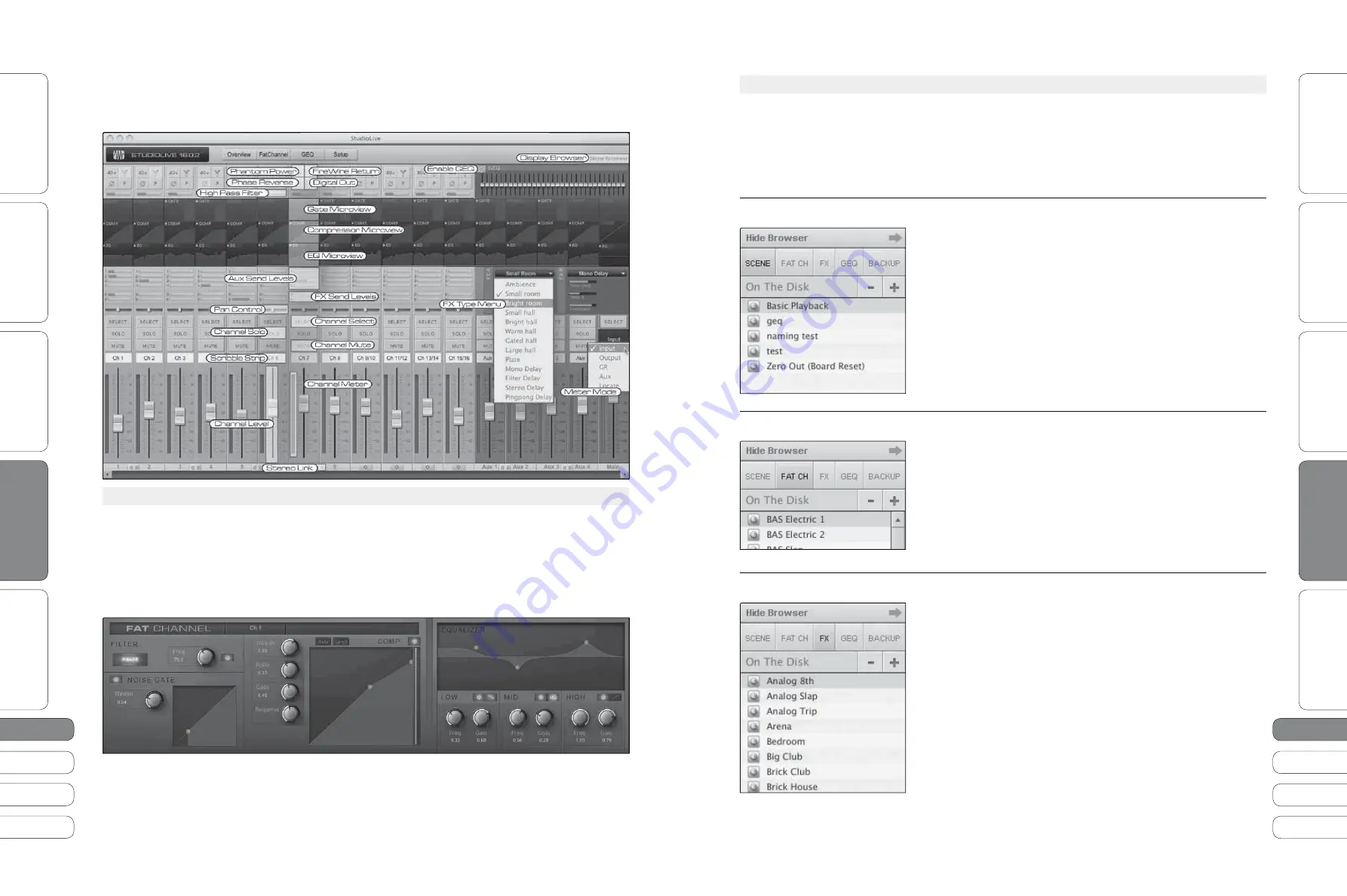
22
2
3
22
2
3
Quick Start Guide
PreSonus StudioLive
™
16.0.2
Quick Star
t:
Le
vel S
etting
O
ver
view
Basic O
per
ation
Resour
ce
s
English
English
Deutsch
Français
Español
Español
Français
Deutsch
Quick Star
t:
Le
vel S
etting
O
ver
view
Basic O
per
ation
Resour
ce
s
So
ft
w
a
re
:
Univ
ersal C
ontr
ol
, Captur
e,
and Studio O
ne Ar
tist
So
ft
w
a
re
:
Univ
ersal C
ontr
ol,
Captur
e,
and Studio O
ne Ar
tist
22
2
3
3.3
V
i
r
t
u
a
l
S
t
u
d
i
o
L
i
v
e
3
Sof
t
w
a
re
: U
n
i
v
ers
a
l
Con
t
ro
l w
it
h
VS
L,
C
a
p
t
u
re
,
a
nd
S
t
u
d
i
o
O
ne
Ar
ti
s
t
Sof
t
w
a
re
: U
n
i
v
ers
a
l
Con
t
ro
l w
it
h
VS
L,
C
a
p
t
u
re
,
a
nd
S
t
u
d
i
o
O
ne
Ar
ti
s
t
3
T
he
gr
a
ph
i
c
be
l
o
w
i
den
ti
fi
es
e
a
ch
con
t
ro
ll
er
l
a
be
l
ed
w
it
h
it
s
correspond
i
ng
con
t
ro
l
on
t
he
S
t
u
d
i
o
L
i
v
e
a
nd
c
a
n
be
u
sed
a
s
a
m
a
p
t
o
qu
i
ck
l
y
l
e
a
rn
ho
w
t
o
n
a
v
i
g
at
e
t
he
Ov
er
v
i
e
w T
a
b
.
3.3.3
VSL Channel Tab
For complete information , see Section 7.2.3 in your StudioLive 16.0.2 User Manual.
T
he
Ch
a
nne
l T
a
b
pro
v
i
des
a
de
tai
l
ed
o
v
er
v
i
e
w
of
t
he
F
at
Ch
a
nne
l
p
a
r
a
me
t
ers
for
t
he
se
l
ec
t
ed
Ch
a
nne
l. T
he
se
l
ec
t
ed
Ch
a
nne
l w
i
ll
a
lw
a
ys
be
sho
w
n
a
bo
v
e
t
he
G
at
e
sec
ti
on
. I
t
i
s
i
mpor
ta
n
t
t
o
remember
t
h
at
yo
u
h
a
v
e
con
ti
n
u
o
u
s
b
i
d
i
rec
ti
on
a
l
con
t
ro
l. I
f
yo
u w
i
sh
t
o
gr
a
b
a
po
i
n
t
i
n
t
he
EQ w
it
h
yo
u
r
mo
u
se
,
for
e
x
a
mp
l
e
,
yo
u w
i
ll
be
ch
a
ng
i
ng
t
he
p
a
r
a
me
t
ers
bo
t
h
i
n
VS
L
a
nd
on
yo
u
r
S
t
u
d
i
o
L
i
v
e
.
3.3.4
Loading Scenes and Presets from VSL
For complete information, see Section 7.2.4 in you StudioLive 16.0.2 User Manual.
T
o
l
o
a
d
a
Scene
or
prese
t
from
t
he
B
ro
w
ser
w
i
ndo
w,
yo
u
s
i
mp
l
y
se
l
ec
t
it
a
nd
dr
a
g
it
o
v
er
t
he
m
i
x
er
or
ch
a
nne
l
yo
u w
i
sh
t
o
l
o
a
d
it
on
.
Scenes
a
nd
prese
t
s
c
a
n
be
dr
a
gged
from
e
it
her
t
he
O
n
D
i
sk
or
t
he
D
e
v
i
ce
M
emory
sec
ti
on
of
t
he
B
ro
w
ser
a
nd
dropped
on
t
o
t
he
Ov
er
v
i
e
w
or
t
he
Ch
a
nne
l
ta
b
.
Loading a Scene
T
o
l
o
a
d
a
ne
w
Scene
on
yo
u
r
S
t
u
d
i
o
L
i
v
e
,
se
l
ec
t
it
from
t
he
B
ro
w
ser
w
i
ndo
w
a
nd
dr
a
g
it
o
v
er
t
he
m
i
x
er
i
n
e
it
her
t
he
Ov
er
v
i
e
w
or
t
he
Ch
a
nne
l
ta
b
. T
he
w
i
ndo
w
w
i
ll
gr
a
y
o
u
t
,
i
nd
i
c
ati
ng
t
h
at
a
ne
w
Scene
i
s
a
bo
u
t
t
o
be
l
o
a
ded
. Pl
e
a
se
no
t
e
:
on
l
y
t
he
p
a
r
a
me
t
ers
t
h
at
h
a
v
e
been
en
a
b
l
ed
for
rec
a
ll
on
t
he
S
t
u
d
i
o
L
i
v
e
w
i
ll
be
rec
a
ll
ed
on
t
he
m
i
x
er
.
See Section 5.1 for more details.
Loading an Entire Fat Channel Preset
T
o
l
o
a
d
e
v
ery
componen
t
i
n
a
F
at
Ch
a
nne
l
prese
t
(G
at
e
,
Compressor
, EQ),
se
l
ec
t
it
from
t
he
B
ro
w
ser
w
i
ndo
w
a
nd
dr
a
g
it
o
v
er
a
ny
p
a
r
t
of
t
he
des
i
red
ch
a
nne
l. I
f
yo
u
dr
a
g
it
o
v
er
a
ny
of
t
he
componen
t
qu
i
ck
v
i
e
w
s
,
it
w
i
ll l
o
a
d
on
l
y
t
h
at
componen
t
(
e
.
g
.,
i
f
yo
u
dr
a
g
a
prese
t
o
v
er
t
he
G
at
e
Qu
i
ck
V
i
e
w,
on
l
y
t
he
G
at
e
w
i
ll
be
l
o
a
ded
).
Loading an FX Preset
T
o
l
o
a
d
a
n
FX
prese
t
,
se
l
ec
t
it
from
t
he
B
ro
w
ser
w
i
ndo
w
a
n
dr
a
g
it
o
v
er
a
ny
p
a
r
t
of
t
he
des
i
red
FX
b
u
s
i
n
t
he
Ma
s
t
er
sec
ti
on
of
t
he
Ov
er
v
i
e
w
ta
b
. O
nce
it
i
s
l
o
a
ded
,
yo
u
c
a
n
u
se
t
he
FX T
ype
men
u
t
o
ch
a
nge
t
he
e
ff
ec
t
a
nd
cre
at
e
ne
w
prese
t
s
.
Note:
At this time, VSL does not transfer the name of
the preset to the StudioLive. All FX presets loaded from
within VSL will be labled “Natural” in the FX menu on
your StudioLive.
V
i
r
t
u
a
l
S
t
u
d
i
o
L
i
v
e
3.3








































