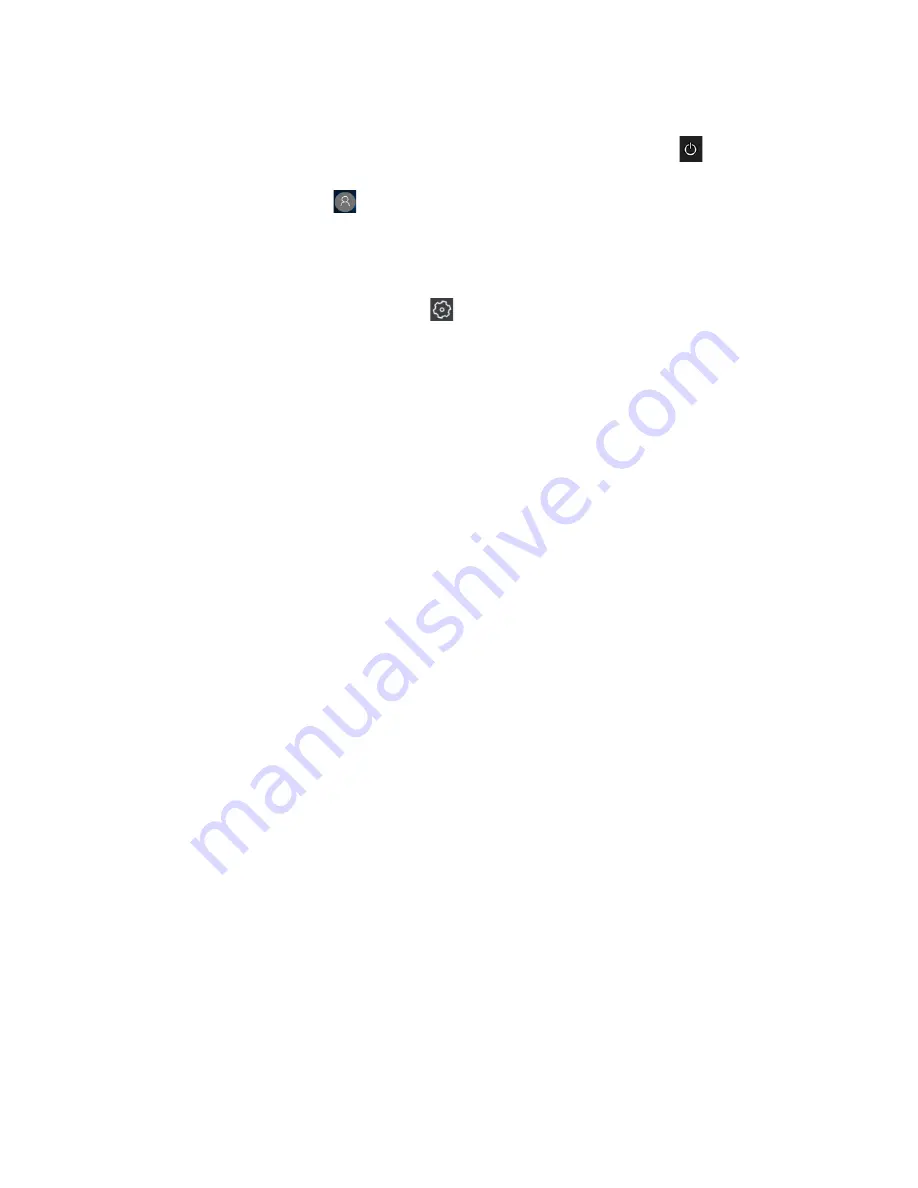
53
In the classic navigation list (A), you will find quick links at the bottom
left of the Start menu to the options for switching on and off ( ) the
2-in-1 laptop ("Sleep", "Shut down" or "Restart") and managing your
Microsoft accounts ( ). The "Accounts" function will display your
name and profile image when you have set it up accordingly. Select
this option to change your account settings, lock the screen or log off
your account.
You can also use "All Settings" ( ) to access the menu for the
Windows settings.
The most frequently used apps are displayed in a list view at the
beginning of the app list. Below is an alphabetical list of all installed
apps. Swipe up and down the navigation list to view apps that are not
displayed. A scroll bar to the right of the list view helps you determine
the position.
In addition to the classic navigation list (A), the Start menu of your 2-in-1
laptop has an app area (B) to the right of the navigation list, where the
apps are displayed in the form of live tiles. Live tiles serve as quick links
to the displayed apps.
Here you can add, remove and organise apps and favourites. This
gives you quick and easy access to your most frequently used apps
and content.
Pinning, organising and removing apps
You can arrange the items (apps and favourites) contained in the app
area (B) according to your own preferences, pin new items or remove
those you no longer use.
Pinning apps
a)
Access the Start menu.
b) Scroll to the app you want by swiping the navigation bar in the
Start menu with your finger from bottom to top (or vice versa).
Summary of Contents for Book One
Page 1: ...User s manual BOOK ONE...
Page 2: ......
Page 3: ...Welcome to Porsche Design We hope you enjoy your PORSCHE DESIGN BOOK ONE...
Page 89: ...89...
Page 90: ......






























