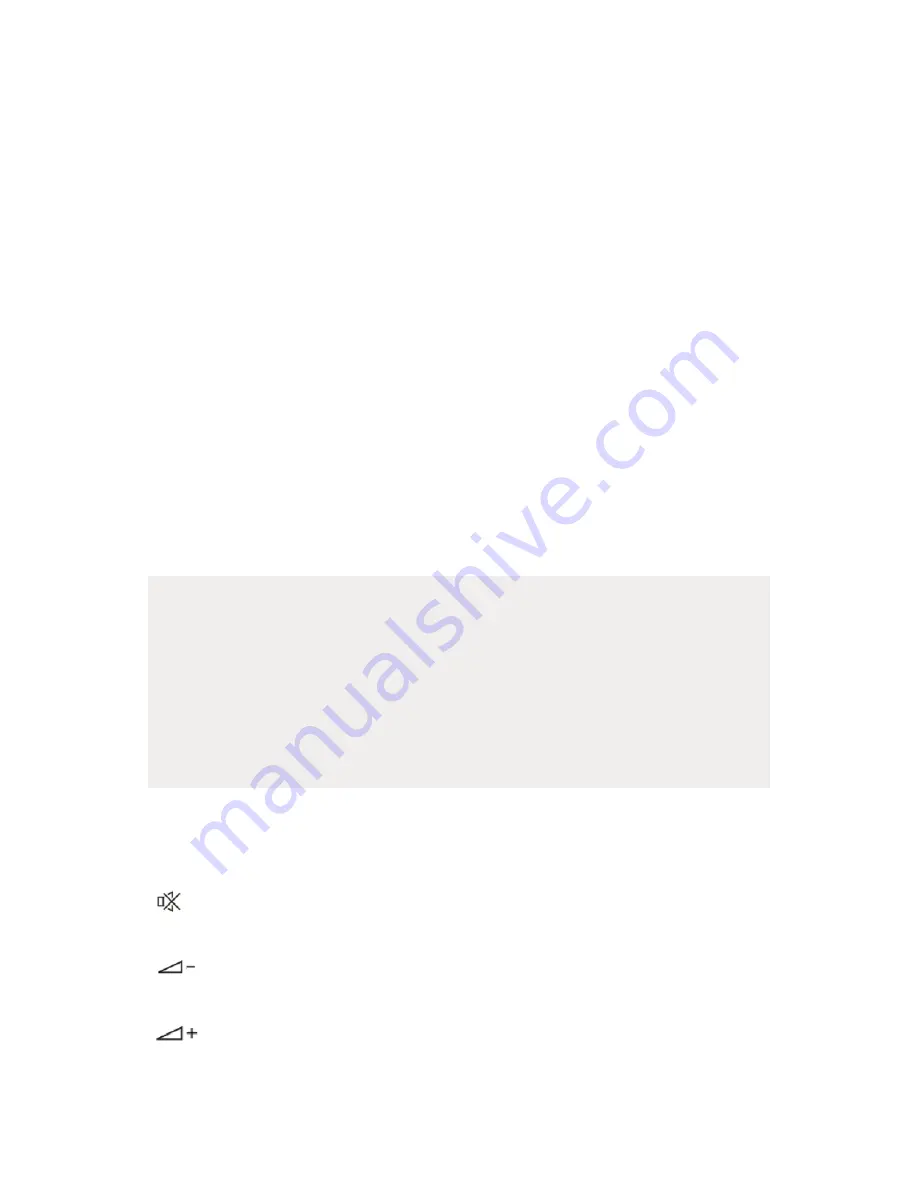
39
Using the keyboard
You can conveniently enter text using the actual physical keyboard of
your 2-in-1 laptop. The keyboard has standard keys, including a row of
numeric keys, cursor keys, Caps Lock, two special Windows keys and
numerous function buttons for controlling the 2-in-1 laptop.
The keyboard also includes a Precision Touchpad (PTP) for Windows 10.
Caps Lock
When Caps Lock is activated, all alphabetic characters entered are
displayed in uppercase letters.
Fn key
The Fn key is used to enable or operate the additional function keys on
the keyboard. The additional function keys that can be activated using
the Fn key include the F1 to F12 keys, the cursor keys and the control
key (Ctrl).
i
Notice
The symbol function is preset for the function keys F1 to F12 in the
factory settings.
To temporarily set the related functions of the F1 to F12 keys as
primary, press the Fn key and the Esc key at the same time. If you
want to keep this constellation permanently, change the settings for the
function keys in the BIOS.
To activate and use the respective functions, press the required
function key for preset functions or hold down the Fn key and
simultaneously press the key with the desired symbol:
| F1
Mute | Standard key for accessing the help function of
the program in use
| F2
Decrease the volume | Standard key for quickly
renaming file names or folders
| F3
Increase the volume | Standard key for opening the
search function
Summary of Contents for Book One
Page 1: ...User s manual BOOK ONE...
Page 2: ......
Page 3: ...Welcome to Porsche Design We hope you enjoy your PORSCHE DESIGN BOOK ONE...
Page 89: ...89...
Page 90: ......
















































