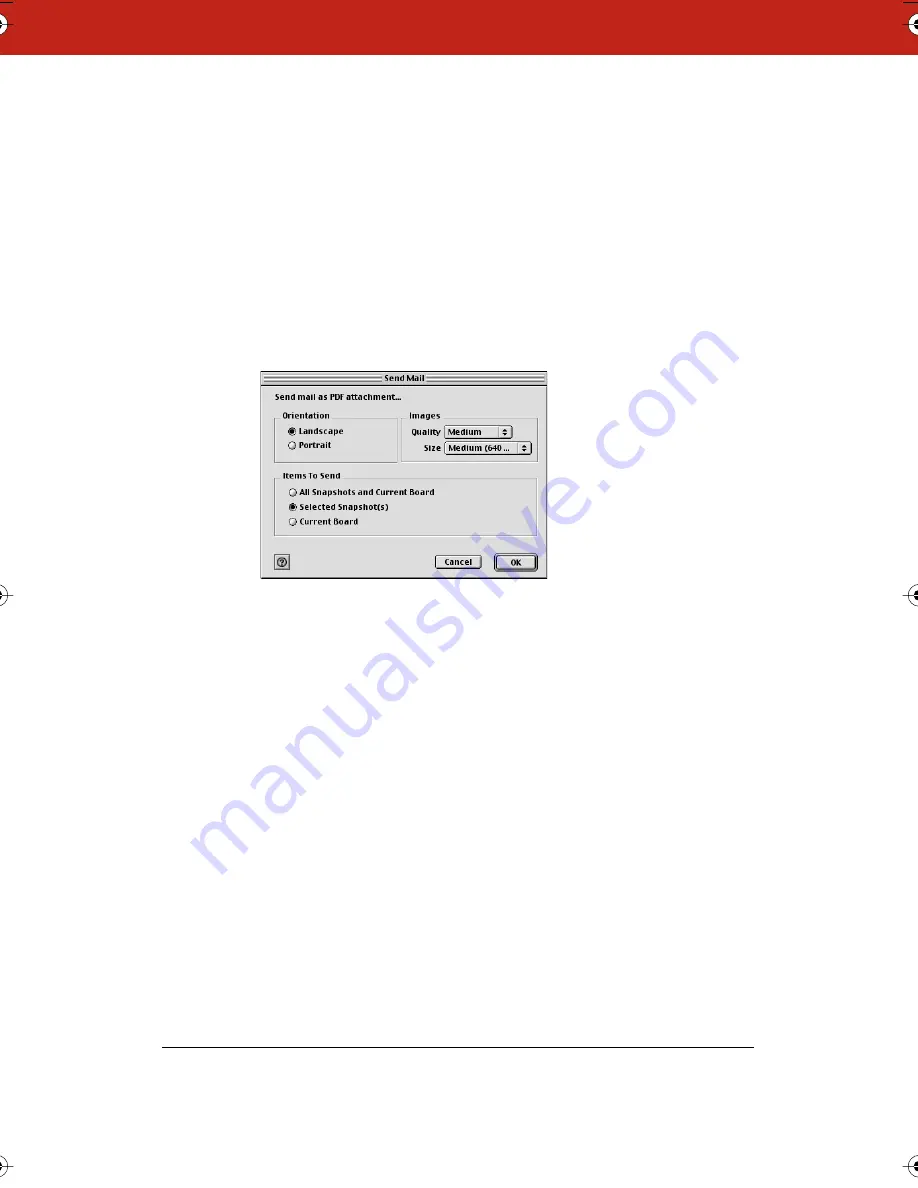
69
6
A new e-mail message opens containing the snapshot(s) as an
attachment ready for you to address and send using your default
e-mail application.
7
Address and send the e-mail.
To send all or part of a Webster file in e-mail on a Macintosh:
1
(optional) Select the snapshot(s).
2
Choose “Send Mail” from the File menu. The following dialog
appears on a Macintosh.
3
Specify:
•
“Orientation”: Choose from “Landscape” or “Portrait” orien-
tation for the Adobe PDF e-mail attachment.
•
“Images”: Choose the image quality and file size for the
Adobe PDF e-mail attachment.
•
Items to send: Choose from “All Snapshots and Current
Board,” “Selected Snapshot(s).” or “Current Board.”
4
Click “OK.”
5
A new e-mail message opens containing the snapshot(s) as an
Adobe PDF attachment ready for you to address and send using
your default e-mail application.
6
Address and send the e-mail.
Webster_draft2.book.mif Page 69 Friday, October 11, 2002 10:07 AM
Summary of Contents for Webster IRP
Page 110: ...104 ...






























