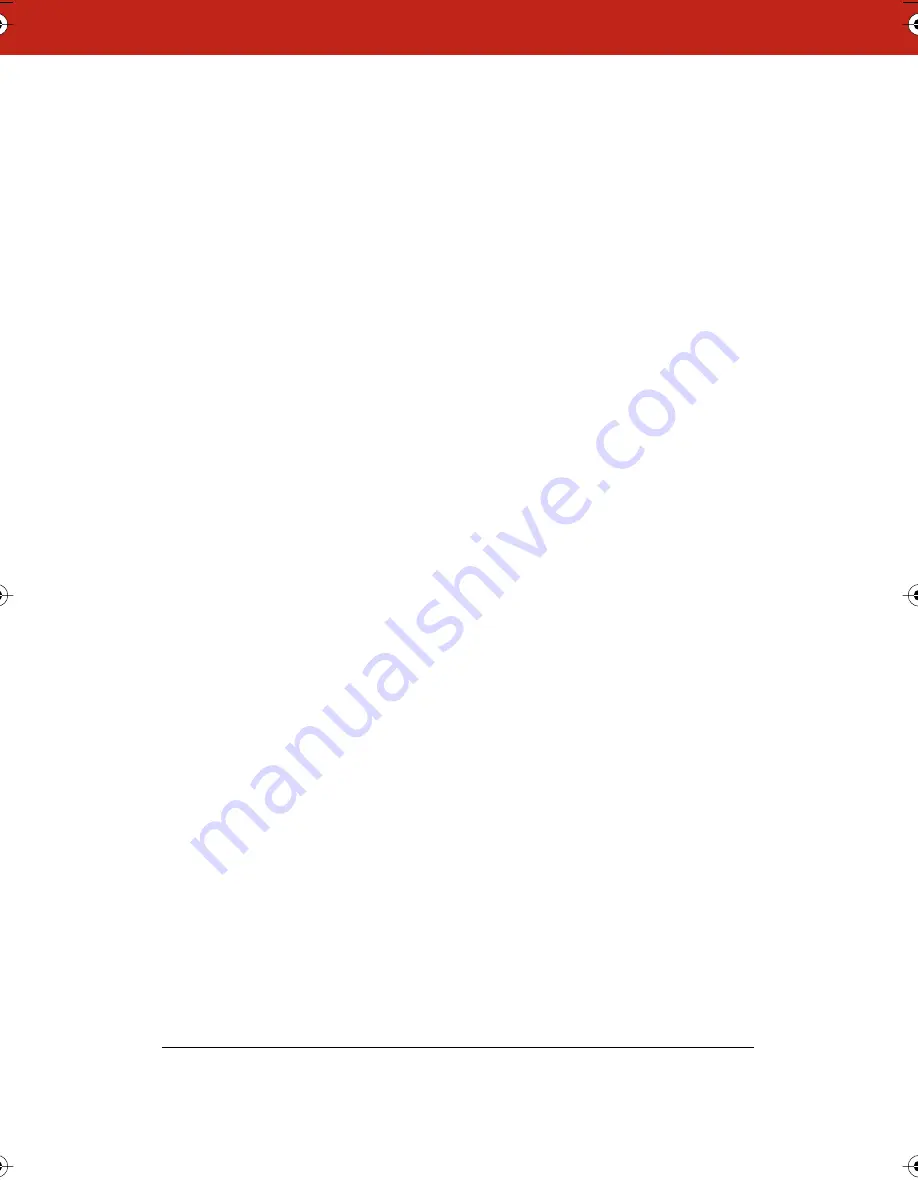
23
5
Choose “Find Whiteboard” from the Edit menu. The application
finds all the boards connected to your computer.
6
Choose one board to associate with Webster1.
7
Leaving Webster1 running, launch Webster2.
8
Choose “Find Whiteboard” from the Edit menu. Webster2 finds
only the whiteboards not already assigned to Webster1.
9
Choose one board to associate with Webster2.
10
Continue launching Webster applications and choosing “Find
Whiteboard” until you have associated each board with an open
Webster application.
11
Write on the board and capture snapshots as usual. The
snapshots are part of the open file in the Webster application
that is associated with it.
Each application is independent. You can customize the preferences
for each board individually by choosing “Preferences” in the Edit
menu of the Webster application associated with that board.
“Preferences” are saved in the same order that you launched the
Webster applications.
After you close the applications, reopen them in the same order and
associate them with the same boards to maintain customized
preferences for each board.
Register Webster
By registering your product, you will receive enhanced customer
service, as well as information on product development and
software upgrades.
To register Webster:
•
Choose “Register Webster” from the Webster Help menu with an
Internet browser installed and a connection established, or go
to www.websterboards.com/support/register.html.
•
Complete and mail the self-addressed Registration Card found
with the Webster installation package.
Webster_draft2.book.mif Page 23 Friday, October 11, 2002 10:07 AM
Summary of Contents for Webster IRP
Page 110: ...104 ...



































