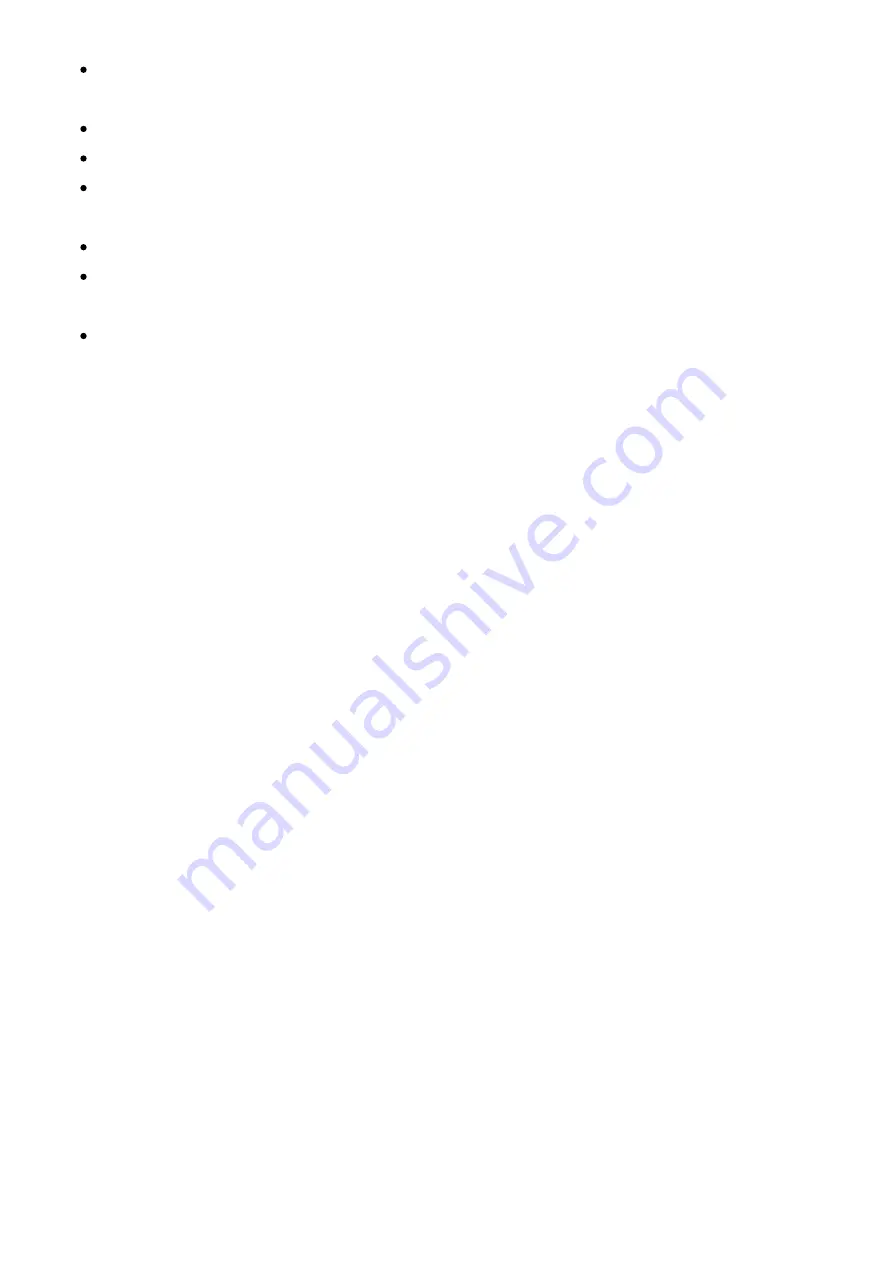
Connect your Play directly to your computer with a USB cable (avoid USB hubs and
dongles).
Power up the Play.
In the Polyend Tool, choose the .ppf file you want to use to flash your device.
Use a pin, needle, or similar object to press the hidden Reset button next to the Play’s
USB C port.
Wait for the firmware update to complete.
If the update reaches 100% but the device doesn’t reboot on its own, restart it
manually.
Re-insert the SD card into the Play slot.
Important:
Unit is still crashing? Mount your MicroSD card to your computer and delete the
“Workspace” folder in the root directory.
Where possible, Polyend will fix any firmware-related issues considered bugs. Polyend is
always keen on hearing user feedback about possible functionality improvements, however,
we are not obligated to implement such feature requests. Please respect that while we
appreciate our customers’ opinions and wishes, we cannot guarantee or promise to
implement them.
Warranty & Safety
Polyend warrants this product, to the original owner, to be free of defects in materials or
construction for one year from the date of purchase. Proof of purchase is necessary when a
warranty claim is processed. Malfunctions resulting from improper power supply voltages,
abuse of the product, or any other causes determined by Polyend to be the fault of the user
won’t be covered by this warranty (standard services rates will be applied). All defective
products will be replaced or repaired at the discretion of Polyend. Products must be returned
directly to Polyend with the customer paying the shipping cost. Polyend implies and accepts
no responsibility for harm to a person or apparatus through the operation of this product.
Please go to
polyend.com/help
in order to start a return to manufacturer authorization, or for
any other related inquiries.





















