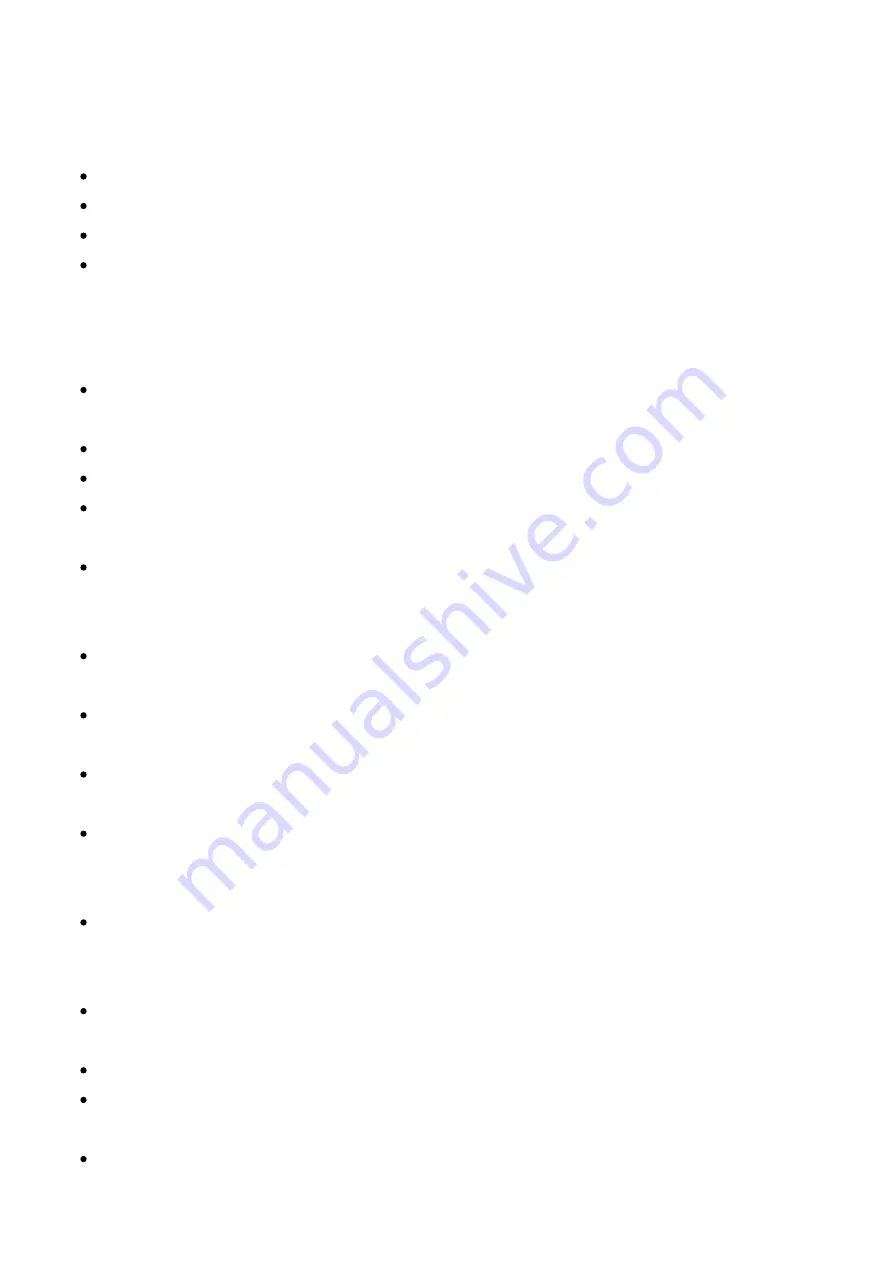
Gives you access to the basic project management options. Here, you can create new
projects, load existing projects, and save the projects you’re currently working on. The
following options are available:
New Project – initiates a new project.
Open Project – reveals a list of available existing projects which you can open.
Save Project – this gives you an option to save your current project.
Save Project As – same as above but with an option to input an exact name of the
saved project.
An overview of the available File menu operations and rules:
To load a project, highlight the desired position and use the Open screen button on the
bottom of the screen. An adequate popup with a progress bar will appear.
In the Main menu file browser, the project folders are displayed in orange.
Both left screen buttons function as an Enter, in the same way as the encoder click.
If Open Project or New Project is selected and the current project isn’t saved, a warning
popup will be displayed.
New Project and Save Project actions will be performed immediately, while Open
Project or Save Project As will open the card browser, allowing you to select the project
location.
Open Project action will be performed immediately after selecting the location. After
choosing the location for Save as, enter the name of the project and confirm it.
If a current project wasn’t saved before, the Save Project command will behave like
Save Project As.
If the name entered in Save Project As already exists in the selected location, an
information popup will be displayed.
The Save Project As action will enable an on-screen keyboard allowing you to enter the
exact preferred name for your project. You can use the grid pads for text entry,
corresponding to pad labels displayed on the screen.
The project name field is initially filled with the name of the current project. If the
current project name in the selected location already exists, a suffix with the first
appropriate number will be added.
Turn the encoder to change the current character and press enter to add it to the
cursor position.
Hold the Shift key and turn the encoder to change the cursor position.
Press the Delete key (Shift + Fill key combo) to remove the character before the cursor
position.
Use the
Auto Name
function to generate a random name for your project.



























