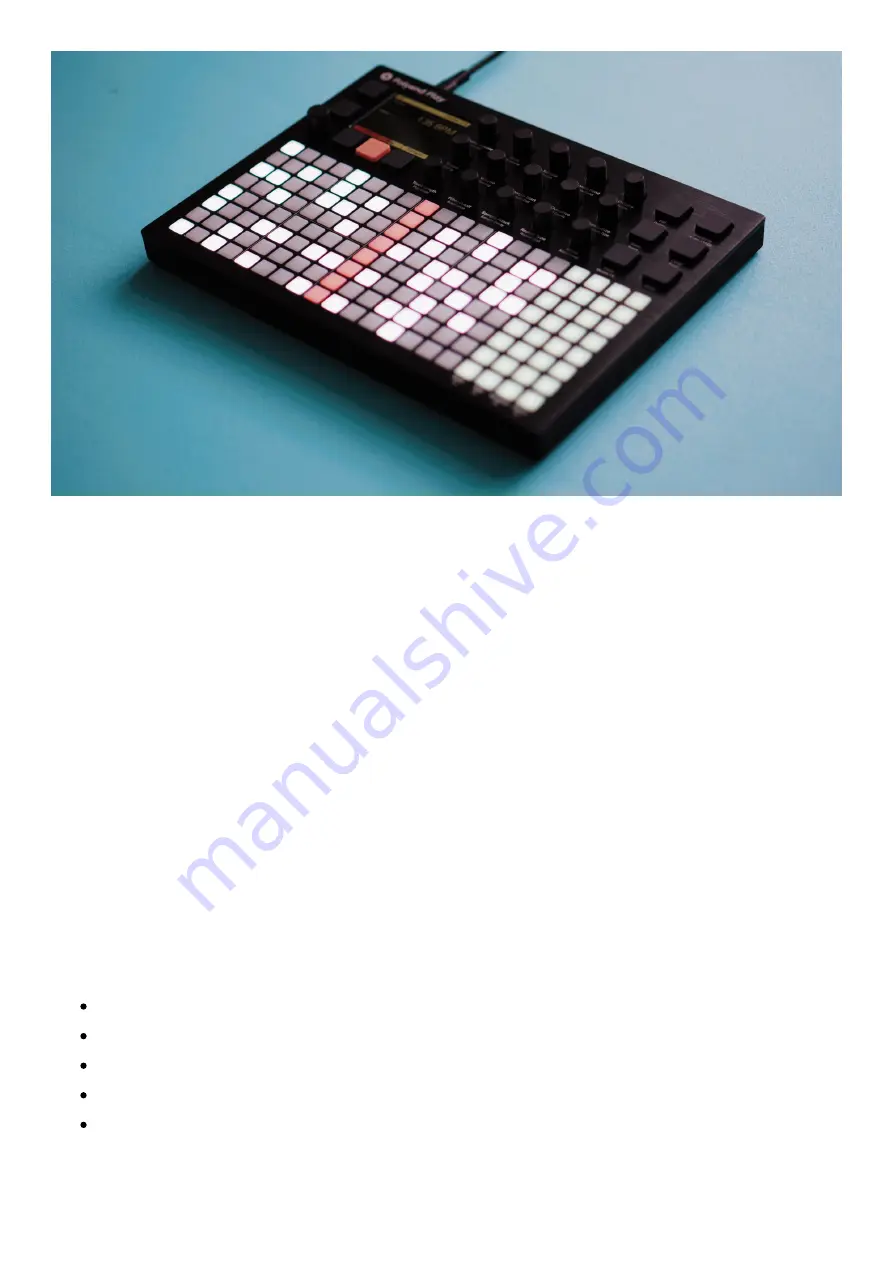
Each
track
is defined by a single horizontal row of grid pads. Each pad of the 16 leftmost
columns represents a single
step
. The timeline/playhead advances from left to right and
triggers steps containing data.
A step can be empty or it can hold a note. When a step has a note, it contains a set of sound
parameters associated with that note. Each step has its own complete set of parameter
values determined by the user with the use of the instrument’s set of knobs.
When no step or track is selected for editing, then by turning the knobs you will pick/modify
the ‘work step’ values. Next, by pressing the grid pads, the previously adjusted ‘work step’
with all its already existing parameters are placed/copied on the track as ready steps.
Deselect all the steps and tracks to get back to ‘work step’ editing.
The Play will usually greet you with its multi-colored grid of pads. Step colors indicate their
status:
Off – an empty step.
White – a step with a note.
Blue – a selected note.
Dim blue – selected empty step.
Purple – “quick-copied” step or function pad. When you momentarily press and hold a
pad, that pad and all of its parameter values will be copied, after which you can paste it
















































