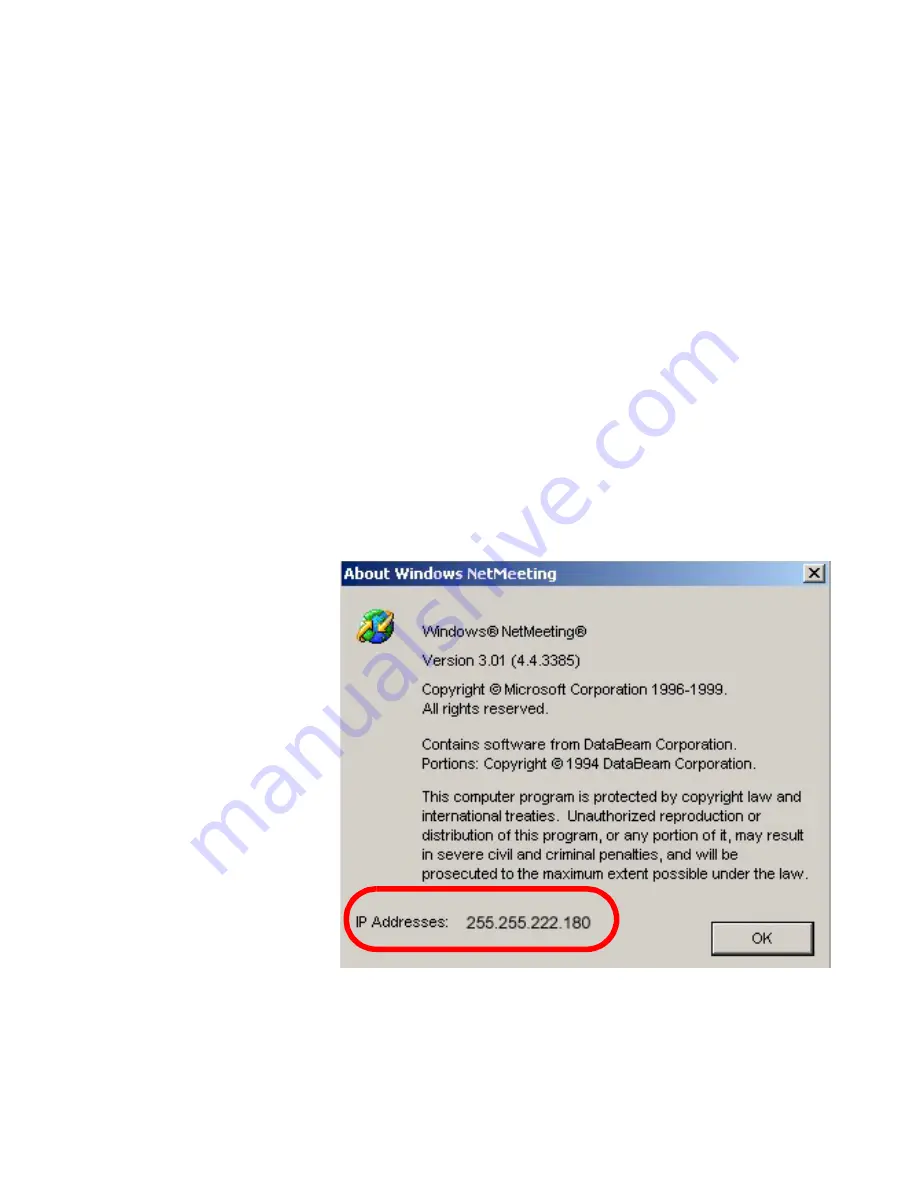
Chapter 4
Using the ViewStation SP with a PC
©
Polycom, Inc.
107
ViewStation SP User Guide
2.
In the browser address field, enter the IP address of the
ViewStation SP.
The ViewStation SP web interface
Welcome
page appears on
the PC.
3.
Click on the
Start NetMeeting
icon.
4.
Enter a name in the USER NAME field (do not use admin as the
user name.)
5.
If a slide-viewing password is used, enter it in the
Password
field. Forgotten passwords are listed on the
System Info >
Admin Setup > Security
screen of the ViewStation SP.
6.
Once a password is entered in the dialog box, click
OK
to go to
the
How to Start a NetMeeting Call
web page. Follow the
on-screen instructions.
Note
To locate the IP address of the PC, Start NetMeeting on the
PC and select
HELP > About Windows NetMeeting
. The
IP address for the PC is displayed in the lower portion of the
Help
screen.
Figure 4-11. About Windows NetMeeting Dialog Box
7.
Select
Call
from the NetMeeting menu on the PC connected to
the ViewStation SP.
Summary of Contents for ViewStation SP
Page 1: ...ViewStation SP User Guide ViewStation SP User Guide August 2001 Edition 3725 10755 002 ...
Page 2: ......
Page 8: ......
Page 13: ... Polycom Inc xi ViewStation SP User Guide LMN 168 OPQ 169 RST 170 UVW 172 XYZ 173 ...
Page 14: ...ViewStation SP User Guide xii www polycom com ...
Page 18: ...Preface How To Use This Guide ViewStation SP User Guide xvi www polycom com ...
Page 40: ...Chapter 1 Getting Started ViewStation SP User Guide 22 www polycom com ...
Page 90: ...Chapter 2 Optional Configurations ViewStation SP User Guide 72 www polycom com ...
Page 112: ...Chapter 3 Using the ViewStation SP ViewStation SP User Guide 94 www polycom com ...
Page 152: ...Chapter 5 System Information and Diagnostics ViewStation SP User Guide 134 www polycom com ...
Page 176: ...Appendix C ISDN Information ViewStation SP User Guide 158 www polycom com ...
Page 192: ...Glossary ViewStation SP User Guide 174 www polycom com ...






























