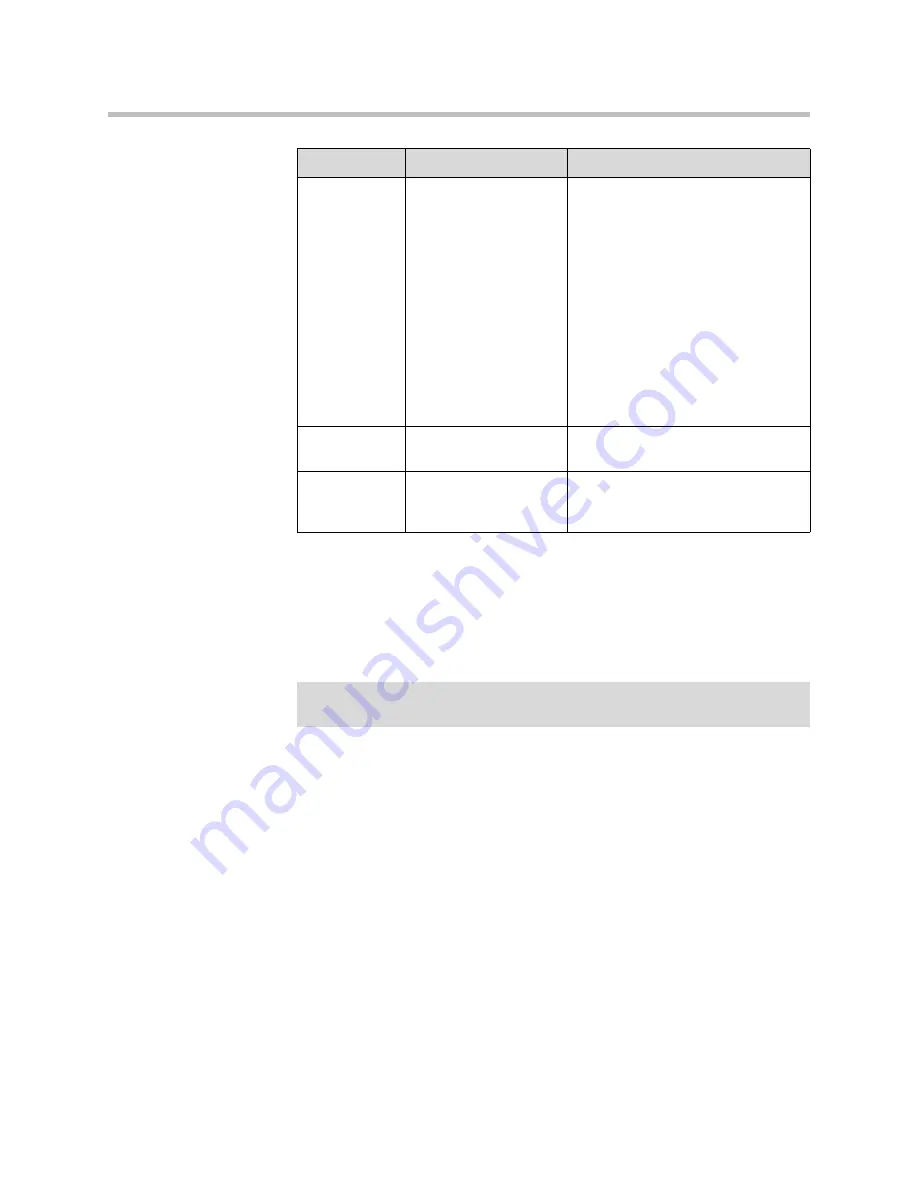
Using the SoundPoint IP Color Expansion Module
5 - 5
Adjusting the Display Contrast
To adjust the display contrast on a SoundPoint IP ColorExpansion Module,
refer to
Changing the Display Contrast
on page
2-3
.
Adjusting the Backlight
To adjust the backlight on a SoundPoint IP Color Expansion Module, refer to
Changing the Backlight Intensity
on page
2-4
.
Placing Calls
When you connect a SoundPoint IP Color Expansion Module to your phone,
you can place a call using one of the Line Keys.
3
Line Indicators
Individual multi-color LEDs display
the dynamic call state and remote
user status (busy lamp field [BLF] and
presence). The mapping is:
Solid green—An active call is in
progress.
Fast flashing green—There is an
incoming (ringing) call.
Flashing green—Another party has
put you on hold.
Flashing red—The call is on hold.
Solid red—The line is busy remotely
(shared lines).
4
Graphic Display
Shows information about lines or
speed dials.
5
Infrared Lens
Facilitates communications to the
host phone and other Expansion
Modules.
Item
Description
Note
Once you have saved your new display contrast setting, there may be some delay
before the Expansion Module display returns to the selected background.
Summary of Contents for SoundPoint IP 670
Page 1: ...SIP 3 2 July 2009 1725 12679 001 Rev C User Guide for the Polycom SoundPoint IP 670 Phone ...
Page 4: ...User Guide for the SoundPoint IP 670 Desktop Phone iv ...
Page 8: ...User Guide for the SoundPoint IP 670 Desktop Phone viii ...
Page 76: ...User Guide for the SoundPoint IP 670 Desktop Phone 3 26 ...
Page 94: ...User Guide for the SoundPoint IP 670 Desktop Phone 4 18 ...
Page 112: ...User Guide for the SoundPoint IP 670 Desktop Phone 6 10 ...
Page 118: ...User Guide for the SoundPoint IP 670 Desktop Phone Safety Notices 6 ...
Page 122: ...User Guide for the SoundPoint IP 670 Desktop Phone Index 4 ...
















































