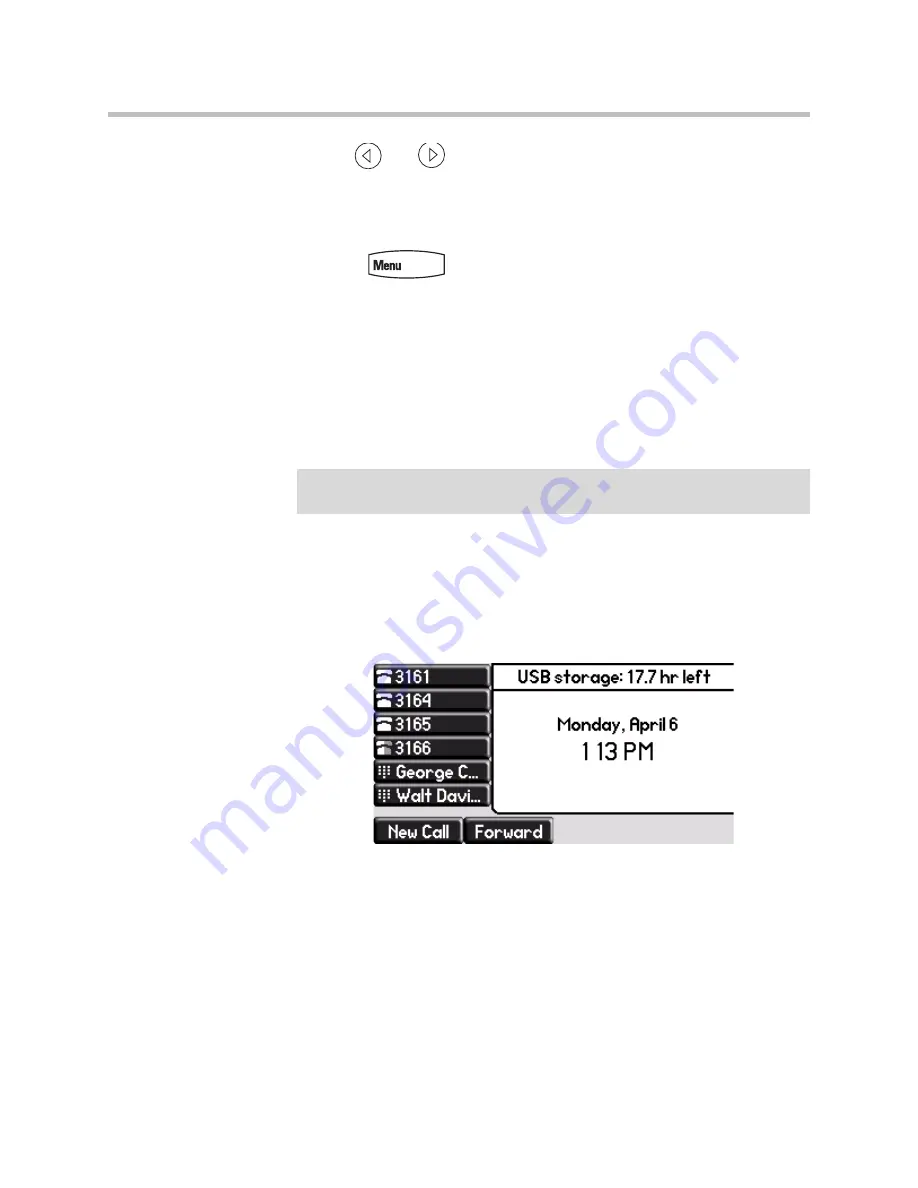
User Guide for the SoundPoint IP 670 Desktop Phone
4 - 8
6.
Use
and
to
enable
or
disable the Access field.
When Access
is enabled, you allow the contact to see your presence. When
Access is disabled, you prevent the contact from seeing your presence.
The default for Access is Disabled.
7.
Press
to return to the idle display.
For more information on contacting buddies, refer to
Placing Calls
on page
3-2
or the Microsoft Office Communicator and Windows Messenger
documentation.
Recording a Call
If the Call Recording and Playback feature is available and you plug a
removable USB flash drive into the USB port on your SoundPoint IP 670, you
can record active calls on your phone. Recordings are stored as
.wav
files on
the USB flash drive. You can record up to 4 hours in one file. The approximate
time remaining for recording (the free space on the USB flash drive) is shown
on the graphic display.
The
Record
soft key controls recording and is available:
•
When there are one or more calls connected to your phone (you may need
to press the
More
soft key to see it)
•
During an active call
•
When calls are on hold
•
During a consultative transfer or conference call
The
Record
soft key is not available:
Note
Call Recording is an optional feature and may not be supported on your particular
system. For more information, contact your system administrator.
Summary of Contents for SoundPoint IP 670
Page 1: ...SIP 3 2 July 2009 1725 12679 001 Rev C User Guide for the Polycom SoundPoint IP 670 Phone ...
Page 4: ...User Guide for the SoundPoint IP 670 Desktop Phone iv ...
Page 8: ...User Guide for the SoundPoint IP 670 Desktop Phone viii ...
Page 76: ...User Guide for the SoundPoint IP 670 Desktop Phone 3 26 ...
Page 94: ...User Guide for the SoundPoint IP 670 Desktop Phone 4 18 ...
Page 112: ...User Guide for the SoundPoint IP 670 Desktop Phone 6 10 ...
Page 118: ...User Guide for the SoundPoint IP 670 Desktop Phone Safety Notices 6 ...
Page 122: ...User Guide for the SoundPoint IP 670 Desktop Phone Index 4 ...






























