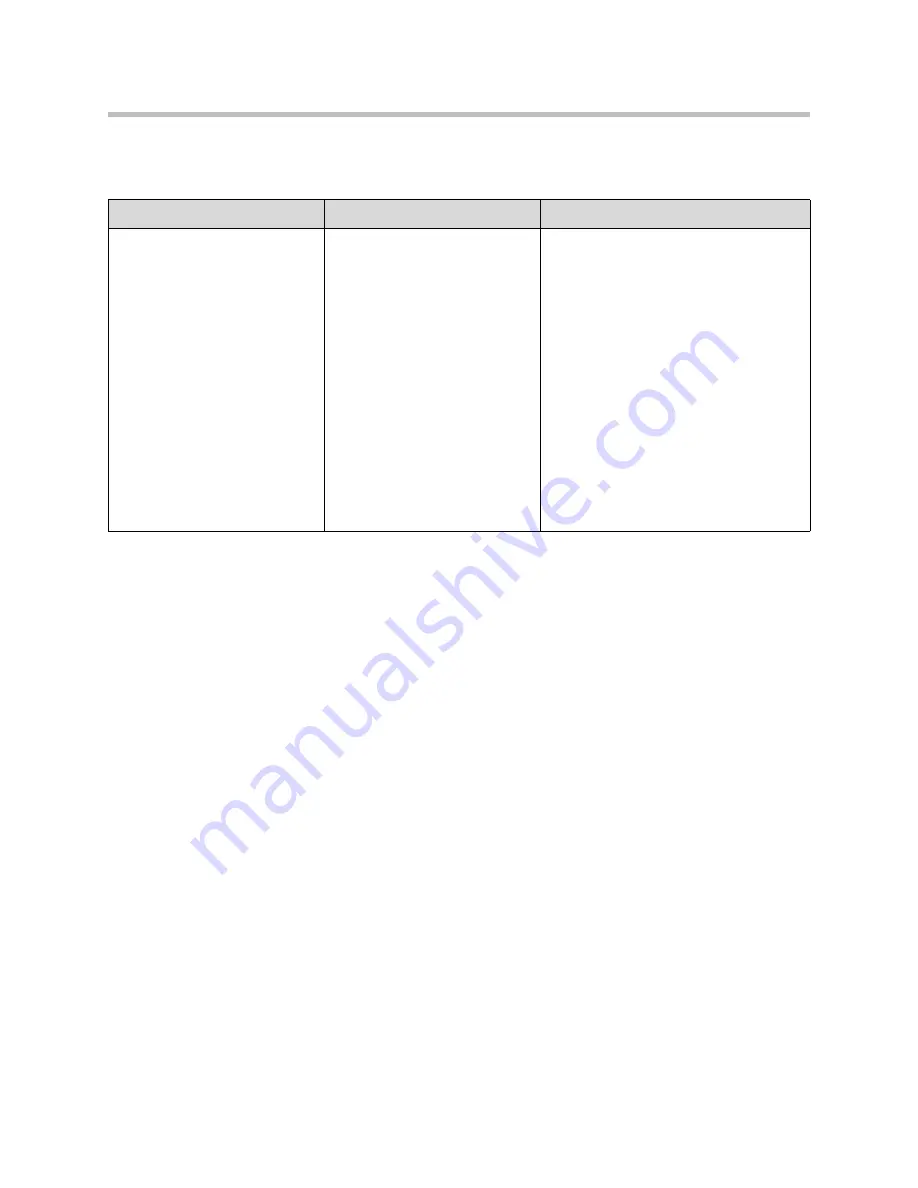
User Guide for the SoundPoint IP 670 Desktop Phone
6 - 2
Power and Startup
Symptom
Problem
Corrective Action
There are power issues.
The SoundPoint IP 670 phone
has no power.
Do one of the following:
•
Verify that no lights appear on the
phone when it is powered up.
•
Check if the phone is properly plugged
into a functional AC outlet.
•
Make sure that the phone isn't
plugged into a plug controlled by a
light switch that is off.
•
If the phone is plugged into a power
strip, try plugging it directly into a wall
outlet instead.
•
Try the phone in another room where
the electricity is known to be working
on a particular outlet.
•
If using PoE, the power supply voltage
may be too high or too low.
Summary of Contents for SoundPoint IP 670
Page 1: ...SIP 3 2 July 2009 1725 12679 001 Rev C User Guide for the Polycom SoundPoint IP 670 Phone ...
Page 4: ...User Guide for the SoundPoint IP 670 Desktop Phone iv ...
Page 8: ...User Guide for the SoundPoint IP 670 Desktop Phone viii ...
Page 76: ...User Guide for the SoundPoint IP 670 Desktop Phone 3 26 ...
Page 94: ...User Guide for the SoundPoint IP 670 Desktop Phone 4 18 ...
Page 112: ...User Guide for the SoundPoint IP 670 Desktop Phone 6 10 ...
Page 118: ...User Guide for the SoundPoint IP 670 Desktop Phone Safety Notices 6 ...
Page 122: ...User Guide for the SoundPoint IP 670 Desktop Phone Index 4 ...
















































