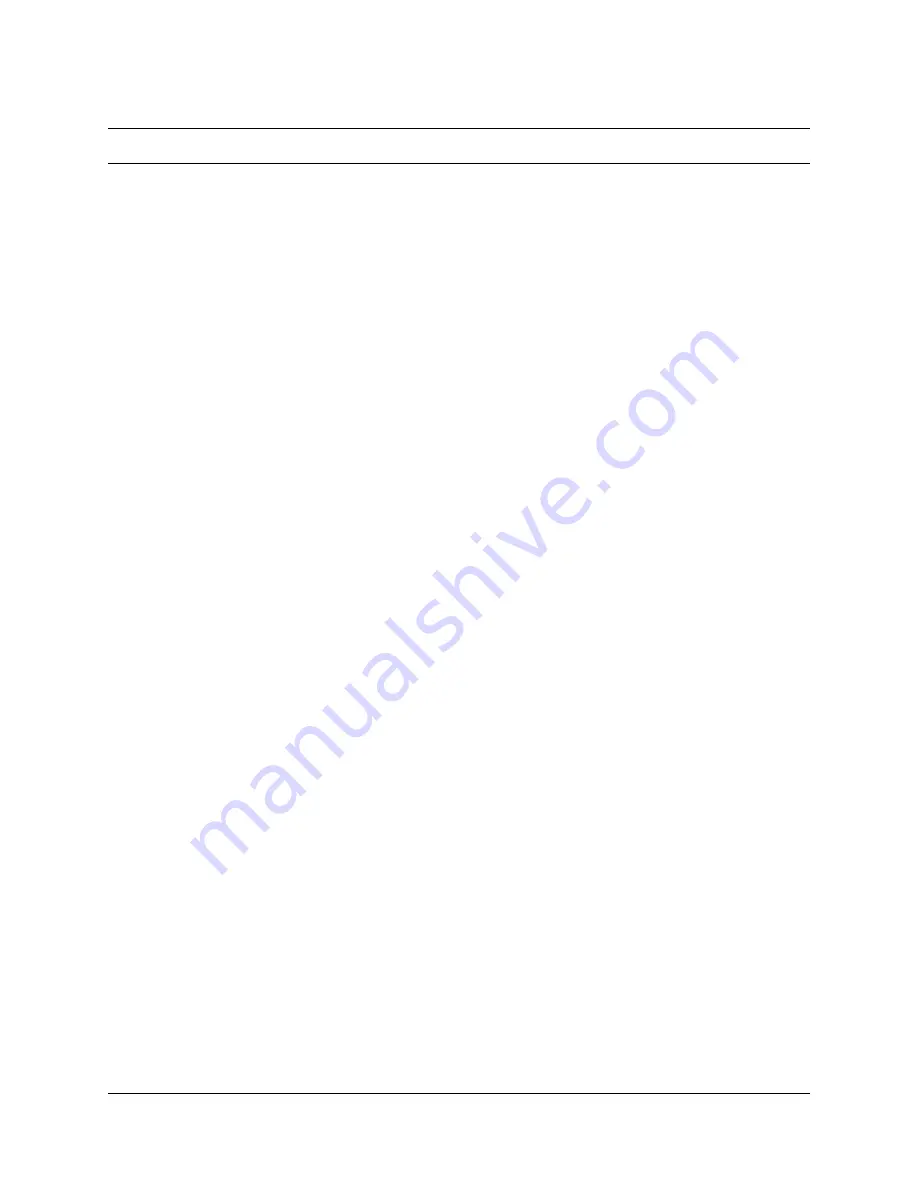
Contents
3
KIRK Wireless Server 600v3 Installation and Configuration Guide
Contents
Chapter 1 Preface........................................................................................................ 15
1.1 Before You Begin...................................................................................................... 16
1.2 Chapter Overview ..................................................................................................... 17
1.3 Related Documentation ............................................................................................ 18
1.4 Acronyms.................................................................................................................. 19
Chapter 2 Introduction................................................................................................ 21
2.1 Components of the KIRK Wireless Server 600v3 Solution....................................... 22
2.1.1 KIRK Wireless Server 600v3........................................................................... 22
2.1.2 Wireless Bands ............................................................................................... 23
2.1.3 KIRK Repeater ................................................................................................ 23
2.1.4 KIRK Handset ................................................................................................. 24
2.1.5 KIRK SIO Application Interface ....................................................................... 25
2.1.6 KIRK Maintenance Software ........................................................................... 25
2.2 Requirements for the KIRK Wireless Server 600v3 Solution.................................... 26
2.2.1 KIRK Wireless Server 600v3........................................................................... 26
2.2.2 KIRK Repeater ................................................................................................ 28
2.2.3 KIRK Handsets................................................................................................ 29
2.2.4 KIRK Maintenance Software ........................................................................... 30
Chapter 3 Deploying KIRK Wireless Server 600v3 .................................................. 31
3.1 Recommendations for KWS600v3/KIRK Repeater Placement ................................ 32
3.2 Deployment of a KIRK Wireless Server 600v3 Multi-Cell ......................................... 32
3.2.1 Sync over Air................................................................................................... 32
3.2.2 Examples of Synchronization Chains.............................................................. 33
Chapter 4 Installing the KIRK Wireless Server 600v3.............................................. 41
4.1 Unpacking................................................................................................................. 41
4.1.1 Inspect for Damage......................................................................................... 41
4.1.2 Unpacking the Shipping Container.................................................................. 41
4.2 Description of KIRK Wireless Server 600v3 ............................................................. 41
4.2.1 KIRK Wireless Server 600v3 Provides RF Channels to KIRK Handsets ........ 42
4.2.2 KIRK Wireless Server 600v3 Types and Part Numbers .................................. 42
4.2.3 KIRK Wireless Server 600v3 Appearance and Components .......................... 42
4.2.4 KIRK Wireless Server 600v3 LED Indicators .................................................. 44
4.2.5 KIRK Wireless Server 600v3 - Reset Button................................................... 45
4.3 Installing the KIRK Wireless Server 600v3 ............................................................... 46
4.3.1 KIRK Wireless Server 600v3 Indoor Wall Mounting........................................ 47
4.4 Recording the Installation Information ...................................................................... 48
Summary of Contents for KIRK 14117800
Page 8: ...8 14117800 Ed 2 6...
Page 14: ...14 Tables 14117800 Ed 2 6...
Page 20: ...20 Preface 14117800 Ed 2 6...
Page 40: ...40 Deploying KIRK Wireless Server 600v3 14117800 Ed 2 6...
Page 76: ...76 Preparing KIRK Handset for Use 14117800 Ed 2 6...
Page 188: ...188 Messaging over MSF 14117800 Ed 2 6...
Page 216: ...216 Regulatory Notices 14117800 Ed 2 6...
Page 220: ...220 Index 14117800 Ed 2 6...




































