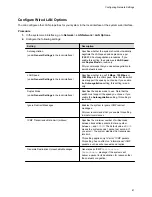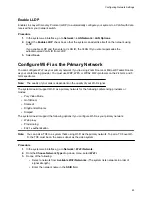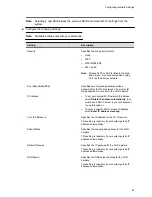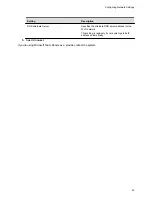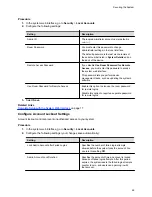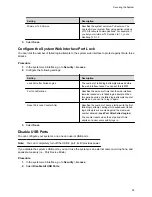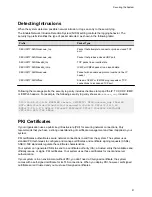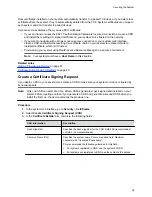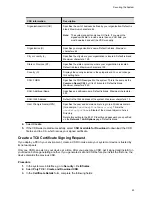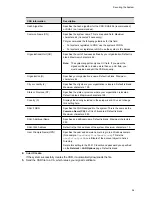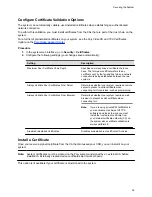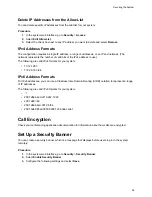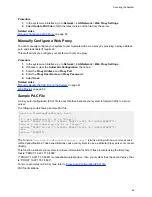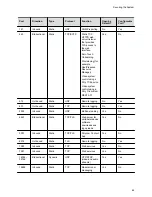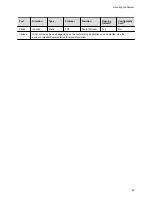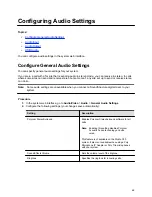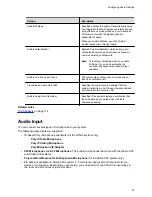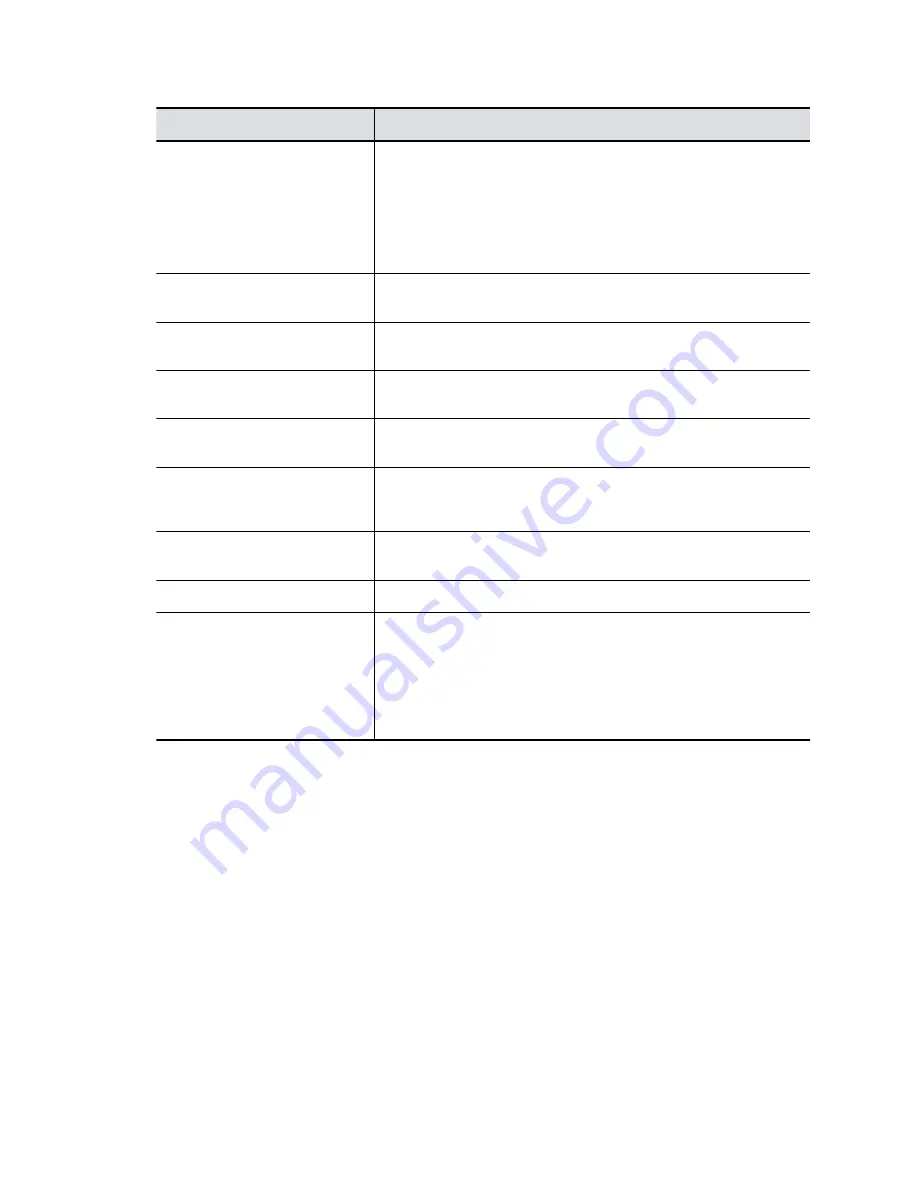
CSR Information
Description
Organizational Unit (OU)
Specifies the unit of business defined by your organization. Default is
blank. Maximum characters: 64.
Note:
The system supports only one OU field. If you want the
signed certificate to include more than one OU field, you
must download and edit the CSR manually.
Organization (O)
Specifies your organization’s name. Default is blank. Maximum
characters: 64.
City or Locality (L)
Specifies the city where your organization is located. Default is blank.
Maximum characters: 128.
State or Province (ST)
Specifies the state or province where your organization is located.
Default is blank. Maximum characters: 128.
Country (C)
Displays the country selected in the setup wizard. You can’t change
this setting here.
SAN: FQDN
Specifies the FQDN assigned to the system. This is the same as the
Common Name (CN)
, but it isn’t truncated. Default is blank.
Maximum characters: 253.
SAN: Additional Name
Specifies an additional name. Default is blank. Maximum characters:
253.
SAN: IPv4 Address
Default is the IPv4 address of the system. Maximum characters: 15.
User Principle Name (UPN)
Specifies the user and domain name to log in to a Windows domain
(for example,
). This is the
userPrincipalName
attribute of the account object in Active
Directory.
Relate this setting to the 802.1X identity and password you specified
on the
Network
>
LAN Options
page. Default is blank.
4.
Select
Create
.
5.
If the CSR was created successfully, select
CSR Available for Download
to download the CSR
file to send to a CA, which issues your signed certificate.
Create a TC8 Certificate Signing Request
If you deploy a PKI in your environment, create a CSR to make sure your system or device is trusted by
its network peers.
Only one CSR can exist on your device at a time. After you generate a CSR, get it signed and install it on
your device before generating another. If you generate a second CSR before you install the first one, the
device discards the previous CSR.
Procedure
1.
In the system web interface, go to
Security
>
Certificates
.
2.
Select
Poly TC8
>
Create and Download CSR
.
3.
In the
Certificate Details
form, complete the following fields:
Securing the System
53