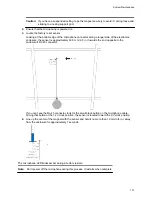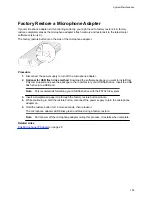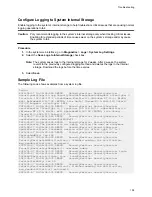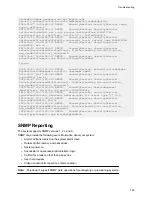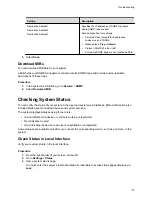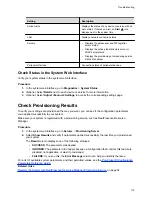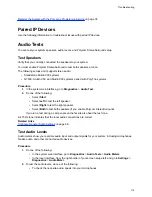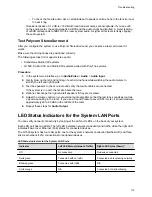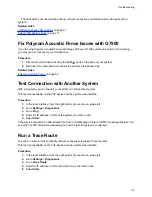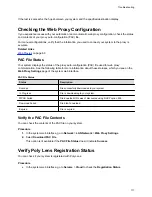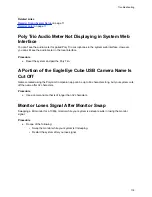Register the System with the Poly Lens Provisioning Service
on page 35
Paired IP Devices
Use the following information to troubleshoot issues with paired IP devices.
Audio Tests
You can test your system speakers, audio levels, and Polycom StereoSurround setup.
Test Speakers
Verify that you correctly connected the speakers to your system.
You must enable Polycom StereoSurround to test both speakers at once.
The following setups don’t support stereo audio:
▪ Standalone Studio X30 systems
▪ G7500, Studio X50, and Studio X30 systems paired with Poly Trio systems
Procedure
1.
In the system web interface, go to
Diagnostics
>
Audio Test
.
2.
Do one of the following:
▪ Select
Start
.
▪ Select
Left
to test the left speaker.
▪ Select
Right
to test the right speaker.
▪ Select
Both
to test both speakers (if you enable Polycom StereoSurround).
If you run a test during a call, people on the far site also hear the test tone.
A 473 Hz tone indicates that the local audio connections are correct.
Related Links
Configure General Audio Settings
on page 66
Test Audio Levels
Audio meters show you real-time audio input and output signals for your system, including microphones,
far-site audio, and other connected audio devices.
Procedure
1.
Do one of the following:
▪ In the system web interface, go to
Diagnostics
>
Audio Tests
>
Audio Meters
.
▪ In the local interface, from the right border of your screen swipe left, and go to
Settings
>
Diagnostics
>
Audio Meter
.
2.
To test the audio levels, do one of the following:
▪ To check the near-site audio, speak into your microphones.
Troubleshooting
114