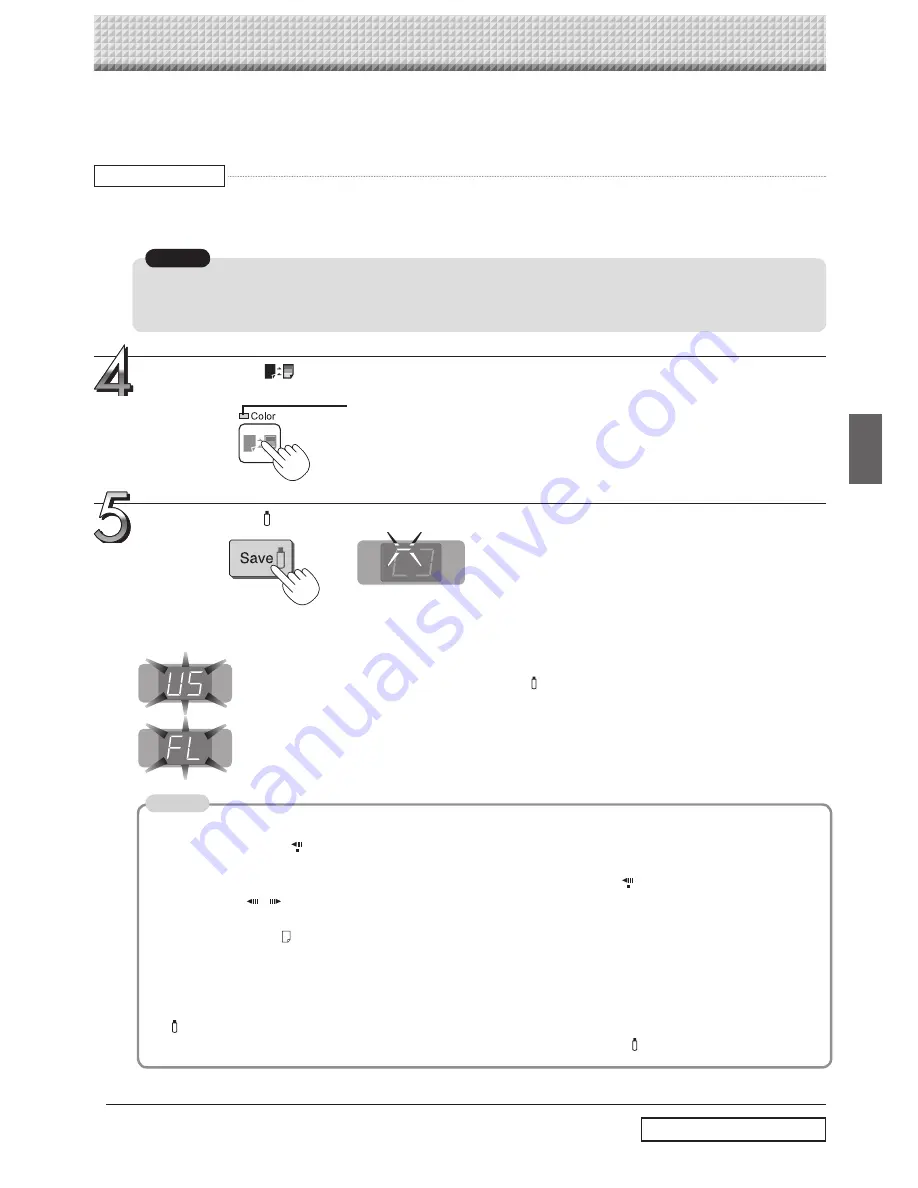
E-25
Notice
• The one screen portion that is viewable will be saved in USB memory.
• Saving of the portion located around the sheet surface might not be possible. Please see “Effective reading size”
on Page E-9.
Continued on next page
Press the Color
button and select Color or Black & White.
Press the Save
button to store
• The reading operation is performed for a one-sheet portion (while the sheet is scrolled) and USB memory storage
starts after the scrolling completes.
Flashing indicator “rotates” sequentially during USB memo-
ry storage operation.
• Depending on the USB memory, it may take time for recognition or it may take time for saving.
• When the Feed/Stop
button (for model M-125, the Power button) is pressed during the reading operation, the
reading operation will be discontinued and the partially read image data will be stored in the USB memory.
To move the sheet surface, wait until scrolling stops, then press the Feed/Stop
button (for model M-125, the
Page change
/
buttons).
• For model M-125, the image projected on the S page (screen) cannot be stored in the USB memory device.
• A press of the Print
button during USB memory storage starts the printing after storage is completed.
• When the wide type (M-12W) copyboard has been adjusted to the paper size in the horizontal direction, the image
will be compressed to about 75%.
• The date and time of the saved file will reflect the copyboard time setting. See “Setting the Time” on Page E-16.
• When a certain amount of free capacity is not available in the USB memory, “FL” will be displayed when the Save
button is pressed. Also, when insufficient free capacity arises during saving, “FL” is displayed at that point.
Delete data, set the sheet surface back to the original status, then press the Save
button again.
The (5 second) flashing “US” display indicates that the USB memory has not been inserted. Please
insert the USB memory and then press the Save
button.
A (5 second) flashing “FL” display indicates that there is insufficient free capacity to permit storage
in USB memory. The flashing display will stop when the USB memory device is removed. Replace
with a USB memory device having sufficient capacity.
See “Meaning of Error Messages” on Page E-33 for other error displays.
Color mode lamp
Lit
Printing will be in color.
Unlit
Printing will be in black & white.
Using USB Memory
Display window
Note
The procedure for displaying the sheet surface you want to store is the same as for printing.
See “Basic Printing Operation” on page E-19 and “Specifying the Page (model M-125)” on page E-22.
Step 3 (continued)



























