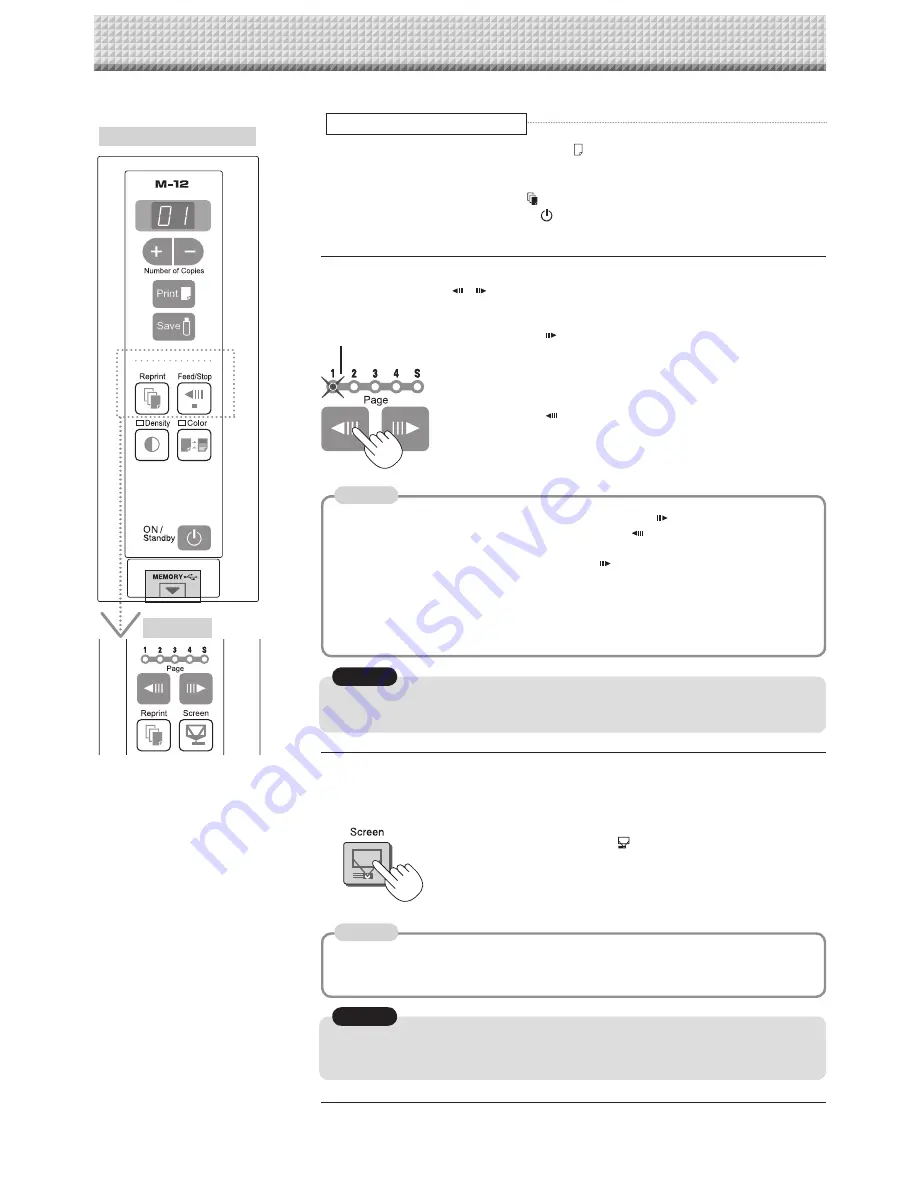
E-22
Notice
Notice
Switching to the screen (model M-125)
You can switch to the screen at the touch of a button. This screen is for use with regular or over-
head projectors or other optical devices.
With the sheet surface at some point between page 1 and
page 4, press the Screen button.
When the button is pressed, the “S” page indicator flashes green
and the sheet scrolls to the screen.
When pressed again, the sheet scrolls back to the page at which
it was previously set.
• When the power is switched off (in standby), or the AC power plug has been dis-
connected, pressing the Screen button again will not result in a return to the original
page.
• The S page is a screen for projecting the images of optical devices. Do not write on
it, as ink cannot be erased from this screen. Also note that images projected on this
screen cannot be printed or stored in a USB memory device.
Printing
Specifying the Page (model M-125)
Press the Page change / buttons to make the page indicator for the desired page flash.
The sheet is scrolled to that page.
Page change
button
Each time the button is pressed, the page indicators flash in the
order 1
씮
2
씮
3
씮
4, the sheet scrolls to the specified page
then stops, and the corresponding page indicator stops flashing,
remaining lit.
Page change
button
Each time the button is pressed, the page indicators flash in the
order S
씮
4
씮
3
씮
2
씮
1, the sheet scrolls to the specified page
then stops, and the corresponding page indicator stops flashing,
remaining lit.
• Scrolling to the screen (S page) is not possible with the
page change button.
• The S page cannot be specified by pressing the
page change button when at
Page 1.
• Page 1 cannot be specified by pressing the
page change button when at the S
page.
• Holes can be seen moving at the bottom of the sheet while the sheet is scrolling. These holes are
normal (the copyboard is not damaged).
• The sheet may not look flat while it is moving. This is normal.
• The writing on the sheet may be blurred in parts when the sheet surface is rewound.
• If the display content of the page indicator does not agree with that of the actual
page, move the copyboard to either Page 1 or the S page.
Page indicators
M-12S/M-12W
M-125
Note
Note
Stopping the printing after the Print
button was pressed and the reading
completed
Stopping the process when multiple copies are being made when making addi-
tional copies (When the Reprint
button has been pressed)
Press the copyboard’s ON/Standby
button. After several seconds, printing is inter-
rupted and the sheet is expelled.
continued from previous page






























