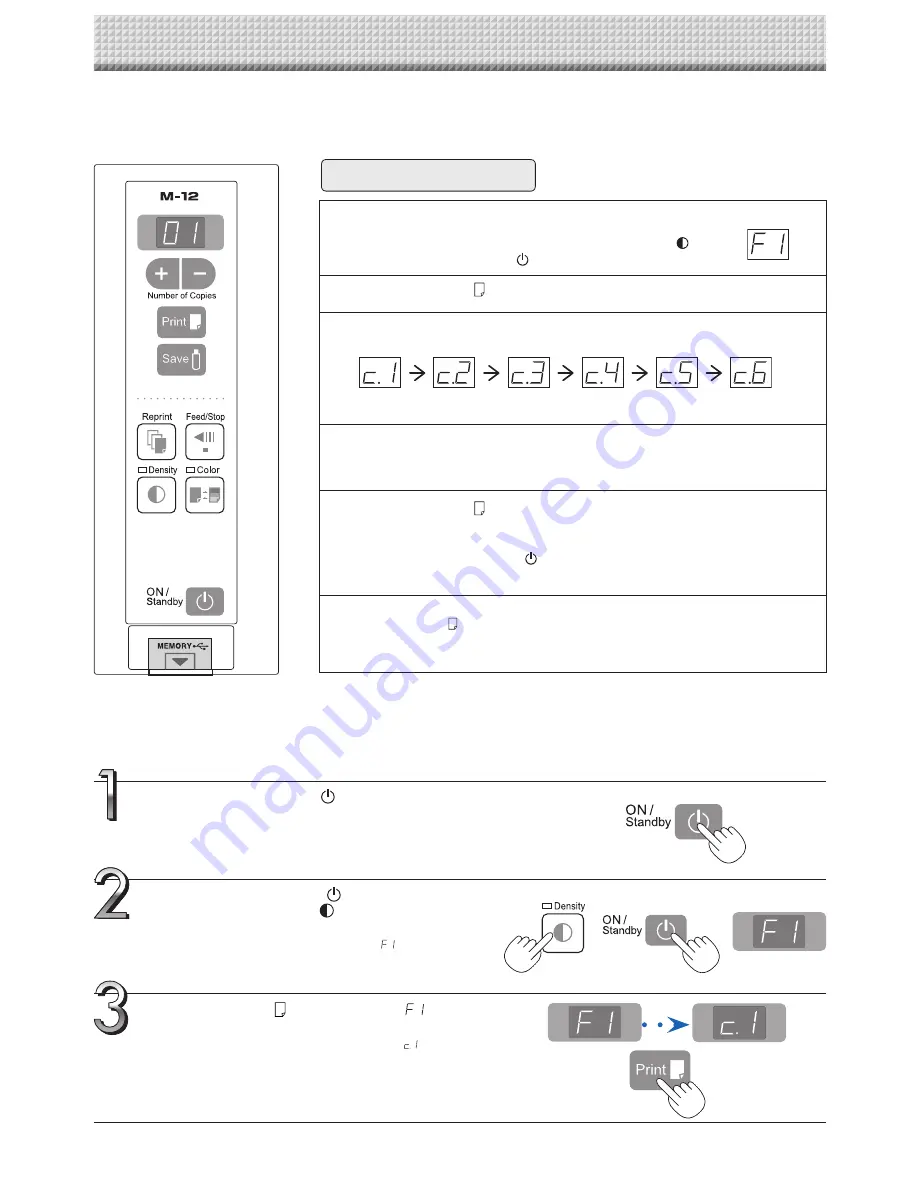
E-16
Setting the Time
Set the copyboard's clock properly. The date and time are printed in the header/footer when printing and
recorded in the file data when saving the file.
Press the ON/Standby
button to switch on
the power.
The LED of the display window will light and the power will be
switched on.
Press the ON/Standby
button while hold-
ing down the Density
button to switch to
“Function Settings”
The LEDs on the display window display "
".
If no button is operated for 10 seconds, the set returns to the
normal mode.
Press the Print
button while "
" is dis-
played to finalize.
The mode switches to the time setting mode (
).
If no button is operated for 10 seconds while in the time set-
ting mode, the mode switches to the mode switches to the
function settings mode.
Preparation:
Connect the copyboard's AC power plug to a wall power outlet. E-15
Example:
Set the time to 2:16 pm, November 8, 2008 (2008.11.08 14:16).
1
Switch to the function settings.
With the power turned on, press and hold in the Density
button,
then press the ON/Standby
button.
2
Press the Print
button to switch to the time setting.
3
Display the day and hour setting mode
Setting mode information indicated in the display window
(First 2 digits)
(Last 2 digits)
Year
Month
Day
Hour
Minute
4
Set the date and time of the setting mode
One press of the + or the − button will enable the settings to be made.
Press the + or − button and make the adjustment.
5
Press the Print
button to confirm
There is a change to the next setting mode.
Repeat steps 4 and 5 to set the current time.
• Pressing the ON/Standby
button during operations 3 to 5 will cancel the
incomplete settings and return to the time prior to starting the settings.
6
Completion
When the Print
button is pressed after setting the minutes setting mode ("c.6"
is displayed), the display returns to "F1" (function settings), then after 10 seconds
automatically returns to the normal mode ("01" is displayed).
Overview of the Operation






























