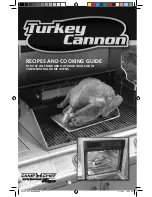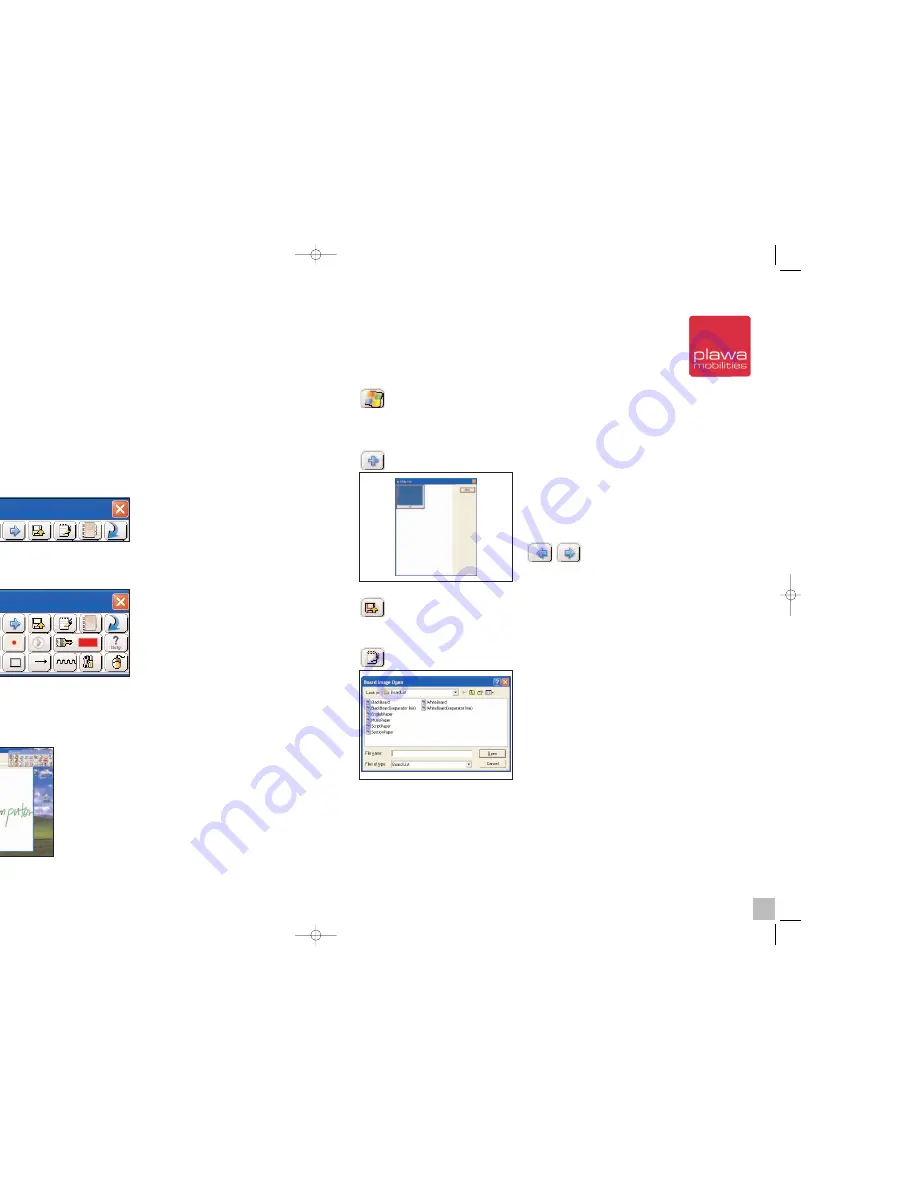
6. Using Finger Note
TM
6.1 What is Finger Note
TM
?
(Only for PC users)
Finger Note
TM
is a tool which can be used to capture anything on your computer screen. You can
also write and draw on the captured image, and save it to file.
6.2 Finger Note
TM
Basic Menu
The followings are Finger Note
TM
’s running images
This menu appears when you first run the program.
If you click on the red arrow that is on the very right side.
You can have more options and buttons like the image above. Once you click the red arrow button
again, you get to see only basic menu like before.
6.3 Each button’s use
a. Screen capture button
This button is to capture the whole computer
screen in order to work on the captured
image.
b. Windows Mode button
This button allows you to go back to the Windows mode from captured screen mode. Here, you
can work on your computer in normal setting.
c. List button
This button enables you to browse through all
previous captured screens and re-open them.
Arrow buttons can also be used to select an
image from the list.
d. Save button
This button enables you to save captured images under a different file name. (Image file)
e. Board image button
You can load a saved template board image
and work on it.
34
35
scrivo1_manual_eng_rz_kb2.qxd 06.12.2004 17:40 Uhr Seite 34
Summary of Contents for Scrivo.1
Page 1: ......