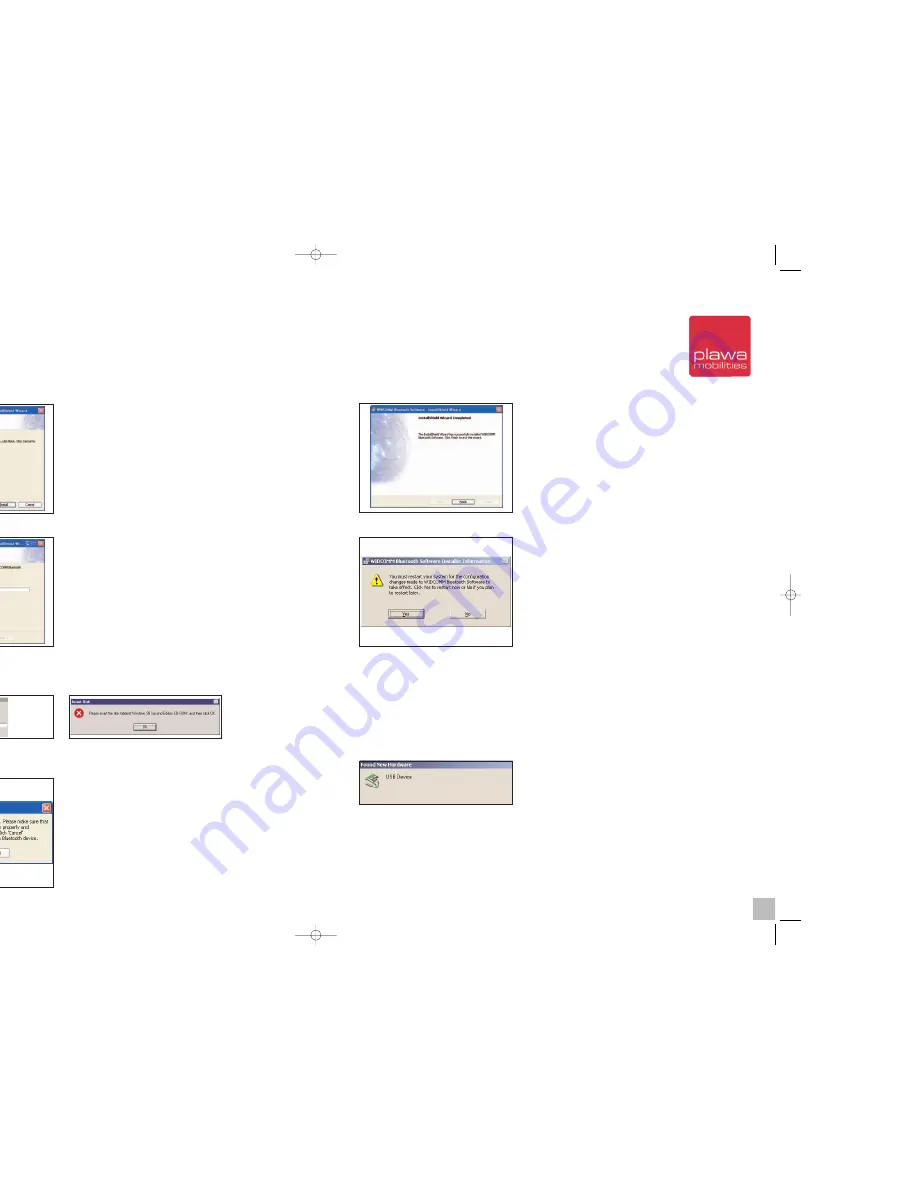
8)
Click
(Finish)
to complete software installation.
9)
Restart your computer after installation is complete.
Connect charger to your computer
Bluetooth software installation is complete. In the final step, you need to connect the pen and
charger and configure.
1) Connect your charger to an available USB port.
2) When you connect the device into your USB port, a window should pop up, telling you
“New
Hardware detected’
. [Add New Hardware Wizard] will run and install the correct driver on your
system. (Although it is plug and play, you might need the CD).
Warning: If the installed hardware cannot be found, select
[Start]
>
[Control Panel]
>
[New
Hardware]
and detect the new hardware. Then, install the driver manually.
Bluetooth Configuration
Bluetooth configurations in a Windows 98/ME environment are the same as Windows 2000/XP.
Please refer to the Bluetooth connection configurations on page 16 (You might need the
Windows CD in a Windows 98/ME environment).
4) When the software is ready to be installed, the following window appears. Click
(Install)
.
5) The following picture shows the installation process.
6) During the installation process, you might be asked to put the Windows 98SE/ME CD into
your CD-ROM drive as shown in the following picture. If you have already put your Bluetooth soft-
ware CD into the CD-ROM drive, simply take it out and replace it with the Windows 98SE/ME
CD. Your PC will then automatically start to copy files from the CD.
7) This asks if you want to install hardware now or not. If you want to install hardware later, sim-
ply click
[Cancel]
. Always install software first and then hardware.
26
27
scrivo1_manual_eng_rz_kb2.qxd 06.12.2004 17:40 Uhr Seite 26
Summary of Contents for Scrivo.1
Page 1: ......




















