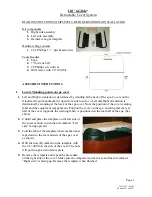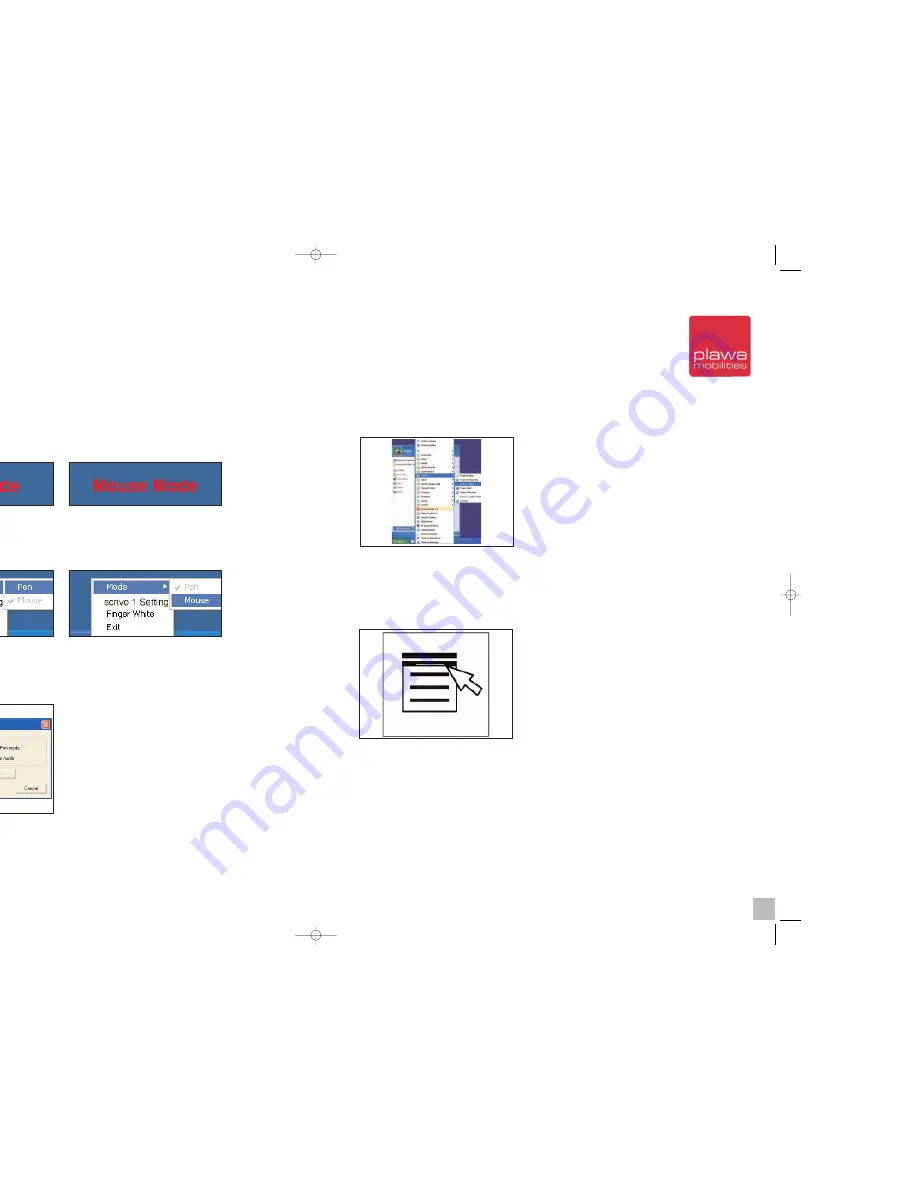
5.3 Changing mode and usage
Changing mode
_ Changing mode using the hot key
Change mode using the hot key
(Standard: F4)
. It will appear on the screen at the same time
when mode has been changed as shown in the figure below.
_ Changing mode by using System Tray
Click the
scrivo.1
icon and choose between Pen or Mouse mode as shown in the figure below.
The check mark (
√
) indicates current mode.
Changing Mouse mode to Pen mode
Changing Pen mode to Mouse mode
_ Changing mode by opening the
scrivo.1
Control Center
Open the
scrivo.1
Control Center by pressing the Hotkey (Default: F12). Choose between
Pen mode/Mouse mode and click
[OK]
.
Restarting Driver
If
scrivo.1
is connected to the PC after the PC has been started,
scrivo.1
may not operate correct-
ly. If so, end the
scrivo.1
driver in the System Tray and restart the driver. (Refer to the figure below)
Right Mouse Button
scrivo.1
´s push button, located on the front of
scrivo.1
, functions the same way as the right
mouse button. The keyboard can be used as the right button function for those who are having
difficulties using the push button. Place the cursor to where you want to click, click the tip once,
and then press the keyboard key which located on the bottom right hand side of your keyboard
for the right button function.
32
33
scrivo1_manual_eng_rz_kb2.qxd 06.12.2004 17:40 Uhr Seite 32
Summary of Contents for Scrivo.1
Page 1: ......