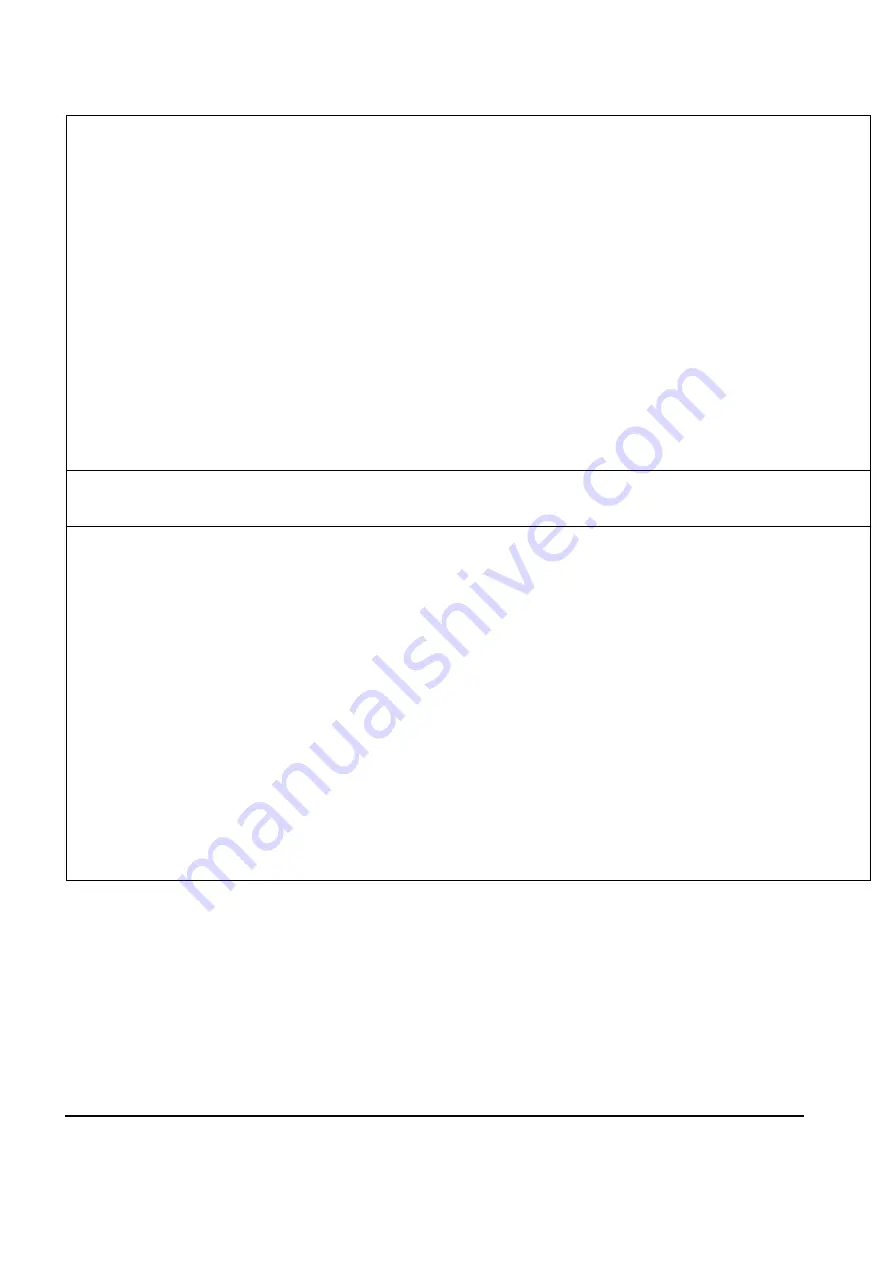
126
A: Please check the followings:
1. Make sure that the NAS server has been turned on and connected on the LAN.
2. Make sure the system administrator has enabled Windows Networking on the NAS server.
3. Make sure the Windows client has correctly installed a TCP/IP server.
4. Enter
“
My Computer
”
or
“
Windows Explorer
”
and input
“
\\Server_Name
”
in the field of http
address.
5. Start
“
Find
à
Computer
”
on the Start Menu, input the name of the NAS server and search for it.
6. Click on
“
Tools
à
Map Network Drive
”
in
“
My Computer
”
or
“
Windows Explorer
”
. Enter
“
\\
Server_Name\public1
”
in the field of
“
Path.
”
Press OK to open and connect with the public1
folder on the server.
Q: Cannot access the file(s) in a certain shared folder on the NAS server via Windows clients.
A: Please check the followings:
1. Check if there is such a shared folder on the NAS server. In some cases, a shared folder on
the NAS server deleted by the system administrator may still be shown in
“
Network
Neighborhood
”
in the Windows client
’
s terminal. This is due to Windows limitation that it
cannot real-time update
“
Network Neighborhood
”
.
2. Make sure the system administrator has enabled Windows Networking on the NAS server.
3. Make sure this account has authorized access to the shared folder.
4. Check if the account used for logging into the Windows 98/ME client also has a same-name
account on the NAS server or Windows domain, and check if the password is correct.
5. Make sure that the system administrator does not set a password for the guest account when
users log in as guest.
Summary of Contents for NAS-5400
Page 1: ...Network Attached Storage RAID Server NAS 5400 User s Manual...
Page 33: ...27 4 2 Server Configuration 4 2 1 Basic Configuration General tab...
Page 36: ...30...
Page 99: ...93 2 Click on the Backup button to open the backup window...
Page 107: ...101 2 Click the Restore button to run the restoration wizard...
Page 125: ...119 6 3 4 User Preferences Upload...
















































