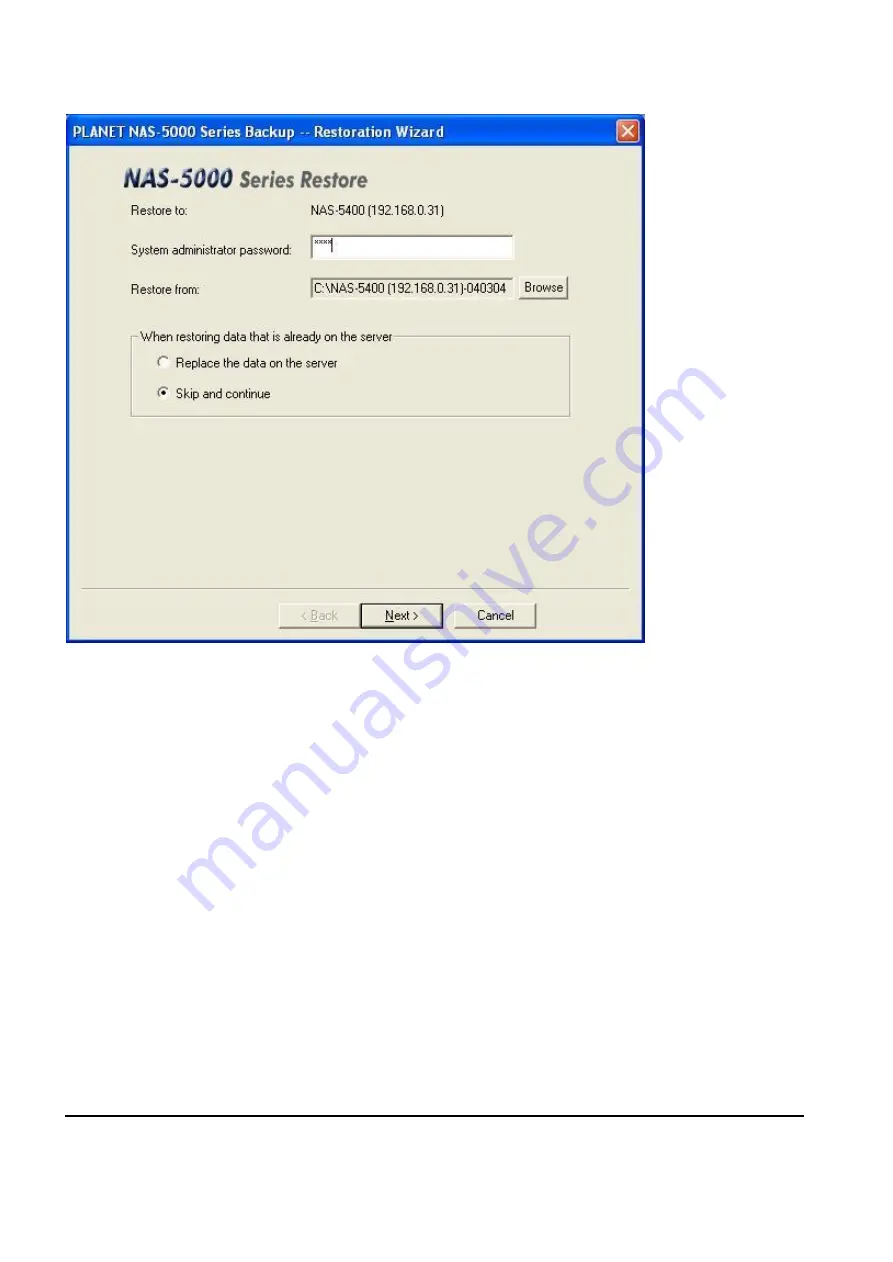
102
3. Enter the
“
System administrator (root) password
”
.
4. Browse for the backup file to restore form the
“
Restore from
”
item. If previously only changed
data was backed up, restoring each
“
.bkp
”
file chronologically is necessary in order to restore the
NAS server to a designated date.
5. Choose to
“
Replace the data on the server
”
or
“
Skip and continue
”
when restoring data that is
already on the server.
With
“
Replace
”
mode,
“
shared folder
”
is the comparison basis. For the share folders with the same
name, the system will replace all data in the folders automatically.
With
“
Skip and continue
”
mode,
“
file
”
is the comparison basis. When a shared folder on the NAS
server has the same name with that in the
“
.bkp
”
file that is to be restored, the system will not skip
this folder; instead, it merges the data of both folders and skips the files with the same name. The
only exception is: for user
’
s home folder, if some home folder on the NAS server and that in the
“
.bkp
”
file do not belong to the same user, this folder will then be skipped for security reasons and
will not be merged by the system.
6. Click
“
Next
”
to proceed.
Summary of Contents for NAS-5400
Page 1: ...Network Attached Storage RAID Server NAS 5400 User s Manual...
Page 33: ...27 4 2 Server Configuration 4 2 1 Basic Configuration General tab...
Page 36: ...30...
Page 99: ...93 2 Click on the Backup button to open the backup window...
Page 107: ...101 2 Click the Restore button to run the restoration wizard...
Page 125: ...119 6 3 4 User Preferences Upload...






























