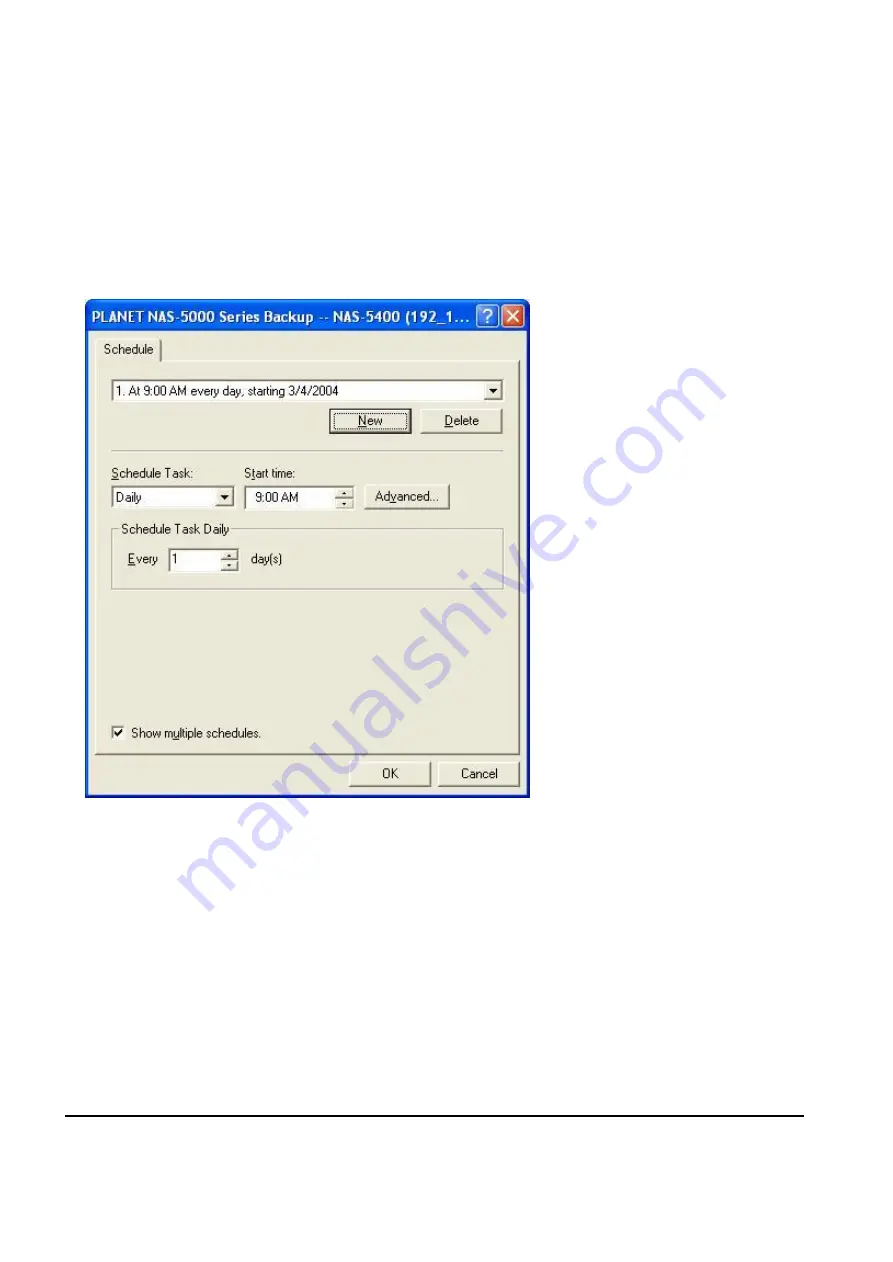
98
fit the system predefined format, an additional
“
-mmddhhss
”
will be appended to the file name.
2. Choose
“
Schedule
”
from the
“
Select the action:
”
list and click the
“
Next
”
button to go to the
schedule setup window.
3. Make proper selections from
“
Schedule Task
”
,
“
Start time
”
and
“
Schedule Task Daily
”
options. If
you want to make further settings, click the
“
Advanced
”
button to enter the advanced settings
window.
4. After finishing setting, click
“
OK
”
to close the setup window.
Now you can close the Backup Program. Windows will perform the backups according to the
schedule.
5.2.2 Scheduling Multiple Backups
You can also schedule multiple backups to perform backups according to different schedules. For
example, if you want to backup "system information" at 12 o
’
clock on Mondays and "user
accounts and groups" at 6 PM on Tuesdays, you can set up two different schedules, so the
backups will be done accordingly.
To schedule multiple backups, follow the steps:
Summary of Contents for NAS-5400
Page 1: ...Network Attached Storage RAID Server NAS 5400 User s Manual...
Page 33: ...27 4 2 Server Configuration 4 2 1 Basic Configuration General tab...
Page 36: ...30...
Page 99: ...93 2 Click on the Backup button to open the backup window...
Page 107: ...101 2 Click the Restore button to run the restoration wizard...
Page 125: ...119 6 3 4 User Preferences Upload...






























