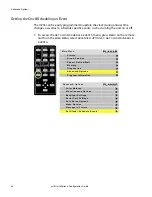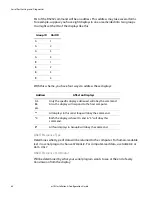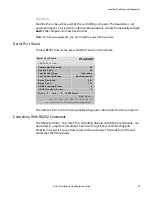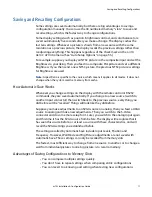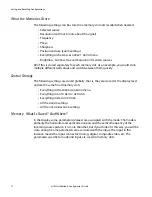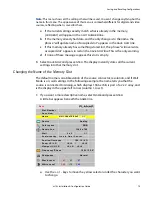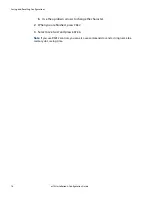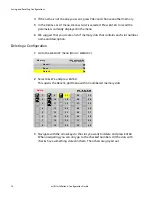Serial Port Settings and Diagnostics
m70L Installation & Configuration Guide
67
Serial Port Settings and Diagnostics
If you want to control the displays remotely with RS232 commands from a computer,
read this section. Otherwise, skip it.
Multiple displays can be linked together for RS232 control using a straight-through
Ethernet cable. This is the common type of LAN connection cable sometimes called a
Cat-5 cable. For more information, see "RS232 Communication" on page 21.
RS232 is also used to upgrade the firmware of the display.
Serial Port Settings
To access the
SERIAL
PORT
SETTINGS
menu, press
MISC
four times on the remote.
Group ID and Unit ID
Each display in the loop must have a unique ID.
The RS232 ID has two parts, Group ID and Unit ID. Each part has a range of 0–9, A–Z.
This range results in 1300 possible addresses.
You can group the displays by using the same letter or number of the Group ID, such
as
A
. In this way you can address the group as
A*
, and all the displays in the string
that have Group ID
A
and any Unit ID will execute the command.
Note:
It does not matter what order you use to set IDs for the displays. It is common practice
to use Unit IDs that are in order, left to right and top to bottom, but this is not mandatory.
The only rule is: DO NOT USE THE SAME ID FOR DIFFERENT DISPLAYS.
S e r i a l P o r t S e t t i n g s
G r o u p I D
1
U n i t I D
1
A S C I I R e s p o n s e Ty p e
S y m b o l i c
A S C I I R e s p o n s e Te r m i n a t o r
C R
B a u d R a t e
1 9 2 0 0
Summary of Contents for m70L
Page 1: ...m70L Installation Configuration Guide ...
Page 2: ......
Page 4: ...iv m70L Installation Configuration Guide ...
Page 18: ...Before You Begin 10 m70L Installation Configuration Guide ...
Page 24: ...Installing the Video Input Module VIM 16 m70L Installation Configuration Guide ...
Page 28: ...Connecting Power 20 m70L Installation Configuration Guide ...
Page 52: ...Adjusting Sharpness 44 m70L Installation Configuration Guide ...
Page 54: ...Adjusting Position 46 m70L Installation Configuration Guide ...
Page 56: ...Viewport 48 m70L Installation Configuration Guide ...
Page 60: ...Adjusting Color Balance 52 m70L Installation Configuration Guide ...
Page 74: ...Backlight Control 66 m70L Installation Configuration Guide ...
Page 78: ...Serial Port Settings and Diagnostics 70 m70L Installation Configuration Guide ...
Page 88: ...Saving and Recalling Configurations 80 m70L Installation Configuration Guide ...
Page 100: ...92 m70L Installation Configuration Guide ...
Page 102: ...Rear View 94 m70L Installation Configuration Guide Rear View ...