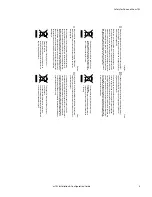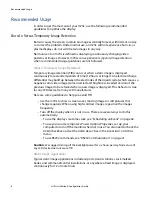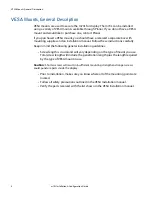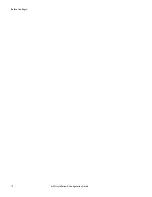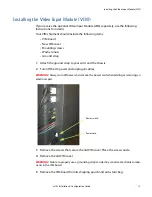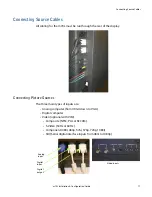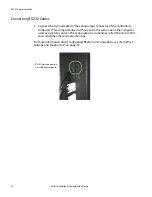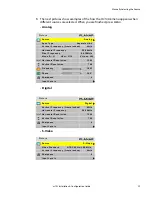Connecting Source Cables
18
m70L Installation & Configuration Guide
Using the DVI Out Connector
Digital Video Interface (DVI) digitally connects computers to their monitors or
connects to any display with a DVI input.
The m70L converts the analog inputs to DVI and makes this available at the Digital
Out connector. This means you can bring in a picture source - UXGA, SXGA, VGA,
1080p - to the first display and connect the rest of the displays in the loop with DVI.
The
advantages
of DVI are:
• DVI is less subject to picture degradation than analog methods of loop-
through. (However, even with DVI, loop-through is not infinite.)
• DVI inputs require much less setup and adjustment. You adjust the picture in
the first unit only, the unit with the analog input. Setup time is reduced.
Note:
When the analog source is selected, the signal coming from the DVI out connector will
be accepted and displayed by other m70L displays. However, it does not strictly conform to
the DVI standard. Non-Planar units will not be able to display this signal.
Depending on which input is selected, the Digital Out connector will show the
picture from the analog input or the digital input.
Selecting the Correct Input
The following table gives you common examples of which devices have which
inputs. In terms of input quality, the table is in order of the most desirable input to
the least desirable input.
Input
Found on the Following Devices
DVI
Computers with digital out capability
SDI
Studio quality video equipment
Analog
Computers, laptops
RGB and RGBS from video processors or other professional
equipment (may need BNC to DB15 adapter cable). These
may have separate sync, composite or sync on green.
Component
DVD players
Set top boxes (e.g. for cable TV or satellite TV)
Any YPbPr signal
S-Video
DVD players
Set top boxes
VCRs
Composite
TV tuners
VCRs
Set top boxes
Summary of Contents for m70L
Page 1: ...m70L Installation Configuration Guide ...
Page 2: ......
Page 4: ...iv m70L Installation Configuration Guide ...
Page 18: ...Before You Begin 10 m70L Installation Configuration Guide ...
Page 24: ...Installing the Video Input Module VIM 16 m70L Installation Configuration Guide ...
Page 28: ...Connecting Power 20 m70L Installation Configuration Guide ...
Page 52: ...Adjusting Sharpness 44 m70L Installation Configuration Guide ...
Page 54: ...Adjusting Position 46 m70L Installation Configuration Guide ...
Page 56: ...Viewport 48 m70L Installation Configuration Guide ...
Page 60: ...Adjusting Color Balance 52 m70L Installation Configuration Guide ...
Page 74: ...Backlight Control 66 m70L Installation Configuration Guide ...
Page 78: ...Serial Port Settings and Diagnostics 70 m70L Installation Configuration Guide ...
Page 88: ...Saving and Recalling Configurations 80 m70L Installation Configuration Guide ...
Page 100: ...92 m70L Installation Configuration Guide ...
Page 102: ...Rear View 94 m70L Installation Configuration Guide Rear View ...