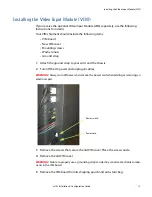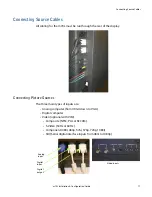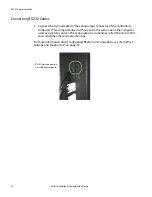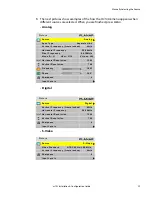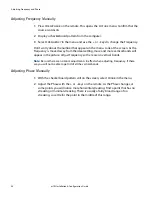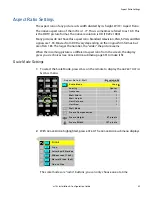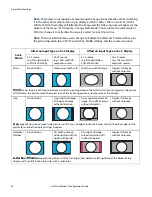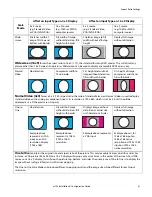Automatically Selecting the Source
m70L Installation & Configuration Guide
27
Automatically Selecting the Source
1
Aim the remote control at the screen and press
SOURCE
.
a
The display looks at each of the connectors and stops on the first one that is
receiving a valid picture.
b
If this is successful (it may take 10 seconds)
stop here
.
c
If you have several sources connected, press
SOURCE
again to go to the next
one with a picture.
d
If you get no picture or have other trouble, see "Manually Selecting the
Source" on page 27.
Manually Selecting the Source
1
After the display is on, press
FREQ
/
PHASE
on the remote. This opens the
PICTURE
menu.
2
Using the up/down arrows, select the
SOURCE
line and press
ENTER
.
P i c t u r e
S o u r c e
A n a l o g
S y n c Ty p e
S e pa r a t e H & V
Ve r t i c a l F r e q u e n c y ( f r a m e l o c k e d )
6 0 H z
H o r i z o n ta l F r e q u e n c y
5 0 . 0 0 k H z
P i x e l F r e q u e n c y
8 0 . 1 0 M H z
M o d e I D : 3 1
H P e r : 3 1 7 8
V L i n e s : 5 2 5
H o r i z o n ta l R e s o l u t i o n
1 3 6 6
Ve r t i c a l R e s o l u t i o n
7 6 8
F r e q u e n c y
1 6 0 2
P h a s e
2 2 . 5 °
S h a r p n e s s
4
I n p u t L e v e l s
Summary of Contents for m70L
Page 1: ...m70L Installation Configuration Guide ...
Page 2: ......
Page 4: ...iv m70L Installation Configuration Guide ...
Page 18: ...Before You Begin 10 m70L Installation Configuration Guide ...
Page 24: ...Installing the Video Input Module VIM 16 m70L Installation Configuration Guide ...
Page 28: ...Connecting Power 20 m70L Installation Configuration Guide ...
Page 52: ...Adjusting Sharpness 44 m70L Installation Configuration Guide ...
Page 54: ...Adjusting Position 46 m70L Installation Configuration Guide ...
Page 56: ...Viewport 48 m70L Installation Configuration Guide ...
Page 60: ...Adjusting Color Balance 52 m70L Installation Configuration Guide ...
Page 74: ...Backlight Control 66 m70L Installation Configuration Guide ...
Page 78: ...Serial Port Settings and Diagnostics 70 m70L Installation Configuration Guide ...
Page 88: ...Saving and Recalling Configurations 80 m70L Installation Configuration Guide ...
Page 100: ...92 m70L Installation Configuration Guide ...
Page 102: ...Rear View 94 m70L Installation Configuration Guide Rear View ...