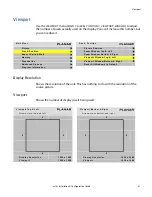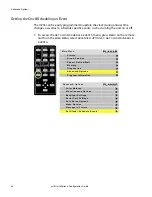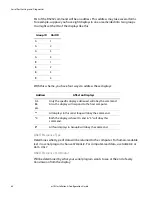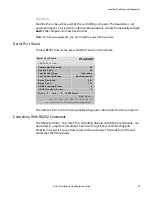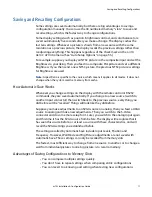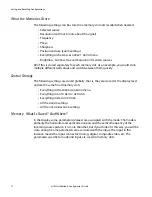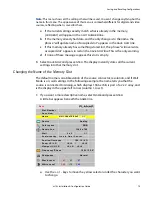Advanced Options
60
m70L Installation & Configuration Guide
Setting the Clock
Use the following instructions to set the clock.
1
If 0 is not already selected in the Event # line, use the -/+ keys to select it.
2
Depending on the changes you want to make, update any of the following lines:
• Year
• Month
• Date in Month
• Hour
• Minute
Note:
Time is calculated using a 24-hour clock. For example, if the current time is 9:30 p.m.,
set the Hour line to 21 and the Minute line to 30.
3
When you are finished making the appropriate changes, press
ENTER
to see the
new time at the top of the
SET
CLOCK
/
SCHEDULE
EVENTS
menu.
4
Press
MENU
to close the menu system.
Scheduling an Event
The most important event that can be “scheduled” for the m70L is to turn it on or off.
Scheduling an automatic shut off time for the m70L helps ensure that Temporary
Image Retention does not occur. The following events can be scheduled:
• Turn unit off/on
• Set the clock ahead/back 1 hour
• Recall a memory slot
Use the following instructions to schedule an event.
1
Use the -/+ keys to select the “event number” you want to correspond to this
event.
E v e n t # ( 0 = s e t c l o c k )
0
F r e q u e n c y
N e v e r
A c t i o n
N o A c t i o n
S l o t t o R e c a l l
1
D a y o f We e k
Tu e s d a y
Ye a r
2 0 0 7
M o n t h
0 3
D a t e i n M o n t h
0 5
H o u r
2 1
M i n u t e
3 0
Summary of Contents for m70L
Page 1: ...m70L Installation Configuration Guide ...
Page 2: ......
Page 4: ...iv m70L Installation Configuration Guide ...
Page 18: ...Before You Begin 10 m70L Installation Configuration Guide ...
Page 24: ...Installing the Video Input Module VIM 16 m70L Installation Configuration Guide ...
Page 28: ...Connecting Power 20 m70L Installation Configuration Guide ...
Page 52: ...Adjusting Sharpness 44 m70L Installation Configuration Guide ...
Page 54: ...Adjusting Position 46 m70L Installation Configuration Guide ...
Page 56: ...Viewport 48 m70L Installation Configuration Guide ...
Page 60: ...Adjusting Color Balance 52 m70L Installation Configuration Guide ...
Page 74: ...Backlight Control 66 m70L Installation Configuration Guide ...
Page 78: ...Serial Port Settings and Diagnostics 70 m70L Installation Configuration Guide ...
Page 88: ...Saving and Recalling Configurations 80 m70L Installation Configuration Guide ...
Page 100: ...92 m70L Installation Configuration Guide ...
Page 102: ...Rear View 94 m70L Installation Configuration Guide Rear View ...